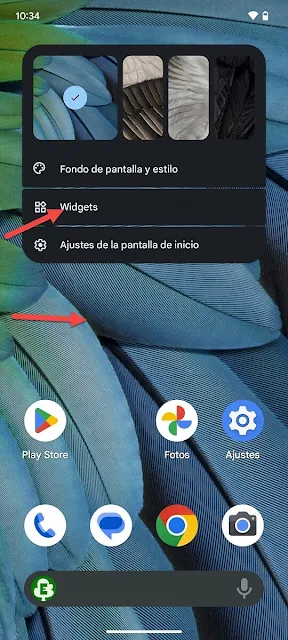How to Set Up Your Android Phone with the New Google Timer Widget
We will walk you through installing Google's latest Android time widget. This feature, which is new to the Clock app, is now available on Pixel phones. On the other hand, any Android phone can download and utilize it.
Everything you need to know to use it on your phone will be covered in this article. We will first give you a quick overview of how to obtain it, and then we will show you how to add it to your desktop so you can always use it to create countdowns.
Looking for the latest Android 15 update is the first thing you should do if you own a Pixel phone. Go to Settings and select the System section to accomplish this. Make sure you have the most recent version installed by tapping on Software Updates inside.
You will need to manually install version 7.12 or later of the Clock app on any other Android phone. You can do this by downloading and installing the APK file from its profile on APK Mirror.
Once the Clock app is installed, you'll need to long-press the screen. A menu will appear, the design of which varies depending on the manufacturer. Tap the "Widgets" option.
You'll be taken to a screen where you can browse a list of apps with available widgets. Expand Clock Widgets, and once you've done so, tap and hold the Timer widget.
This will return you to the desktop with the widget selected, allowing you to position it anywhere you want on the screen.
Now, all you have to do is choose a form factor or reposition it wherever you want, and you're done. The widget will have three options: just tap it and set the countdown, but there's also a button to customize how long you want the timer to last.