How to Download the ISO for Solid Ghost Spectre Windows 11 Superlite
This tutorial explains what Ghost Spectre Windows 11 Superlite is and how to install it from an ISO file. If you intend to use this lightweight system, this piece is worth reading.
On this page:
As the name implies, Ghost Spectre Windows 11 Superlite is a customized version of the original Windows. Compared to the normal Windows 11, this system is lightweight and simple to install. You can install it even if you have a low-end computer.
That is, you won't have to worry about updates, RAM constraints, or slow hard drives while installing Windows 11 Superlite. To install Windows 11, your machine must fulfill hardware requirements such as TPM 2.0, Secure Boot, and adequate free space.
Ghost Spectre Windows 11 SuperLite Features
Windows 11 Superlite is lightweight since the developers deleted many unnecessary functions. Given such, this system is extremely lightweight and speedy, especially on low-end PCs. What features were lost from Ghost Spectre Windows 11 Superlite? Here's a list for that.
OneDrive
Telemetry
WinSxS Backup
Winre (You may add it back using the ghost toolbox.)
Action Center
Print Spooler
Windows and system applications
Remote Desktop, Focus Assist, NFC, Clipboard, and Tablet Keyboard
Windows SmartScreen/Windows Defender/Windows Security (in some versions of Superlite)
What features does the Windows 11 Superlite version include? We have summarized the essential aspects of this system as follows.
It lets you stop Windows Update until 2077.
It supports all keyboards and languages.
It includes various unique theme packs, icons, and wallpapers.
It features the LZX algorithm.
You may add or uninstall the Windows Store using Ghost Toolbox.
It can enhance your computer's privacy while also enhancing its speed.
It allows you to run UWP games and applications.
It allows you to receive the optimized page file, search indexer, and services, as well as schedule them.
Ghost Spectre Windows 11 Superlite ISO Download
If you want to install this Windows 11 Superlite system on your PC, download the Windows 11 Superlite ISO first. There are several Windows 11 Superlite versions on the Internet, such as Windows 11 Superlite 21H2, Windows 11 Superlite 22H2, and Ghost Spectre 23H2 Windows 11. You just need to download a version according to your demands.
Note:
The Internet is the source of the links. We don’t own any of them, so we won’t be responsible for any loss.
Download Windows 11 Superlite ISO 21H2 (Stable Build): Its build version is 22000.194, with a size of 3GB. Its OS architecture is x64.
Download Windows 11 Superlite ISO 22H2 SV2 (Official Release): Its build version is 22621.1265 and its OS architecture is x64. It has a size of 3.56GB. The password to unlock the file is 22h2u8.
Download Windows 11 Superlite ISO 22H2 SV2 (Official Release): Its build version is 22621.963 and its system architecture is x64. Its file size is 3.46GB. The password is SV2GHOST1234U7.
Download Windows 11 Superlite ISO 23H2 64-bit: The OS build is 22631.3593. The file size of this version is 4GB.
As you can see, these versions of Windows 11 Superlite are x64-bit. If your computer is 32-bit, upgrade it to 64-bit before installing the system.
Read more: Oofhours Media Tool allows you to download Windows 10 22H2 and Windows 11 23H2 ISO file and make a bootable USB drive without using separate USB bootable software.
Ghost Spectre Windows 11 Superlite Install
After you download the Ghost Spectre Windows 11 Superlite ISO, you can install the system with the steps below.
Step 1: Unzip the downloaded ISO file via programs like 7-Zip, WinRAR, etc.
Tips:
If you are prompted with a window while unzipping the file, enter the password of the corresponding file and click OK.
Step 2: Install a piece of USB bootable software on the Internet and then run it. Here, we use Rufus.
Step 3: Connect a USB flash drive to your computer.
Step 4: Click the SELECT button on Rufus and find the downloaded Windows 11 Superlite ISO file in the prompted window. Then click Open.
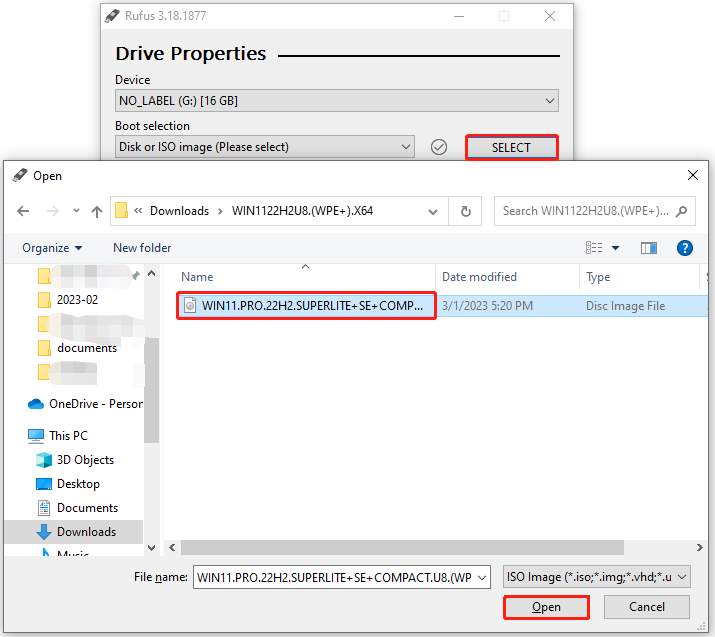
Step 5: Click the down arrow icon to open the drop-down menu of the image option. Then select an image option based on your PC specs.
Step 6: Tap the START button to begin the bootable USB drive creation process.

Step 7: After creating the bootable drive, plug it into the computer that you would like to install the Windows 11 Superlite system on.
Step 8: Restart that computer to enter its boot menu. For that, you just need to keep pressing the boot key while the PC boots up.
Step 9: Select the USB drive as the boot option and confirm the operation.
Step 10: Follow the on-screen instructions to finish the installation.

