Use MiniTool Data Recovery to recover erased files from your computer.
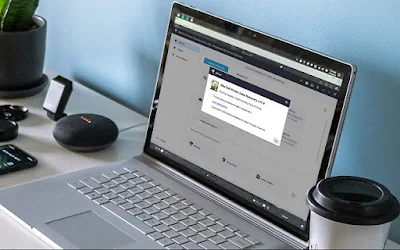
Losing data from your hard drive, USB drive, or memory card is a frustrating experience that many of us have experienced at some point. Fortunately, there are professional tools that can help you recover it, whether you lost photos, videos, documents, emails, or other files.
Data Recovery Software is a free program that allows you to recover more than 100 types of files. It does not matter whether they were deleted by mistake, due to some Windows errors, or due to storage device failure; the program performs a deep scan to bring back those files that are important to you.
It can even recover data from RAW partitions, i.e., recover files from an inaccessible partition or disk.
A disk or software error can lead to data loss. Similarly, viruses/malware can delete your files from your hard drive or USB drive. However, you have surely also at some point deleted files from your computer voluntarily (manually), either because they take up too much space, because they are useless, or for any other reason. And even though deleted files in Windows go to the recycle bin, you may have deleted them permanently.
But what if you want to recover these files even after emptying the recycle bin or formatting the drive?
This is where Power Data Recovery comes to your rescue. Available for Windows 10, 8, 7, and Mac, MiniTool is capable of performing a deep scan of removable drives, hard drives, and CD drives.
In just three simple steps, you'll be able to recover those files you thought were lost forever. And the best thing is that, unlike other similar tools, you can start using it for free.
- Recover files from hard drives, USB... and also from a specified location.
After installing and running the program for the first time, you will see a window where you can select the device or partition from which you want to recover data.
MiniTool Power Data Recovery supports various storage devices, such as HDD, SSD, USB drive, SD card, and more. In the case of a hard disk, it shows you hidden partitions.
Additionally, they recently added the ability to recover data from a specific location (desktop, a folder, or the recycle bin).
After selecting the drive and clicking the “Scan” button, the program will start the scanning process to show you the files it can recover. While it is scanning the drive, it will display the total number of files found so far and the time remaining until it is complete. Although you can always pause or stop it.
After the scan is complete, the program informs you of the size and total number of files it can recover.
MiniTool Power Data Recovery can recover data from a specific path or by file type: images (JPG/JPEG, TIFF/TIF, PNG, GIF, PSD, BMP, CRW, DCR, etc.), documents (DOC/DOCX, XLS/XLSX, PPT/PPTX, PDF, VSD, MPP, PUB, etc.), video and audio (MP4, MP3, MKV, AVI, MPEG, FLV, RM/RMVB, MID/MIDI, etc.), emails (PST, DBX, EMLX, etc.), and other files (ZIP, 7Z, RAR, CAB, JAR, HTM/HTML, TXT, XML, etc.).
After that, click the “Save” button to specify the location where the recovered files will be stored. The time it takes to recover lost files depends on the number and size of files.
Before recovering files, you can preview each file to see if it is the one you are looking for.
If you want to view the file in full size, in case of an image, video, or document, just click "Preview.".
Undoubtedly, a very simple tool to use that will be very useful for those who want to recover data from hard drive, memory card, USB, etc.
Remember that you can download MiniTool Power Data Recovery for Windows 10, 8, 7, and Mac for free, as long as it is for personal use. This free version has a data recovery limit of 1 GB. If you want to use it without restrictions and also get some additional features, such as downloading previous scan results, you can purchase one of its paid versions.
Link Link Data Recovery Software


.jpg)
.jpg)
