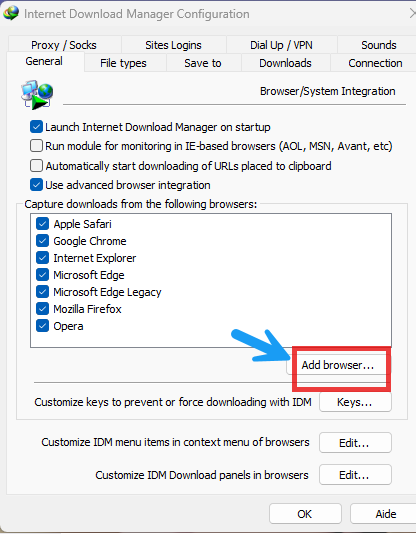How to add other browsers in Internet Download Manager
| How to add other browsers in Internet Download Manager |
Internet Download Manager (IDM) is a popular download management tool that can speed up downloads and organize files easily. To ensure full integration with different browsers, IDM allows you to add the various browsers that the user may use. This step is important to ensure that downloads start immediately upon clicking on links from any browser, providing a smooth and fast experience for downloading files from the Internet.
Downloading files, regardless of their type and format, is indispensable. Here comes the role of "IDM", "FDM", "EagleGet" and other free and paid download management programs. However, some users, when clicking on any link to download a specific file, download it via the default browser download tool, even though the download program is already installed on the device.
Why should I add other browsers to IDM?
Adding new browsers to Internet Download Manager (IDM) is an important step to ensure that the program integrates with the various browsers that users use, allowing downloads to start automatically when clicking on links within any browser. IDM offers multiple possibilities to add or integrate supported browsers, providing a smoother and more efficient user experience when downloading files from the Internet, regardless of your preferred browser.
Add other browsers to IDM
You can add your favorite browser to the list of IDM Internet Download Manager with easy and simple steps. But you must take into consideration that the browser has the extension "exe".
First, open IDM and from the main interface click on “Options”
A window pops up, from the "General" tab in the "Options downloads from the following browsers" field you will find the browsers supported by default by IDM.
Default browsers support downloading via IDM only. To ensure that the browser is working efficiently, check the box and then OK to save the changes.
Although IDM supports downloading basic browsers by default, you may want to add other browsers that are not available in the program list. All you have to do is click on "Add Browser", the computer browsing window will pop up, then select the browser icon (run icon).
As you can see in the last image above, for example, I chose the "CCleaner Browser" browser, and before including the new browser in the IDM program list, its extension must be "exe", if the extension is another, you can convert it by reviewing this topic, Solving the problem of program installation failure in Windows .
After selecting the browser, click “Open” or “Open” depending on the language, then click “Ok” to save the changes.
Now, a new browser has been added to the list of Internet Download Manager, and it will be able to recognize links in new browsers and show the download option automatically.
With the same steps, you can add more browsers to the list, provided that the browser extension is "exe".
The explanation is over. Good luck to everyone.