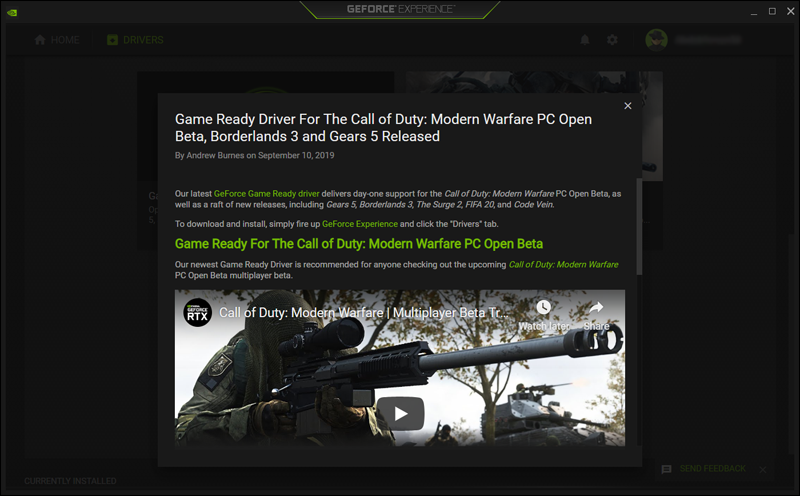When should you update your computer drivers?

Simply put, drivers are a special type of computer software that allows your computer and operating system specifically to interact with your internal resources such as your graphics card, hard disk, sound card, network card .etc.
For example, your computer lacks knowledge of the features built into your graphics card and requires that you install the appropriate driver so that you can get the most out of its features.
In fact, using a webcam, printer, mouse, and any other devices on your computer can be impossible without drivers that prove to Windows that these devices are actually connected.
Similar to regular computer programs and applications, drivers are constantly updated by the manufacturer. But the question here is, is it necessary to update drivers on a mandatory basis... and when should you do so? The answer is the focus of our discussion today, so let's start from the following lines.
There is a famous American saying that if it ain’t broke, don’t fix it! This applies perfectly to the case of updating computer drivers. If you are facing a problem with any of the device’s resources, you should consider updating its driver.
But if you want to improve your computer's performance , updating the driver to the latest version will not be a magic solution to transform your computer's performance from slow to fast. However, if you are upgrading from an old driver version to a new one, you will likely get fixes for common problems or perhaps a slight increase in performance.
If you are constantly updating drivers just because you want to install the latest versions, there is a good chance that problems will occur that did not need to exist; updates often come to fix problems and cause others to occur. So, as long as everything on your computer is working fine, you can skip updating drivers.
Of course, there is a notable exception to this rule, and you should make sure to update the drivers, but in which case exactly is what we will talk about below:
- When the definition is missing or has a special problem: Sometimes you may be surprised that one of the devices connected to the computer, such as the graphics card, sound card, or network, no longer works due to the loss of the definition that was installed, or it may work but not as usual, and this is most likely the result of the computer being infected with a virus or downloading unknown programs.
If such problems arise, you should install or update the correct driver again to ensure the stability of your device. You can also check the driver status via the Device Manager tool built into Windows. If you see a yellow mark next to the driver name, this is an indication of a problem.
- When you encounter any hardware problems: If there is any problem related to one of the hardware components in your computer, it may be solved by updating the driver to the latest version. For example, if you cannot hear the sound coming from the computer even though you have raised the volume to 100%, the likely reason for this is that you have installed an old driver for the sound card, you can solve the problem by installing the latest available driver for it. This is one of the initial steps to fix such problems. You can also benefit from this topic " How to listen at a volume level higher than 100% on the computer "
- When you need features that are not supported by the current version of the driver: Most versions of computer drivers come with visual improvements or new features that aim to enhance the user experience. Therefore, there are cases when you need one or more features to take advantage of the capabilities of the computer that the current driver installed by the operating system does not support. The computer components may work fine with the driver provided by Windows. However, the latest version of the driver from the manufacturer is always the best in terms of getting the features.
- When you want to play the latest games on your computer: Updating the drivers can improve the performance of games, and here we mean the graphics card drivers responsible for processing graphics. This is because the graphics card manufacturer, whether Nvidia or AMD, always releases new updates for its products after some new games are released in the market so that the graphics cards receive them with the appropriate support to work without any stuttering or slowness. So if you want to play new games smoothly, it is recommended to update the graphics card driver, whether updating the Nvidia or AMD graphics card driver or even updating the Intel graphics card driver , otherwise there is no need to update.
- When security issues are discovered with the current version of the definition: Although this happens rarely, sometimes security researchers discover serious vulnerabilities in the definitions of a computer component that hackers can exploit to harm your data. So don't hesitate to update the definitions if the latest available version includes security improvements.
Again, if everything is working fine on your computer, you should leave the drivers alone unless you run into such situations. But when you are having a problem with a computer component, it can be very useful to know the current driver version before upgrading to another one.
To check the driver version of any hardware component in your computer, all you have to do is run the Device Manager tool through the Start menu or after clicking the Win key + the letter R together and typing the command "devmgmt.msc" in the Run window and then pressing the Ok button.
Now look for the driver you want to check its version, for example, if you want to know the version of the graphics card driver, double-click on Display Adapters, then right-click on the driver name and choose Properties from the menu.
From the window that will appear in front of you, go to the Driver tab and you will be able to see the version information in front of the Driver Version section. You can also update or uninstall the driver from the same window.
Now that you know the driver version, if you are determined to upgrade to the latest available version, there are more than one way to do so. As we mentioned, Device Manager provides a quick and easy way to search for and install the latest driver version, but this is not the ideal way.
For me, the best way is to download the drivers from the official website of the hardware manufacturer. For example, if you are using a Lenovo laptop , there is an official page containing all the latest drivers on the Lenovo website.