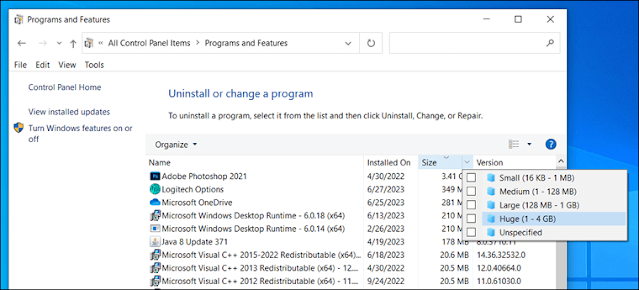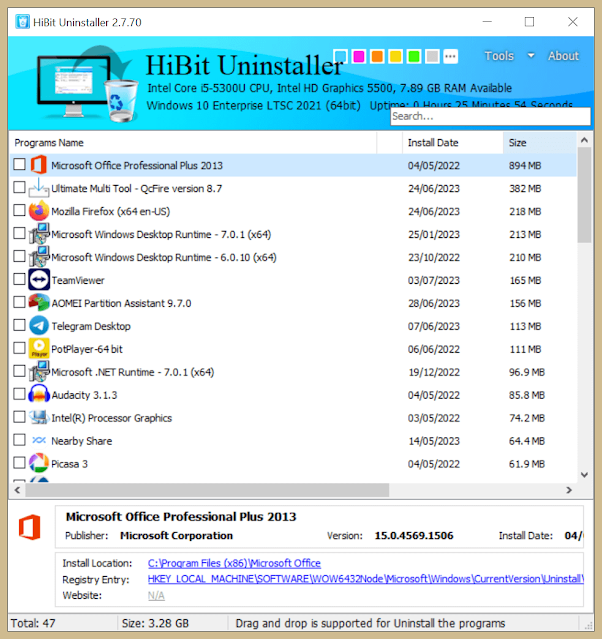Two ways to know the total size consumed by programs in Windows

Knowing the size of programs and applications is important for those who have a small storage space on their computers and phones in order to free up a good amount of space for other uses. However, on the phone, it is easy to know the actual size through the applications section in the system settings, but on the computer there is more than one way to do this, and in this post we will learn about two ways to do this.
- The first method: Through Windows itself
This can be done through the Control Panel found in all versions of Windows, which you can access from the Start menu by typing control panel, then go to the Uninstall a program section under the Programs section, and all the programs installed on your device will appear, along with a list of the space consumed under the Size box, as in the picture.
You can also find out the size through the Settings app in Windows 10 and 11, then go to the Apps section, then Apps & features, and you will find all the applications installed on your device and their sizes.
But some programs, especially Microsoft Store applications, do not show the real size, so we will learn another way.
-The second method: through root uninstallation programs
When deleting a program from Windows in the normal way from the Control Panel, not all of its files are usually deleted, so we use one of the programs that search for deleted program files in order to delete them as well. In this way, these specialized programs can access the actual size consumed by the programs.
These programs are many, including the free program HiBit Uninstaller, which you can download from the link below the post. You will find that it enables you to know the actual size of the programs with the ability to uninstall more than one program at the same time and scan to find the remaining files of the programs after deleting them.
There are also other ways such as knowing the size of the program file located somewhere in the C partition, which you can access by right-clicking on the program icon from the Start menu and then choosing Open file location.