Solve the problem Your Connection Is Not Private while browsing

Sometimes when you try to browse some websites, you get an error message Your Connection Is Not Private , which means that " your connection is not private ." This problem indicates that your web browser is unable to establish a secure connection between your device and the website you are trying to access. This problem is usually caused by an error in the Secure Sockets Layer (SSL) layer, which occurs due to a problem with the user's connection or the website's server.
Whether you own this site, or you’re simply trying to access another website, fortunately there are several suggested solutions to troubleshoot the cause of the privacy error message and how to resolve it easily and on more than one web browser. But let’s just briefly explain what this problem is.
| Solve the problem Your Connection Is Not Private |
Your Connection Is Not Private occurs when your web browser detects that the website you are trying to access does not have sufficient encryption,
Or if it becomes clear to the browser that this website does not have a valid digital identity. In this way, the browser believes that this website is not secure, believing that it has been hacked.
Or there is an error in its server configuration settings. As a result, the browser will stop establishing a correct connection between your device and the site server, which results in the appearance of an error message Your Connection Is Not Private, which means "your connection is not private."
It is worth noting that this warning is not just a random warning because the web browser always needs to make sure that your connection to websites is secure and cannot be hacked or intercepted by any other party who may be able to steal your information that is exchanged between your device and the website. Now that we have explained to you what this problem is in detail, let us learn how to solve it in more than one way.
■ How to fix Your Connection Is Not Private
As we just mentioned, any flaw in the Secure Sockets Layer certificate will result in your web browser not being able to establish a private connection with the site you are trying to access. Sometimes, this problem occurs because the SSL certificate has expired or is not configured correctly on the server, and thus, your web browser will simply think that the site is unsecure or has been hacked.
But sometimes the problem is caused by completely different factors. For example, if the time and date on your device are set to invalid data, you may see this message or the black screen problem on YouTube.Other times, the problem is related to your browser cache or your internet connection and Wi-Fi network. Let us review the solutions to this problem in detail.
▼ First: Check that the clock on your device is set correctly to solve the Your Connection Is Not Private problem
 |
| Check that the clock on your device is set correctly. |
Sometimes the Your Connection Is Not Private issue occurs because your computer clock is not set correctly. In order to fix this issue, you will need to update the time on your computer to the correct current times. Alternatively, you can choose to update the time automatically and Windows will be able to set the correct time for your device based on your region and country.
All you have to do is right-click on the time and date in the taskbar from the bottom-right corner of your desktop and select the “ Adjust date and time ” option. Once the date and time window opens, enable the Set time automatically option to allow Windows to automatically configure the time and date settings via Microsoft servers to match the correct time and date in your country. Alternatively, you can choose Set the Date and Time Manually to set the time and date manually. You should also make sure that the Time Zone is set correctly.
On macOS, you'll find the " Date & Time " settings in " System Settings ", which you can access by clicking on the Apple logo icon in the top corner of your device's home screen. Once you're in System Settings, look for the " General " option and inside it, look for the " Date & Time " option. Similarly, you can set the time and date automatically via Apple's servers by selecting " Set date and time automatically ."
▼ Second: Are you trying to connect to the Internet via public WiFi networks?
 |
| Are you trying to connect to the internet via public WiFi networks? |
Sometimes when using public Wi-Fi networks, the network requires you to log in in order to access the Internet, but it is logical that you find yourself needing the Internet in order to access this page, and since your device does not have an Internet connection, the browser may not be able to access the web page for the login details, and thus you will see the error message Your Connection Is Not Private due to the lack of valid SSL certificate details. Therefore, in this case, you have no choice but to access another website that does not require login details.
▼ Third: Temporarily disable antivirus to solve the problem Your Connection Is Not Private
 |
| Temporarily disable antivirus |
It is very possible that some antivirus programs will conflict with web browsers while establishing a secure connection between the guest and the host. For example, if you are using an antivirus program that includes features such as HTTPS protection, HTTPS scanning, Encrypted Web Scan, or Encrypted connections scanning, these security features may conflict with the browser while establishing a secure connection to some websites.
So, you have no other option but to temporarily disable your antivirus. If the problem is resolved and you can open the website normally, then you have two options: either contact the antivirus developer and ask what is causing the problem, or the second solution is to switch to another antivirus. Or in most cases, you can suffice with Microsoft Defender.
▼ Fourth: Try to open the site while activating incognito browsing mode
 |
| Try opening the site while in incognito mode. |
Sometimes browser extensions cause the Your Connection Is Not Secure error message. To check if any extensions are responsible for the error message, try opening your browser in Incognito Mode and accessing the desired website. Of course, while in Incognito Mode, all browser extensions are automatically disabled.
If you can access the website and open it normally, it is obvious that some of your extensions are causing this problem. But to know which extension is responsible for the problem, it will take some time because you will need to test the browser with each extension individually until you find the extension responsible for the problem and remove it alone.
▼ Fifth: Delete the browser cache
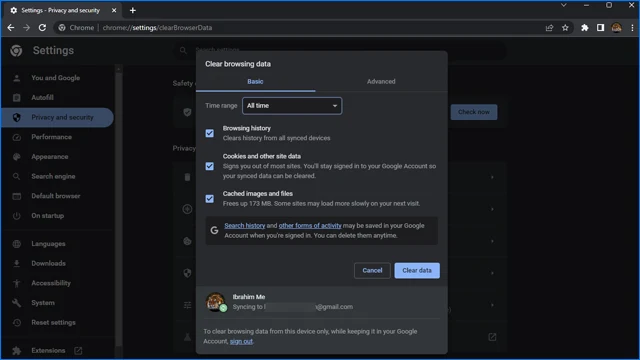 |
| Clear browser cache |
All web browsers store a lot of your temporary data in a temporary storage space called cache. Over time, and with frequent use of the browser, this data becomes corrupted or malfunctioning and becomes outdated or unusable, which results in some kind of glitch while browsing websites normally. Therefore, you will need to manually clear the cache of the browser you are using to check if it is the cause of this problem.
To clear cache on Google Chrome, click on the three vertical dots icon from the top right corner, then choose More Tools and then Clear Browsing data. Then choose All data, select Cookies And Other Site Data, and select Cached Images And Files. Click Clear Data. Follow the same method to clear cache files for Safari, Edge, Firefox or any other web browser you use.
▼ Sixth: Make sure your operating system is updated.
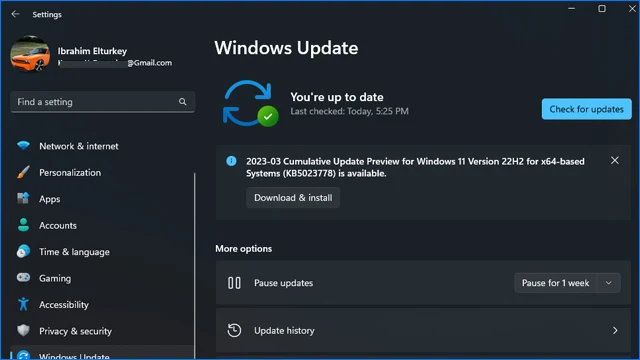 |
| Make sure your operating system is up to date. |
Outdated system files and instructions can cause a lot of privacy issues, especially while browsing the web. Therefore, you will need to make sure that your operating system is up to date. But even if the problem is not solved by updating the browser, it is still necessary to update the operating system, if not for new features, then for security patches and random bug fixes. On Windows 10 or 11, head to the Settings panel, then choose Windows Update, then click on the Check For Updates tab. If there are any updates in the queue, install them immediately and do not wait for Windows Update any longer.
▼ Seventh: Contact the site owner
If all the above attempts have failed, there is nothing left for you to do. The last thing you can try is to contact the site owner himself and provide him with a screenshot of your issue to let him know about the privacy issue you are facing while trying to access his site.
How to bypass Your Connection Is Not Private
Although it is not recommended to bypass this warning, of course, if you understand the reason for the problem and are absolutely sure that the website you are trying to access is secure and does not pose any risk to your privacy, you can easily rule out the problem, skip the error message and access the website easily. Once you see the Your Connection Is Not Secure window, click on the “Advanced” button from the same window – below the error message – or alternatively you can click on the “Show Details” button if you are using Microsoft Edge. Then select “Continue” to continue accessing the browser normally.
