Solve the problem of web pages opening automatically | Personal experience |
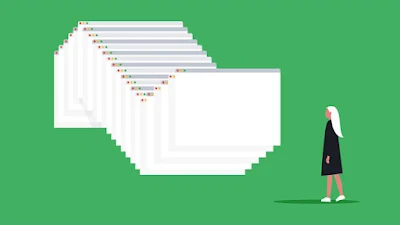
I had an experience with web pages that open automatically in Google Chrome and other browsers randomly, and thanks be to God and praise be to Him, I tracked down the problem and found out its cause, and I solved the problem of those pop-up ads and documented the solution to the problem of those annoying web pages in a video and the way I dealt with this virus that led to this and how to deal with it in the same way even if the virus changes or the reason for the appearance of those sites changes, and I hope that you will benefit from it as well, God willing.
I am sure that this was not my problem alone and I am sure that there are many people who were complaining the same as me. So I decided to take the problem more seriously and look for the reasons and factors that cause web pages to open automatically on Google Chrome and other web browsers.
In this video, I show you how I generally deal with such problems without resorting to programs, and I consider it a general guideline that you can always follow in such situations.
How did I solve the problem of web pages opening automatically due to the "No Programs" virus (personal experience)
Solve the problem of opening the browser automatically for Android
If the problem is limited to Google Chrome only on Android, the best solution is to reset Google Chrome, or if web pages also open automatically in another browser, you will repeat the reset for each specific browser, and you can use this article for that " How to Reset Default Settings for Any Browser to Solve Its Problems ".
Or you can, through the application management, clear the cache for each browser in which the problem appears, or clear all data, Clear All Data. This will of course delete all your browser accounts, passwords, and bookmarks.

If the problem is not limited to a specific browser, it is best in this case to follow the same approach we followed in the previous video and find out the process or application that led to this and then delete it or use an antivirus on Android or one of the cleaning programs such as CCleaner.
Here are a set of solutions that will also help you, God willing, in solving this problem.
First: Clear cookies

One of the reasons for the problem of web pages opening automatically is cookies. Websites use cookies to understand how and how you browse the site, what things attract your attention the most, and how much time you spend in the different sections of the site. All this is in order to understand how you browse and improve targeting you with advertisements that may interest you. You are the first to agree to the policy of activating cookies with the site, and you may have to do so in order to be able to browse the site normally.
But sometimes cookies can ruin your browsing experience and the functionality that your browser is supposed to perform optimally. So, before you blame your browser or the website itself, make sure to delete cookies from your browser settings and check the results. Fortunately, all web browsers allow you to easily clear cookies through the settings, whether it’s Google Chrome, Mozilla Firefox, Microsoft Edge, Opera or any other browser.
Even incognito mode can help you a lot to get rid of this problem. But the downside of incognito mode – or as it is called private browsing mode – is that it does not care about recording your browsing data. So the best solution for you is to clear cookies from your browser settings to see if the problem of web pages opening automatically has been solved. Here are the steps in detail on Google Chrome and we believe that it will be similar on all other internet browsers:
- First, click on the three vertical dots ( ⠇ ) button from the top right corner.
- From the drop-down menu, hover over the More Tools option to expand the menu.
- Then click on the Clear Browsing data option .
- In front of the Time Range option, select “ All time ”.
- From the bottom click on the “ Clear data ” option.
- Finally, restart your browser.
Second: Delete suspicious and unused extensions.
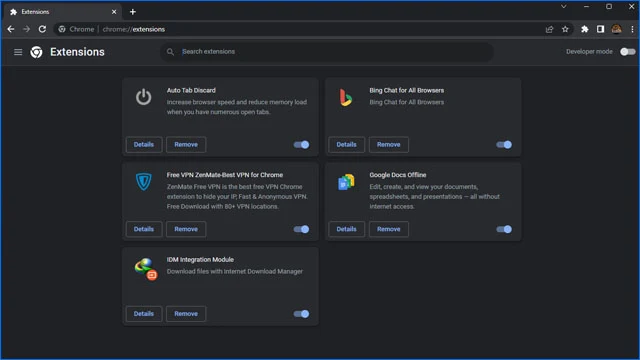
Google Chrome is not only the best web browser in the world because of its safe and fast browsing experience, but also because of the flexibility it provides you with through many extensions that you can install all the time and benefit from in improving and enhancing your page experience.
With a huge library of free add-ons available, you’ve probably installed a number of add-ons at some point that you thought would improve your browsing experience. But the question is, “Are you really sure about these add-ons?” Sometimes, add-ons are meant to automatically open advertisement pages and cause countless problems in your browsing experience. Although they are supposed to make your life easier while browsing the web, they often result in a number of problems.
In fact, there are many reports and complaints from users who confirm that there are a large number of VPN and proxy add-ons that cause advertising pages to open all the time on the browser without justification and without obtaining the user's permission. In this case, you have no choice but to filter these add-ons and delete most of the suspicious add-ons that you do not use. All you have to do to manage all your add-ons is to follow these steps:
- Open Google Chrome browser.
- Then type in the URL bar the following command chrome://extensions/
- You will see a complete list of all add-ons that have been installed previously, by you, or even without your consent.
- Find suspicious add-ons and click “ Remove ” to remove them from your browser.
Third: Install any ad blocking tools
The good news is that there are many AddBlock ad blockers that can be installed as extensions for Google Chrome or any other web browser. The purpose of these extensions is to block ads and protect the user from malware. Browser malware is developed using code that targets the browser only, and is often difficult to detect by traditional antivirus programs. So, the best option would be to install an ad and malware blocker extension to act as a firewall against the problem of web pages opening automatically.
There are so many safe options that you can rely on, that you might think that they are all similar in functionality to each other. However, if you want a personal recommendation from me, I would recommend you to try the AdLock extension , as it is not only able to block annoying ads and web pages that open automatically, but it is also able to protect you from all harmful and malicious websites while browsing. If the extension is not suitable for you, you can try any other ad blocking extension, but you should make sure that it is safe because there are many toxic and deceptive extensions.
After downloading the extension, make sure to activate it only so that it can start performing its functions optimally. Better yet, there are some extensions, including AdLock, that allow you to exclude certain websites and put them in a whitelist and provide you with statistics of all the advertising and annoying web pages that have been blocked for each specific website. Moreover, you will find many filters that you can rely on to improve your browsing experience and combat ads and malware while browsing websites that you do not trust.
Fourth: Change browsing settings if possible.
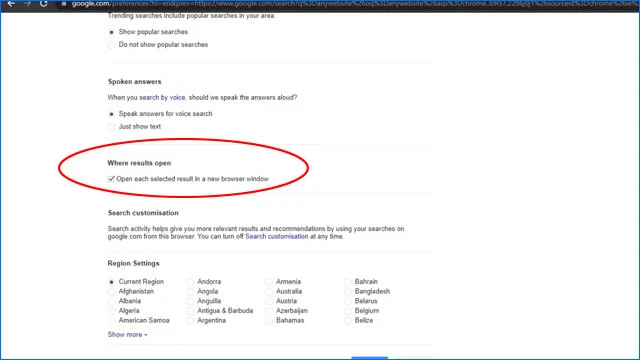
There is another tweak that will help – albeit a little – to restrict Google Chrome and prevent it from opening automatic web pages, especially annoying advertising pages. We do not guarantee that it will be a radical solution, but it is necessary to do:
- Search for any website on Google Chrome.
- Below the name of the site you searched for from the toolbar click on the “ Settings ” option.
- Select Search Settings from the drop-down menu .
- In the window, search for Where results open, Open each selected result in a new browser window.
- Once you reach this option disable it.
Fifth: Disable background processes and applications
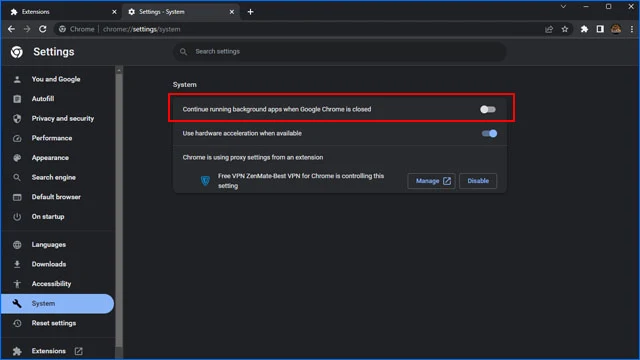
Despite their importance and usefulness, extensions and background processes often cause some inconveniences during the browsing process. Some of these processes may force Google Chrome to open many web pages automatically without your permission. Therefore, all you need to do is disable this feature from the settings, but you should remember that you will not be able to receive any new notifications unless Google Chrome is open in front of you:
- Open Google Chrome browser and click on the ( ⠇ ) button from the top right corner and choose Settings .
- From the list of options on the left, click the System button .
- Now disable the Continue running background apps when Google Chrome is closed feature .
Sixth: Disable notifications
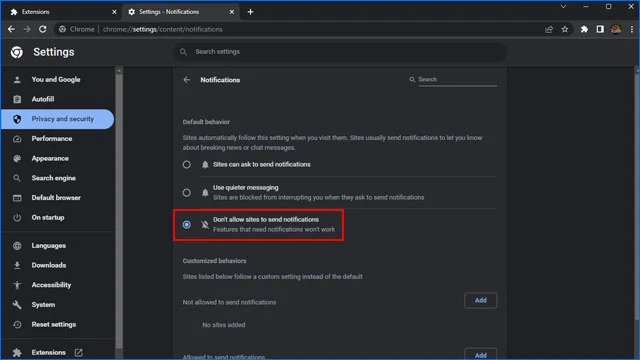
Sometimes the reason why web pages open randomly is because you have agreed to receive notifications from some websites. By agreeing to receive notifications from a particular website, you will start seeing a flood of pop-ups whether they are important news or not. Sometimes when you click on the pop-up, it opens more than one tab containing unwanted and unimportant content. So, try to be careful before agreeing to receive notifications from any website. Also, you can easily disable this feature from the settings, here is how you can do it:
- Open Google Chrome browser and click on the three vertical dots icon from the top right corner and choose Settings .
- From the list of options on the left of the browser, select Privacy and Security .
- Then click on the Site Settings option .
- Scroll down and tap on the Notifications option .
- Enable the last option " Don`t allow sites to send notifications ".
Seventh: Check the device for viruses

If the problem is caused by some viruses or malware on the computer. We recommend using a strong antivirus program , even if it is a free program, most notably Malwarebytes. Then make sure to update the browser with the latest version available from Google.

