Solve the problem of Video TDR Failure atikmpag.sys and the appearance of the blue screen
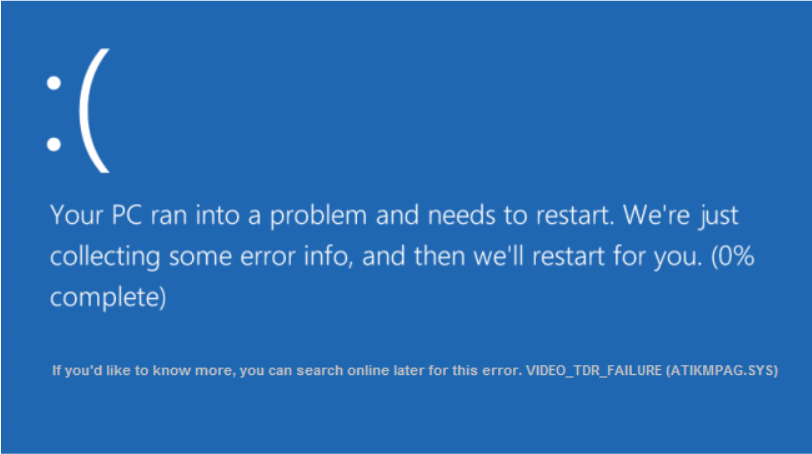
Solution to the problem of Video TDR Failure atikmpag.sys: We know that the appearance of the blue screen with a message such as Video TDR Failure atikmpag.sys is of course annoying
But do not worry, today you will learn how to overcome this problem, God willing.
Cause of the problem (Video TDR Failure (atikmpag.sys
The main reason for this blue screen is due to an error or corrupted files in the graphics card driver, especially the AMD graphics card, or because the graphics card has not been updated.
As for TDR, it is an abbreviation for the following words: Timeout, Detection, Recovery. With a little research about this problem, you will find that the main cause is two files in Windows 10, which are: atikmpag.sys and nvlddmkm.sys.
If you have an Nvidia graphics card, the Video TDR Failure problem will be caused by the nvlddmkm.sys file. While in AMD cards, it is caused by atikmpag.sys and nvlddmkm.sys.
If you recently updated Windows 10 or updated your graphics card drivers through Windows, you will most likely encounter this problem.
This is because Microsoft does not always install drivers compatible with the graphics card used. Well, without further ado, let's find out how to solve the problem of Video TDR Failure atikmpag.sys.
Solve the problem of Video TDR Failure atikmpag.sys in Windows 10
Solution 1: Update the graphics card driver to the latest version
Solution 2: Reinstall the graphics card drivers through Safe Mode
If you cannot access Windows from the beginning, you can enter Safe Mode by pressing F8 or Shift+F8 continuously as soon as the device starts booting and immediately after pressing the power button.
Now restart Windows and it will enter safe mode directly.
After entering Safe Mode, enter Device Manager again by pressing Windows + R, then typing devmgmt.msc and pressing OK.

From the Display Adapters box, select the AMD graphics card, then right-click and select Uninstall.

Repeat the same steps on the Intel internal card and if you encounter a confirmation message, click OK.

Restart your computer and install the latest Intel driver update for your device's internal graphics card.

Solution 3: Install an old version of the graphics card drivers
- Press Windows key + R, then type devmgmt.msc and press Enter to open the Device Manager window.
- Open Display Adapter, then right-click on the AMD card driver, then choose Update Driver.

- This time select Browse my computer for driver Software.

- Then, choose Let me pick from a list of available drivers on my computer

- Choose an older version of the graphics card driver from the list of drivers in front of you.
- Now click on finish. Then restart the device.
This method should fix the Video TDR Failure atikmpag.sys issue in Windows 10. But if you still have the problem, move on to the next method.
Solution 4: Rename the atikmpag.sys and atikmdag.sys files
- Go to partition C, then to the Windows folder, then the System32 folder, then the Drivers folder.

- Find the atikmdag.sys (or atikmpag.sys ) file and rename it to atikmdag.sys.old (or atikmpag.sys.old ).

- Then go to partition C, then the ATI folder, and find the file atikmdag.sy_ (or the file atikmpag.sy_ ). If you do not find the file, search for it in partition C directly after showing hidden files.

- Copy the atikmdag.sy_ file (or atikmpag.sy_ file ) to the desktop, then type CMD in the search in the taskbar, right-click on Command Prompt, then choose Run As Administrator as in the following image.

- Copy this command chdir C:\Users\ Your Username \desktop in the command line and instead of Username write your username then press Enter, then write this command also
expand.exe atikmdag.sy_ atikmdag.sys and press Enter again
- If the previous command does not work for you, type expand -r atikmdag.sy_ atikmdag.sys instead.
- You should now find a file named atikmdag.sys on your desktop. Copy this file to the C:\Windows\System32\Drivers folder.
- Now restart your device to solve the problem of Video TDR Failure (atikmpag.sys), God willing :)
Now we have finished presenting the possible solutions to this problem. If none of these solutions work for you, unfortunately you should check your graphics card as there is a high probability that it has been affected by a hardware defect.
Solve the blue screen problem when installing Windows 7
