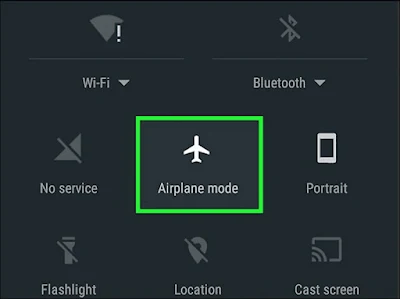Solve the problem of mobile data stopping working
Cellular data, or mobile data, or whatever you prefer to call it, is one of the most important ways that allows you to communicate with your friends via WhatsApp, or gives you more accurate details of the fields and areas you are looking for on Google Maps , or even to browse anything on the Internet, all while you are away from your home and there is no wireless Wi-Fi network near you.
Then you will realize the importance of mobile data as it is the only way to keep you updated with what is happening in the world around you. But if your mobile data connection is interrupted and you are away from any free Wi-Fi network, you will be in serious trouble. So, in this article, we will show you how to solve the problem of mobile data stopping working on Android phones.
Why does the phone data stop working problem occur?
For many reasons, including new updates to the Android system that cause some errors in the e-Sim settings, or perhaps you accidentally clicked on the plus sign "+" next to the phone network on the network and internet screen settings page. In any case, when you face this problem, the first step you should follow is to go to the Settings page, then in the search bar type the word Carrier, then open the Carrier settings, and make sure to activate the Network option if it is not already active.
Step two, go to the Settings page, then Network & Internet settings, then Mobile network, then Advanced, then Access Point Names, then look here for the Reset option, or it may be called Reset to defaults.
Clear cache using recovery mode
Read more: How to make cache memory
Sometimes cache/cache errors can occur that stop many necessary processes – and they may be the reason why your phone’s data connection is down. To fix this issue, you’ll need to clear the system cache, which can be accessed from the recovery screen.
Once you know how to access the recovery screen on your phone specifically, you can use the volume buttons to wipe the cache, which is named “Wipe cache partition” or “Wipe cache,” and then select Enable by pressing the power button. This process will only take a few moments, after which you can restart the phone normally.
Enable correct network mode
One of the easiest settings you can access is the network settings, maybe by mistake or one of your friends or family members changed the current network mode of your phone. So you should make sure that the phone is working on your network to receive the correct signal.
To make sure of this, go to Settings, then type Mobile data in the search bar. After choosing this setting, make sure to choose the network band that is valid for your phone: 4G, 3G, LTE, etc.
Re-insert the SIM card into the phone
This is the last resort, mostly restarting the phone can solve the problem of the phone data not working, but if this method does not work, you have no choice but to remove the phone's SIM card and reinstall it. If you have another SIM card, try to test it in the same socket to make sure that there is no problem with the phone itself.
Before turning off the phone, turn on Airplane Mode for just 30 seconds and then turn it off again. If that doesn't work, turn on Airplane Mode and then turn off the phone for 1 minute. Turn the phone back on and turn off Airplane Mode, wait for 30 seconds before turning on mobile data.