Solve the problem of the blue screen and the Machine Check Exception error message

Windows problems are endless, in the end there must be a price for using this "great" system. There are many random problems and errors that we can easily deal with. Internet disconnection even though the connection is on , programs and applications freezing without justification, solving game problems and the problem of slow computer when starting Windows , all of these are minor problems that can be fixed in a few steps and without any effort. Just restart your computer or delete Wi-Fi networks and start searching for them again and things will be back to normal.
But when it comes to the Blue Screen of Death (BSOD) and Machine Check Exception error message, it is the biggest disappointment for Windows, and this was confirmed by Microsoft itself. The BSOD occurs for reasons that cannot be listed on the fingers of one hand, but rather it would take books and volumes to reach the ceiling of the room to be able to list them. To be honest with you, sometimes I feel like Windows starts displaying the BSOD when it cannot figure out the cause of the problem on its own.
It is certainly not the truth, but since it is a very common problem that most Windows users face, it is difficult to pinpoint its cause directly or unify a radical solution for it. You need to have a great deal of experience, insight and patience to be able to put your hand on the wound and treat it in the right way. The only solution to overcome this problem is to conduct a comprehensive set of tests in order to perhaps discover the cause and be able to fix it yourself.
| Solve the problem of the blue screen and the Machine Check Exception error message |
The worst problem is that the Blue Screen of Death can occur due to a hardware component failure or malfunction, but it can also occur due to a software problem. In short, the sooner you start your journey to find a solution, the faster you will find a solution and get rid of this bitter problem. Although the Blue Screen of Death often displays many codes and symbols that cannot be known what they mean or what exactly they represent, the Machine Check Exception problem is no exception.
This problem means that there is an error in the basic structure of the operating system instructions that caused the development of the error message and the appearance of the blue screen. Unfortunately, we cannot promise you that there is a single solution that can be adhered to in order to fix this problem. But there are some procedures that we can start trying until we finally reach the promised land and are able to solve it without getting any help from specialists or technicians. In this article, we will review the possible factors that cause the Machine Check Exception error message to appear and learn about the solutions that we can try.
What is the cause of Machine Check Exception on Windows?
The Windows Hardware Error Architecture tries its best to generate the correct error codes associated with the problem. However, this does not mean that it is accurate every time. The blue screen of death means that there is a deep error in the Windows operating system, corruption in the system files, or a conflict between the hardware components and the drivers. However, we can narrow down the problem to a set of causes as follows:
- Hardware problems.
- Overclocking errors.
- RAM related problems.
- Hardware component damage.
- Invalid or incompatible definitions.
1- Update the definitions
 |
| Update definitions |
It is said that the MCE or Machine Check Exception and Blue Screen of Death issue are caused by outdated software drivers that are no longer compatible with the operating system. Since hardware drivers are the main part responsible for managing the hardware components and their full compatibility with the operating system, any error or incompatibility between them and the operating system can cause many problems. Therefore, you will need to make sure that the drivers for all your hardware components are updated.
It is always best to download drivers from the manufacturer's website and make sure they are compatible with your operating system version and architecture. However, if the manufacturer has stopped supporting your laptop, motherboard or graphics card and has stopped releasing any new updates for it, you can use a driver download program such as Drive Booster to update all drivers online.
2- Make sure all components are installed correctly to solve the Machine Check Exception problem.
 |
| Make sure all components are installed correctly. |
At the same time, you should take a close look at the hardware components and make sure they are properly installed inside the computer case. Try to make sure that all the RAM pieces are properly installed in their sockets and that there are no dust or hairs from your pets or from using a cleaning brush inside the RAM sockets.
Also make sure that the CPU cooler is installed properly and check the CPU temperature regularly to make sure that the cooler is connected properly. Also try to make sure that the graphics card is properly connected to the PCI Express socket and also make sure that all storage devices are connected to their sockets and that the SATA and power cables are connected properly. This is just a routine procedure but it can be a good solution to get rid of the blue screen and Machine Check Exception error message.
3- Undo the overclocking when the Machine Check Exception error message appears.
 |
| Undo overclocking |
Overclocking is no longer a complicated and difficult procedure as it used to be. In fact, you can now overclock your CPU and RAM with just a click of a button. But that doesn’t mean that overclocking will always be successful. Sometimes standard overclocking can cause a lot of problems, as can manual overclocking. In order to rule out overclocking as a problem, you need to disable the overclocking profile and return to the factory settings and frequencies that all hardware components came with.
Therefore, it is better to disable overclocking of the graphics card , processor and RAM as well. If the problem disappears, it means that the overclocking of any of the components was not done correctly, either by raising the frequencies excessively or raising the voltages to incorrect values. In any case, if the problem disappears, you now know what caused the problem.
4- Repair corrupted Windows files using CHKDSK tool
 |
| Repair Corrupted Windows Files with CHKDSK |
Machine Check Exception may be caused by corruption in some Windows files. You can perform a quick file scan using CHKDSK tool which automatically detects and repairs Windows files from compressed Windows database in the infrastructure. Just open Command Prompt from the Start menu with administrator privileges and type the following command: chkdsk /r then press Enter key and wait for the process to finish. But if the problem persists then try the tool in the next paragraph.
5- Repair corrupted Windows files using SFC tool
 |
| Repair Corrupted Windows Files with SFC Tool |
The SFC tool is not much different from the CHKDSK tool, but in fact there is a slight difference. The CHKDSK tool works to fix any errors in the operating system's storage sector: C. The SFC tool tries to focus on repairing corrupted Windows files specifically. Therefore, it is logical to use this tool as well. Open the Command Prompt as an administrator and then type the following command: sfc /scannow and wait until the end until the Machine Check Exception problem is resolved, God willing.
6- Perform a scan of Windows files using the DISM tool.
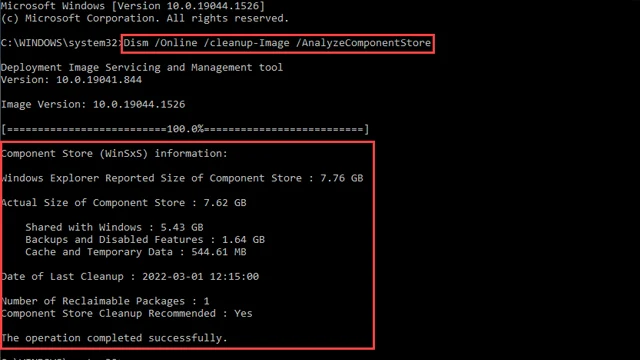 |
| Perform a Windows file scan using the DISM tool |
The third and final tool we can try is the DISM tool. DISM stands for Deployment Image Servicing and Management. This is a versatile tool that includes a wide range of fixes and tries to provide the system with the right environment to perform its tasks properly.
To run this tool, open a command prompt (CMD) as an administrator and then type the following command:
DISM /online /cleanup-image /restorehealthWait for the process to finish. This process can take a long time, anywhere from 20 to 30 minutes. But once it is 100% finished, run the following command again: sfc /scannow and wait for it to finish.
7- Check the integrity of the RAM.
 |
| Check the integrity of the ram |
Most Windows problems are caused by a RAM problem, especially the Blue Screen of Death. If any of the storage chips on the RAM are damaged, then you can throw away the entire piece of RAM. This problem does not occur with new RAM, but if the RAM is nearing the end of its life or has been around for several years, then it is very likely that it is the cause of the problem.
To make sure that your RAM is healthy, you will need to run a test with the help of a tool like MemTest86 . The way to use the tool is not very easy as you will have to download it and burn it to a USB flash drive, then restart your computer and boot with Memtest86 from the flash drive. If there is a problem with the RAM, the tool will display some error messages. However, if the set of tests is completed to the end, this does not necessarily mean that all the RAMs are in good condition. You will then need to test each RAM piece individually to make sure that all the pieces are healthy and continue doing so until the Machine Check Exception error message disappears.
8- Install Windows from scratch
 |
| Install Windows from scratch |
If all the previous attempts failed to find the cause of the blue screen problem, then you do not have many solutions left. The only solution left is the nuclear solution, and by this I mean reinstalling Windows from scratch . If there is corruption in some Windows files, then the problem is expected to be solved by installing Windows from scratch correctly.
