Solve the blue screen problem and ntoskrnl.exe error message on Windows
Sometimes Windows systems behave hysterically and get out of control. Since you depend on Windows, you must have encountered the Blue Screen of Death problem , including the ntoskrnl.exe error message , at least once during your journey with Windows.
The Blue Screen of Death is one of the most common problems facing Windows users, and it can occur for countless reasons, whether it is due to problems, errors, or hardware conflicts with each other (such as incompatibility of RAM or graphics card with the motherboard) or a problem with the programs, software, and software definitions responsible for managing the hardware components and their proper functioning with the operating system.
| Solve the blue screen problem and ntoskrnl.exe error message on Windows |
Most often, the BSOD (Blue Screen of Death) occurs for a few moments and then the computer reboots quickly without you being able to figure out what caused the problem or what error message caused the problem. But sometimes, if the BSOD lasts for a short period of time, you may get lucky and be able to see the error message on the BSOD that caused the problem.
For example, a large number of Windows users have complained about the ntoskrnl.exe error message that appears on the blue screen of death. What are the causes of this problem and how can you deal with it and solve it without the help of a specialized expert or taking the device to a specialized maintenance center. In this report, we will collect all the factors that may be the cause of the problem and we will also shed light on ways to solve it in a simple and brief way.
█ How to fix ntoskrnl.exe blue screen error
Of course, ntoskrnl.exe error means that there is a problem with the basic process infrastructure of Windows operating system, specifically Windows NT processes. These processes are a set of background system management processes that ensure the normal functioning of the system. Any error in these processes can be the reason for ntoskrnl.exe error message.
Since most of these processes are related to how RAM is managed, it is expected that the problem is caused by a malfunction in the way RAM works, which results in the appearance of the blue screen of death. However, the ntoskrnl.exe error is not limited to RAM problems only, but the problem may occur as a result of a conflict in the programs installed on the computer, especially antivirus programs, or it may occur as a result of damage to the basic system files. To get to the root of the problem and solve it, you will need to take some measures and make sure of some things, which we will explain in the following paragraphs.
1- Run a different set of tests for the RAM.
 |
| Run a variety of tests on the RAM. |
All computer components have a specific lifespan, and once that lifespan is exceeded, hardware components begin to develop many errors, and RAM is of course no exception. In fact, RAM is one of the fastest components of computer hardware that is subject to rapid damage due to the nature of its work and the extreme pressure that the memory chips are exposed to throughout the computer’s operation over long periods of time.
RAM consists of different memory chips which you can clearly see on the surface of the RAM. Each chip can be as large as 512MB or 1GB or a little less or a little more. If any of these chips gets damaged then the RAM will start developing many problems and error messages including ntoskrnl.exe error.
So, the first thing to suspect is the RAM. If you have a kit of four or two RAMs, you should test each one individually. Unplug your computer and remove the RAM from your computer, using only one RAM. If the problem goes away, then the other one is faulty. If the problem persists, remove the first RAM and install the second one. If the problem goes away, then you know the culprit.
If the problem persists even after testing all the RAMs individually, try using some RAM testing software . The best tools we recommend you try are HCI MemTest and MemTest86 as they are professional tools capable of performing a deep set of tests on RAM. If the tool encounters any error messages during the testing process, this is an indication that there is a problem with the RAM and that it is still questionable. Therefore, through these tools and by testing each RAM piece individually, you will be sure whether the problem is caused by one of the RAM pieces or the problem is completely separate from the RAM pieces.
2- Temporarily disable the overclocking profile.
 |
| Temporarily disable overclocking profile |
Overclocking is one of the most common procedures that can cause many problems. If all of your computer's components are brand new, including the RAM, then it is unlikely that the RAM is the problem. However, if you overclock the RAM, overclock the CPU , overclock the graphics card , or even overclock the monitor and raise the voltage values as well, then it is very likely that the overclocking will result in many problems, especially if the overclocking is not 100% correct.
Therefore, you will need to disable the overclocking profile and set all the hardware components to factory settings to check if overclocking is the cause of the issue or not. If the issue goes away with overclocking disabled, then either your overclocking is incorrect or your components are not qualified for overclocking. However, if the issue persists even after disabling overclocking for all components, try the fixes we will discuss in the following paragraphs.
3- Make sure all drivers are updated to solve the ntoskrnl.exe problem on Windows.
 |
| Make sure all drivers are updated. |
I think it's time to start questioning the drivers. It is very likely that the Blue Screen of Death is caused by driver conflicts with the operating system. Worse still, sometimes new updates come with bugs that can cause a lot of problems. In this case, you should remember what drivers you recently installed on your computer and the ntoskrnl.exe problem started to appear.
It is best not to update drivers except through the official website of the manufacturer of your laptop, motherboard or graphics card. If you rely on a program such as Drive Booster, try to exclude it for a while, and install the drivers from the official website of the manufacturer of the motherboard or laptop, and you must make sure that you download the drivers compatible with your operating system version and its architecture, whether it is 32-bit or 64-bit. It would certainly be better to install Windows from scratch to get rid of all the old drivers and start over. However, if the problem persists after installing the drivers from their original source, there may be another reason for the problem.
4- Presence of viruses on the hard disk
 |
| The computer is infected with viruses. |
Never rule out the possibility of your device being infected with viruses and malware, especially if you are installing pirated programs and games that contain unofficial cracks and patches. It is possible that your device is infected with viruses that cause deep damage to the system infrastructure and destroy files responsible for managing the operating system and its proper functioning. If you rely on Windows antivirus, perform a deep scan while offline.
But of course it would be better if you use an antivirus program such as Bitdefender or Malwarebytes as they are free programs for a limited period of time. You can only rely on them temporarily to perform a comprehensive scan of all storage disks and make sure there are no viruses or remove viruses and malware from storage disks. An important note is that if you are trying to install an antivirus program and suddenly encounter an error message during installation, this is a sure sign that there are viruses on the hard drive trying to prevent you from installing antivirus programs. In this case, your only option to solve the ntoskrnl.exe problem on Windows may be to format the storage disks.
5- Conflict in antivirus programs
At the same time, the ntoskrnl.exe issue on Windows could be caused by a conflict between the antivirus programs installed on your computer. The idea of installing more than one antivirus program on your computer is not bad in itself, but it can negatively affect the way the system works. In this case, if you are sure that your computer is free of any viruses, try temporarily uninstalling third-party antivirus programs to see if the problem goes away after that.
If the problem disappears after removing the third-party antivirus, it means that there is a conflict between the latest antivirus and Windows antivirus. There may be some services in the program that are causing the problem. You may be able to disable these services later. But the best solution would be to just use the built-in antivirus in Windows or install another antivirus instead of the previous one.
6- Corruption in operating system files
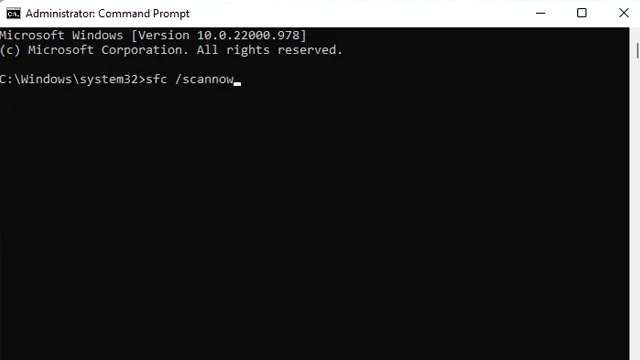 |
| Corruption in operating system files |
There are many factors that can cause Windows files to become corrupted. For example, if you are trying to install Windows and the power goes out suddenly and you complete the installation after the power comes back on, Windows may not be able to install all the necessary files correctly, but you can still install Windows as if nothing happened. In other cases, due to the frequent installation and removal of many programs and tools, or due to tampering with the registry records without experience, or due to viruses, or for any other reason, system files become corrupted.
In this case, you can type a set of commands in the command prompt to detect the corrupted files and reinstall them again. Just open the Command Prompt as an administrator and type the command CHKDSK then press Enter and wait for the end. After that, type the command SFC scan then press Enter and wait for the end. In most cases, the corrupted Windows files are repaired by the above two commands.
7- Update Windows
 |
| Windows Update |
If you recently purchased any new hardware or accessories and have not been able to update Windows , there may be a conflict between the new hardware and the operating system. Therefore, you should always make sure that your Windows is up to date. Go to Settings, then Windows Update, and click Check for updates. Let Windows check for any new updates on the company’s servers and install them immediately.

