Should I use the Shut Down option every time when I shut down the computer?

For some, using the Shutdown option to shut down the computer or laptop after finishing all the work is part of the daily routine, as many think that this is the best way to make sure that the operating system and internal components are turned off to maintain their state and at the same time reduce power consumption; this is true to some extent and we do not deny that we used to do this since ancient times with older computers where the Windows XP operating system was prevalent at the time.
In this day and age, there is no reason to shut down your computer with the Shutdown option every time after finishing your work, andwhen you want to use it again you have to sit in front of the device for a long time waiting for the boot process. Instead, leave your computer to sleep or hibernate and you will save a lot of time. It's time for a change Let me tell you why.
If you use your computer or laptop frequently throughout the day, using the Shut Down option every time when you shut down your computer is not convenient at all. Before you shut down your computer, you need to save the projects you've been working on and stop all the programs you've been using.
The next time you turn on your computer, you'll have to wait for the computer boot process, which usually takes some time, and then restart all programs and reopen all the projects and documents you were editing.
On the other hand, second power options like Sleep and Hibernate keep your session and boost productivity by a large percentage. When your work on the computer is over and you want to take a temporary break, for example, just close the screen and the operating system will automatically enter sleep mode.
You don't have to do anything else like closing programs or saving projects to avoid losing them - all you have to do after you go back is press the Power button and everything will be exactly as you left it and your computer will be ready to work in a second or two, or a little longer if the device is in hibernation.
In the end, all programs and documents will be open, and you can resume your work immediately from where you left off. Isn't that better than waiting for the boot process, running programs, and opening documents manually?!
See also: - Which is better: turn off the computer Shut down or leave it in Sleep mode?
What happens when I use the Sleep or Hibernate option?
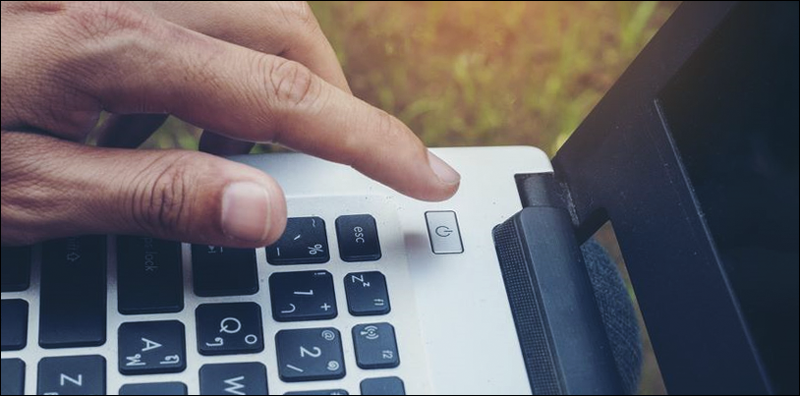
Using Sleep or Hibernate may seem much better than Shut Down in practice when you want to shut down your computer and stay away from it for a short period of time during the day. But how do these two options works, or in other words, what happens when you use either of them to become better than Shutdown? This is exactly what we explain in the following lines.
Sleep mode puts your computer in a mode where the power consumption is very low, while at the same time saving all open programs, documents, projects, and everything else in RAM.
Most of the hardware components in the computer will stop working but it will continue to consume a small amount of power to make the RAM running, as you know - RAM will not keep the data stored on it if the computer is completely turned off. Later when you turn on your computer again, it can immediately pick up where you left off with only a second or two waiting for Windows to transfer data from the RAM to the hard drive.
Hibernate, on the other hand, saves all open programs and files directly on the hard disk and then shuts down the computer completely so that no part of the computer works and does not continue to consume power, as with Shutdown. When you later press the Power button to turn on the device, it will transfer data from the hard drive to the RAM and then you can pick up where you left off, simply.
Unlike sleep mode, it will take a little time to restore everything as it was, but no more than the time it takes to use the Shutdown option. However, the time it takes depends on the speed of your hard drive - if you're using a hard disk SSD it should be very fast.
But overall, you can think of Hibernate as literally the Shut Down option – just keeping all your work exactly as you left it.
See also: - How to prevent the computer from going to sleep mode when you leave it!
How to put the computer into sleep or hibernate mode?

New Windows computers come with presets to activate sleep mode automatically after a period of time, and if this period extends and becomes longer, it enters hibernation. Even the new laptops are preset to enter sleep mode when the screen is closed and then the laptop wakes up when it is opened again.
In any case, you can customize the time the computer waits before entering Sleep mode after going to Control Panel, then Hardware and Sound, then Power Options, then press Change When the Computer Sleeps from the side menu, now you can select the time duration from the Put the computer to sleep drop-down menu.
The power button on the bag or laptop can also be set to enter sleep mode when pressed, only if you want. Simply open the Control Panel, then Hardware and Sound, then Power Options, and from the side menu click on Choose What the Power Button Do and select from the drop-down menus in front of When i press the power button what you want to happen after pressing the power button.
Of course, at any time, you can enter sleep or hibernation mode through the power options menu that you can access via the Start menu.
See also: - The difference between Balanced, Power Saver and High Performance in battery settings
Does this affect the rate of energy consumption?

The only downside to using Sleep mode is that it shuts down the computer and continues to use power. For desktops, this won't noticeably affect your monthly electrical bill. On laptops, things will be different, as sleep mode will continue to drain the internal battery gradually. But some computers are preset to automatically go to sleep a few hours after going to sleep, so the battery won't continue to drop over time.
Sleep mode gives you the ability to turn on your laptop and resume work more quickly, which can save you battery power if we consider the time it takes during the boot process, especially if you stop using the laptop several times a day. Either way, if you're concerned about power consumption, you can put your computer into hibernation instead.
See also: - How to make the computer shut down automatically after a specified period of time without programs
When should I use the Shut Down option?

What makes some people think about using the Shutdown option over and over again throughout the day is their belief that Windows needs to be restarted daily in order to always work properly.
The truth is, otherwise, you definitely have to restart Windows at times to solve problems, when receiving new updates, or after installing a definition for a hardware part. But you don't need to restart frequently every day.
If you find that your device needs to restart daily, it indicates that it has a major problem and needs to be fixed. Maybe in the past there were some problems when using sleep or hibernation, most likely due to errors in device definitions.
But for modern computers, you shouldn't suffer from these problems. As we have noted, most laptops and desktops are set to automatically enter sleep or hibernation after a period of inactivity.
See also: - How to make Windows close ShutDown faster
