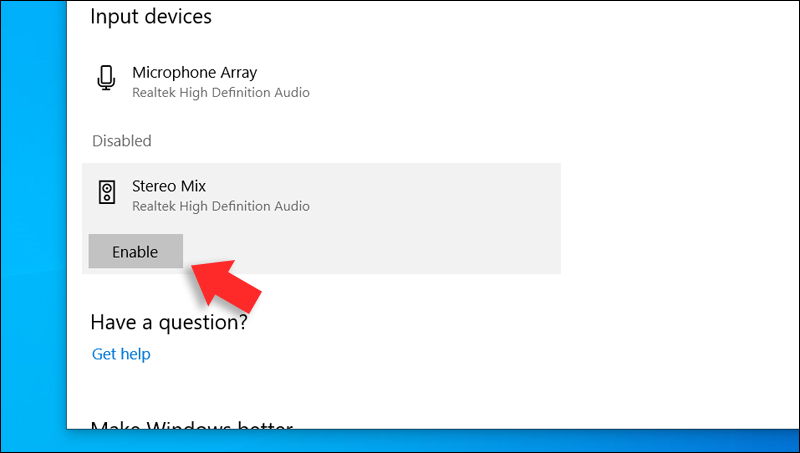How to use Stereo Mix to record audio from your computer

It may seem to you that recording internal audio on a computer is impossible without the use of professional audio tools and equipment. Sometimes you may need to quote part of a live stream, music, or video that plays on the device. Whatever the reason, this task doesn't require you to purchase special equipment or carry a microphone near your computer's speakers to record the sound coming from it. All it takes is to activate the "Stereo Mix" feature supported on some sound cards for computers.
This feature acts as an internal microphone in the computer to record the sound it produces. In modern versions of Windows, Stereo Mix is disabled by default – even if your device supports it.
So, let's review in this article how to activate and use them to make the most of your device's capabilities, perhaps one day it will help you download audio from sites that do not support downloading.
First: Activate the "Stereo Mix" feature from the Windows 10 settings
Nowadays, most sound cards have the ability to record what is ejected from the speakers by Stereo Mix. The question here is how to access this Stereo Mix feature? Doing this is fairly easy. If your device is running Windows 10, all you have to do is open the Settings window by clicking the Win key + i together on the keyboard.
After that, head to the System section and from the side menu go to the Sound page. On the right, click on the "Manage sound devices" option located below the Output pane as shown in the image attached above.
On the page you will be directed to, scroll down to the "Input devices" section where you click on Stereo Mix below the Disabled section and then click on the "Enable" button to activate the feature successfully.
But a simple step is to make this feature work for recording audio instead of the external microphone (if you are using a desktop) or built-in (if you are using a laptop) - here's how.
Again, open the Settings window and then head to the System section and then to the Sound page from the left side menu. Then scroll down to the "Input" section where you click on the "Choose your input device" drop-down menu to choose "Stereo Mix". Thus, the microphone has been replaced with the feature to work on recording the internal sound of the computer.
Read also: Find out the number of processor cores on Windows 10 in more than one way
Second: Activating the "Stereo Mix" feature from the control panel
If you are not using Windows 10, you can still activate the Stereo Mix feature through the Control Panel. From the taskbar on Windows 7, 8 or 8.1, right-click on the mini sound icon, choose from the "Recording Devices" menu and then the "Sound" window will open on the "Recording" tab.
Now right-click anywhere empty inside this window and choose "Show Disabled Devices" as well as "Show Disconnected Devices" and then you will see that the "Stereo Mix" feature has appeared in the menu. After that, you just have to right-click on it and select "Enable" for the feature to be successfully activated.
But just like in Windows 10, you'll need to have Stereo Mix record audio instead of the device's external or built-in microphone. You can easily do this by selecting "Stereo Mix" and then pressing the "Set Default" button below. Thus, "Stereo Mix" became the default means of recording audio in the device.
Third: Recording internal audio through Stereo Mix
Once you've activated Stereo Mix with the steps above, you can start recording your computer's internal audio whether it's to record audio while watching a live stream – there's no way to download this content locally.
To do this, you'll need a voice recorder software like Audacity or any of the other available software. After launching the program, select Stereo Mix from the "input" menu and click Record to start recording the internal audio.
But if you're using Windows 10, you don't really need to download an external voice recorder software. The system already has a built-in app called Voice Recorder to record audio via microphone, but since Stereo Mix works as an alternative to the external or built-in microphone, the internal audio from the device will be recorded.
So, all you need to do is launch Voice Recorder either through the Start menu or the search bar below. After turning it on, press the Record button in the middle to start recording audio coming out of the device.
After you've finished recording the internal audio and stopping the recording, Voice Recorder lets you take actions like previewing the recorded audio, trimming part of the clip, sharing it online, or renaming it. You can also click on the menu button located in the lower right corner and click on the Open file location option to navigate to the folder containing the audio recording file. In this way, you have taken advantage of the "Stereo Mix" feature to record audio from the computer without any special audio tools or equipment.