How to move the mouse cursor and control it through the keyboard
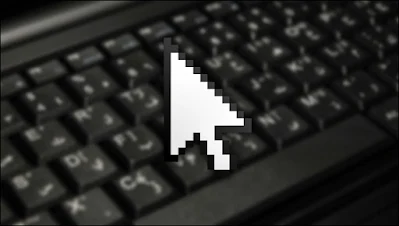
Computer tools such as the mouse, keyboard and headphones are among the basic tools that we cannot work on the computer without them, and in the event that any of them crashes, you will certainly not be able to work on the computer or control it as it should, for example the mouse, which is like our fingers that point to the elements on the computer screen, but what if it crashes due to the end of battery life If it is a wireless mouse or damage to the wire of the mouse, it seems that there is another solution, which is to use Keyboard, yes ! You can move the mouse cursor by the calculator buttons on the keyboard, and below we review how this is done.
In the beginning, in Windows 10, you will open the Settings application, then move to the Ease of Access section, and after entering it, click on Mouse from the left menu, then activate the Use numeric keypad option to move mouse around the screen, then make sure that the Use mouse keys option is activated when Num Lock is on, and thus the mouse cursor control option has been activated via the keyboard.
For previous versions of Windows, all you have to do to activate the option is to go to the Control Panel, then click on the Ease of Access Center option, then press Make the mouse easier to use, and finally activate the Turn on Mouse Keys option, then press OK.
Once you activate this option, you will notice that the mouse icon appears in the taskbar at the bottom next to the clock, where once you click on it, you can control the speed of the cursor when moving with the keyboard or turn off the option if you no longer need it. Etcetera. To start moving the mouse, all you have to do is activate the Num Lock button so that the calculator buttons are activated on the keyboard and through which you can then move the mouse cursor through buttons or numbers.


