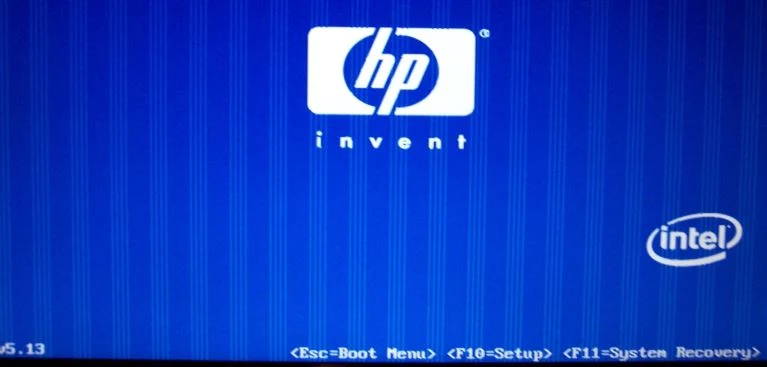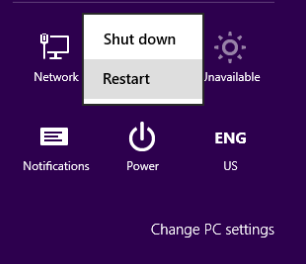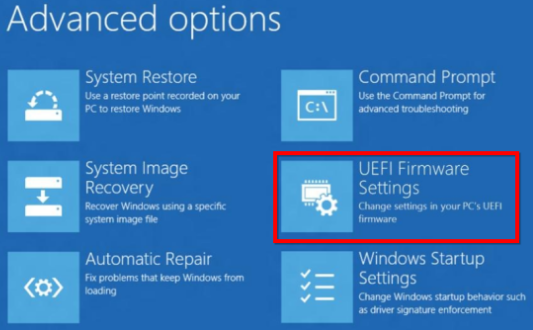How to enter BIOS settings on all devices

Entering the BIOS settings gives you the ability to change basic computer settings such as changing the boot settings for the computer or laptop, as well as changing the system time and date, or changing which hardware components are activated, and other settings. This is why Setup is launched on the BIOS. The process of entering the BIOS is done by pressing simple keys on the keyboard at the appropriate time when the computer starts up . To save you the guesswork, we have compiled the different ways to enter the BIOS on all different computers and laptops.
As we mentioned above, entering the BIOS is very simple. You just need to start the computer, wait until the right moment, and then press the appropriate key. Simple, isn't it? Well, these instructions lead us to two questions: What exactly is the right moment? And how do I know the appropriate keyboard key?
What is the right moment to enter BIOS settings?
If you are using Windows 8 on a device that comes with UEFI technology, the matter is different and you will find an explanation of how to access these settings at the end of the article, God willing. If you are using Windows 8 with UEFI, go to the end of the article.
The right moment is sometime between turning on the computer and before entering the operating system. This time is somewhat short because the BIOS recognizes the hardware parts of your device before moving to the boot loader, which loads the operating system. Once the operating system boots - and you often find the phrase Starting Windows indicating this - this is evidence that you missed the right moment.
You may find a message on the start screen indicating the appropriate moment to enter the BIOS, and it is often something like:
Press <DEL> to Enter Setup which also indicates the appropriate key that you should press to enter the BIOS. In the absence of this message or something similar, the appropriate time is generally when the logo of the manufacturer of the device you are using appears and before entering the operating system logo. The easiest way not to waste this time is to press the appropriate keyboard key even before you turn on the computer and continue pressing successively until you enter the BIOS. If that does not work, then you must not have pressed the correct key or there is something missing. This leads us to the second question:
What is the correct key to enter BIOS settings??
As I think you have realized, this depends on the hardware of your device and more specifically and precisely depends on the type of motherboard in your device, which has the BIOS in the first place. The common keys to enter the BIOS are F1, F2, F8, F10, F12, DEL, ESC or combinations of keys such as CTRL + ALT + ESC or CTRL + ALT + DEL, although these keys are more common in somewhat older devices. Also note that a key such as F10 or F12 may be used to do something else, such as entering the Boot Menu.
In the end, the correct key or combination of keys depends on the version and type of your computer differently from one another.
You can try and fail several times until you find the appropriate key or press several different keys at the same time and be lucky when you succeed. Or you can consult the following list and find out the type of your device. You can easily press Ctrl + F and type the type of your device directly in the search box to save yourself searching and reading.
Entering BIOS on Acer computers and laptops
The most common keys to enter the BIOS for Acer products are the F2 key and the Delete key.
For older Acer devices, try F1 or the CTRL+ALT+ESC key combination.
If your device is running on ACER BIOS, you must restore the BIOS to Bootable and its normal form by pressing and holding the F10 key. When you hear two beeps, this means that the normal settings have been restored.
Entering BIOS on Asus computers and laptops
Like Acer the common key is F2.
Depending on your device version, it could also be the Delete or Insert key, and with a small chance it could be the F10 key.
Access BIOS settings on Dell computers and laptops
For modern Dell devices, you can access the Dell BIOS settings by trying the F2 key when you see the Dell logo on the screen.
Alternatively, try F1, Delete, F12, or even F3.
For older versions of Dell you may need to try CTRL+ALT+ENTER or Delete or Fn+ESC or Fn+F1.
Entering BIOS on HP computers and laptops
The most common keys used to enter the BIOS in HP devices are the F10 and ESC keys.
On some HP computers you can use F1, F2, F6, F11.
On HP tablets, the F10 or F12 key will take you to the BIOS.
Entering BIOS on Lenovo computers and laptops
Pressing the F1 or F2 key should take you to the BIOS settings on Lenovo.
Older Lenovo devices may require you to press a key combination such as CTRL+ALT+F3, CTRL+ALT+INS, or Fn+F1.
Entering BIOS on Toshiba computers and laptops
The best solution for you to enter the BIOS settings in Toshiba is to press F2
Other possibilities are F1 or ESC.
For Toshiba Equium F12 will take you to BIOS.
Enter BIOS on Sony computers and laptops
For Sony VAIO F2 or F3 will get you into BIOS but you can try F1 too.
If your VAIO has an ASSIST key, try pressing and holding this key when you turn on the laptop. This will work, God willing, if your device comes with Windows 8.
Entering BIOS on Compaq computers and laptops
You can use F10 when you find the cursor at the top right of the screen flashing.
Old devices, F1, F2, F10, or Delete may work for you.
Entering BIOS on computers and laptops from eMachines
Press Tap or Delete when the eMachines logo appears on the screen.
Other devices you can use F2 to enter BIOS
Entering BIOS on Fujitsu computers and laptops
Press F2 when the Fujitsu logo appears.
Entering BIOS on Samsung computers and laptops
Press F2 to enter BIOS.
Enter BIOS on Sharp computers and laptops
Press F2 when the device starts up.
Some very old Sharp devices require an external disk to enter the BIOS.
Enter BIOS on Shuttle computers and laptops
Press F2 or Delete key to start BIOS
Enter BIOS on Gateway computers and laptops
Press the F1 key repeatedly when restarting the computer.
Some older devices use F2 to do this operation.
Access BIOS settings on IBM computers and laptops
Press F1 immediately when the computer starts up.
Some older computers and laptops from that company may use F2.
Entering BIOS on NEC computers and laptops
Press F2 when your computer starts up.
Entering BIOS on Packard Bell computers and laptops
Press F1 or F2 or Delete to enter BIOS settings.
Entering BIOS on computers and laptops from (Micron (MPC Computers
Press F1, F2, or Delete immediately when your computer starts up.
Other devices??
I believe that thanks to God Almighty we did not leave a device without mentioning it, but in general you may find things like that it is not necessary for a company that manufactures a computer or laptop to use the same motherboard as the company, and it is not necessary for the same motherboard to use the same keys in every device to enter the BIOS, and if you need a more accurate answer to the appropriate keys to use, you should search for the exact type and model of the motherboard that you are using.
How do you enter BIOS settings on a computer with Windows 8 with UEFI??
In short, press the Windows key + C on the keyboard, then choose the Settings icon, then choose Change PC Settings, then search for Restart Now under the Advanced Startup Header item in the General tab.
For Windows 8.1 the steps are a little different, in PC Settings go to Update and Recovery then go to Recovery and under Advanced Startup click on Restart now.
Or you can shorten this and hold down the Shift key when clicking on the Restart option in the Shut Down menu.
Here the computer will restart and enter the Boot Options and you will choose Troubleshoot then Advanced Options and from there choose UEFI Firmware Settings
How do you enter BIOS??
Did you find in the previous lines the appropriate key to enter the BIOS settings or did you know the appropriate method for the device you are using? Do you use other keys on your device that we did not mention here? If so, please tell us in the comments so that we can add them to the topic, God willing, because there must be someone else like you looking for them.