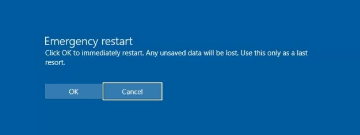How to do an Emergency Restart in Windows 10
When the computer (Balthaj) the solution in front of you is either to wait or make an emergency restart (restart) of the operating system, and of course we all know that you can hold down the power button on the computer or laptop to force the computer to shut down Shutdown, but we will explain to you today, God willing, another quick and simple way to make Emergency Restart in Windows 10
Emergency restart is a hidden option in Windows 10 that you can use when you need to make an immediate restart. During an emergency restart, the operating system will terminate any program open on Windows and there will be no warning messages in order to save your important work on the computer, which means that any information that has not been saved will be lost.
In Windows 10, the emergency restart process or that you have to resort to in some critical cases, for example when the operating system (irritated) or perhaps when you face problems in front of you now on the computer and think that reboot is the solution to overcome that problem. In this topic, God willing, we will show you the simple steps - if you do not know them in the first place - to restart the computer and restart it in case of resorting to it and in the time of emergency, and now follow the following steps
Steps to make an emergency restart for Windows 10
1- Press the keys of the keyboard Ctrl + Alt + Delete to show you a screen with a list of different options
2- Hold down the Ctrl key and then press the power button on the far right of the screen from the bottom
3- Now you should see an emergency restart message to make an emergency restart, and all you have to do is press OK to complete that or press Cancel to cancel the process and step from the ground up
Once you press OK, your computer will restart immediately and will not save any work you do on the device now. Although you can still press the power button and hold down to force the computer to shut down Shutdown, this is another quick method that you can use to restart the Windows 10 operating system. Although the topic focused on Windows 10, you can use emergency restart in Windows 8.1 and Windows 7 as well
6 Different Ways to Run Task Manager in Windows 10