How to display internet speed in the taskbar on Windows
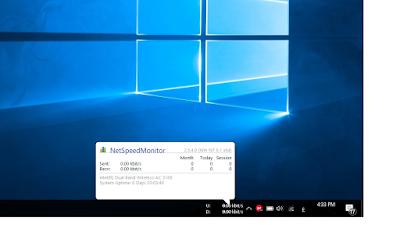
In this topic, we will try to present a problem that many of us have faced at this time, which is Internet problems. For example, if you were browsing and found a problem in the browser and you wanted to know if the problem was in the Internet speed or in the device, you will find the solution in this article.
If you also want to monitor your internet consumption and original speed, here we have the solution. From now on, you can keep a record of upload and download speeds and display them in front of you on the taskbar. You will only need a simple tool, which is NetSpeedMonitor.
Watch the full explanation summary in less than a minute and a half
How to display internet speed in the taskbar in Windows systems
NetSpeedMonitor works on Windows XP, 7, 8 in x64 version, but on Windows 10 systems, a simple problem appears and you will need to install the program in compatibility mode .
Install NetSpeedMonitor
1- You can download the program via a direct link from here , click on install and start installing the program correctly without problems and go directly to the eighth step. However, if you encounter a problem, follow the following steps in order:
2- If you get an error message saying “Operating system not supported error”, you need to install the program in compatibility mode.
3- To run the program in compatibility mode, right-click on the program and select Properties.
4- Then choose the Compatibility feature from the bar at the top.

5- Check the option “ Run this program in compatibility mode for ” and make sure that the option below it is “ Previous Versions of Windows ”

6- Click OK to save the changes.
7- Install the program again, it will install correctly and no error will appear.

8- Once the program installation is complete, a question will appear asking you if you want to add the program to the taskbar or not. Click Yes.

9- After finishing, a window will appear from which you can choose the language and the network card for your device, then click Save.

10- Immediately after saving the changes, the upload and download speed will appear on the right side of the bar.

Thus, we have shown the internet speed in the taskbar and we can monitor the internet speed and if we encounter any problem, then we will know if the problem is in the device or in the internet and thus we can solve the problem and monitor our internet consumption and here we have finished today’s explanation and thank you for visiting
