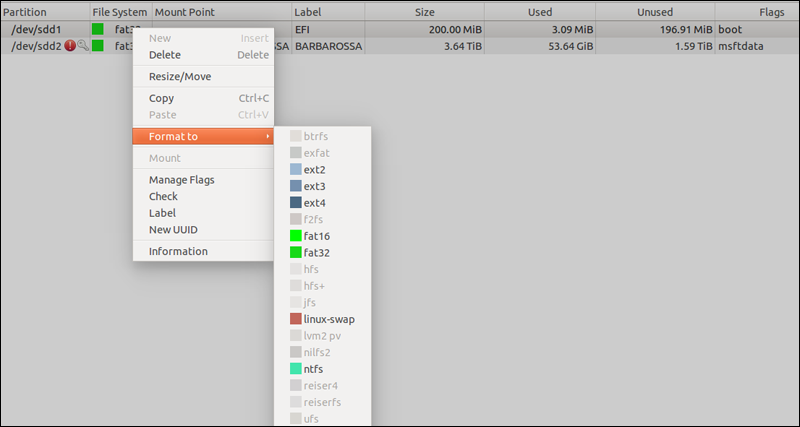How to choose the best file system for a flash drive when formatting

When you buy a flash drive, connect it to your computer, and format it before using it for the first time, you may wonder which of the available formatting options is the best and which you should use. Although flash drives and removable storage devices generally have one file system; you may need to change this default file system to another one because it is better and more suitable for your use than other options, or because the operating system you are using - other than Windows - only accepts a specific file system. In any case, in this article we will explain the most important considerations that must be taken into account before choosing a USB flash memory file system.
First: What does File System mean?
First, before we start explaining anything and delving into the information, let's start by clarifying the concept of the file system. In short, the file system is part of the flash drive's software that controls the storage and retrieval of data on the storage unit. In other words, this file system is what manages operations such as copying files, moving files, or deleting them from the disk...etc. Usually, each operating system has a specific file system that is different from other operating systems, so that Windows, MacOS, and Linux each have different file systems that deal with storage units, whether internal or external.
Second: How to determine the best file system for USB flash memory
Initially, the most important considerations when choosing a USB flash drive file system are the operating systems you intend to use later, in addition to the size of the files you are transferring and storing on the flash drive. To clarify, if you are using a USB flash drive on Windows devices, you can choose the FAT32, exFAT, or NTFS file system.
Note that FAT32 and NTFS can also work on Linux distributions; while exFAT requires third-party tools. However, if you plan to use the flash drive on Linux or Linux distributions only, you can choose the EXT 2, 3, or 4 file system.. and above.
As for MacOS, it can accept FAT32 or exFAT file system as well, but for NTFS you will need additional tools such as Paragon NTFS for Mac, but basically Mac OS relies on the HFS+ or APFS file system.
As you can see, FAT32 and NTFS file systems are somewhat acceptable for all different operating systems, but the important thing here is that if you select the file system to FAT32, you will not be able to store files of 4GB size on the flash drive.
Third: What is the difference between FAT32, exFAT, NTFS, HFS, and EXT?
If the above considerations aren't enough to convince you of the best file system for USB flash drives, let's take a quick look at all the popular file systems:
NTFS: This name is short for NT File System and the letters N and T are short for New Technology; well, the New Technology File System is the default file system for Windows storage units. The great thing about this system is that it can write large file sizes, along with compressing the size of the files so that they do not take up a large disk space, with support for long file names, access control... and other features.
If you are dealing with flash drives with Windows devices only, it is better to choose NTFS. As we mentioned earlier, Linux can deal with NTFS without problems, and so can Mac, but using additional tools. But even if you only use Windows, there are still other options available.
FAT32: Short for File Allocation Table 32, this is the file system that usually comes by default with any removable storage device, whether flash drives or SD cards. FAT32 was the default file system in older versions of Windows before NTFS came along. It is a slower, less secure file system, and has a 4GB limit per file, yet it is accepted by all different operating systems without using any utilities. Therefore, if you intend to use the flash drive with different operating systems other than Windows, FAT32 is your best option.
exFAT: Short for Extended File Allocation Table, it is considered the latest Lite version of FAT32. The great thing is that it has no restrictions, but it is compatible with Windows and Mac, but it requires additional tools to work on Linux distributions. Since it has no restrictions, you can store files larger than 4 GB on the disk without any problems, unlike FAT32.
HFS+: Short for Hierarchical File System, this is the default file system in macOS. If you plan to use your flash drive primarily on Macs, you should definitely choose HFS+. Note that HFS+ is also accepted by Windows and Linux. But if you need a file system that is accepted by multiple operating systems, there are definitely better options.
EXT 2, 3, or 4 or higher: This is the default file system for Linux. It is similar to Mac's HFS+, and you can use it on other operating systems, but it is not the best choice for you. Generally, you can choose EXT in its various versions if you are going to use USB flash drives primarily on Linux machines.
That’s all, I think you’ve made things clear now. Most file systems work with multiple operating systems – Windows, Mac, Linux, etc. So you’re usually not limited to just one file system for your USB flash drive. If you don’t have large files to deal with, you have more options, and if transfer speed isn’t your priority, there are even more options.
And if it turns out that your first choice of file system wasn’t the best one, you can always reformat the flash drive and change the file system, provided you make sure that there is no valuable data stored on it.