How to check if a file is virus-free before downloading it to your computer
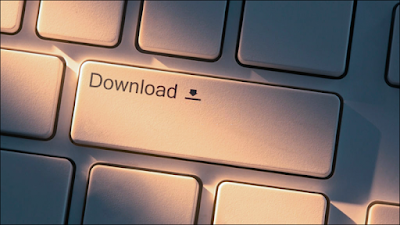
Are you afraid to download a new file to your computer because it might contain a virus? Are you wondering whether the file you want to download is safe or not? Well, this is the right article for you as we present an effective way to check the safety of files before they make their way to your computer.
Downloading files from the Internet always involves risks, as you may receive files from unknown sources or even from friends, which contain malware, often very dangerous. There are actually many types of files that can carry security threats, such as compressed files, executable files, office documents, even image files can sometimes contain viruses.
So, before you hit the “Download” button, you need to make sure that the file is clean and free of any potential viruses. You shouldn’t take this lightly and rely entirely on the antivirus software installed on your device. Fortunately, there is a free tool that you can use to scan the file before downloading it for malware using more than 60 antivirus programs. Let’s review them below.
But keep in mind that this method is not a substitute for basic security measures , which should be implemented to protect against threats such as phishing and other cybercriminal activities. It is simply a way to help you conduct a more in-depth examination if you are suspicious of a file online.
First, you will need to specify the main link through which the file will be downloaded. This link is also known as a “direct link” because once you click on it, the file will start downloading immediately – without going to another web page.
For example, if you want to check the file responsible for installing a program, you are looking for the EXE file and therefore you will need the direct link to that file. As another example, if you want to check a DOC file you will need the direct link that leads to downloading that DOC file.
You can simply find this direct link by hovering your mouse over the Download button and then looking at the address as it appears in your browser. In the image below, the direct link to download the VLC setup file is shown after hovering your mouse over the Download button on the official website . If you are using Google Chrome or Microsoft Edge, you will find the address in the bottom left.

Once you find the direct link to download the file, right-click on it and select the option to copy to clipboard. In Chrome, you will find the option “Copy link” in the menu that appears, while in Firefox it is called “Copy Link Location”.

After copying the direct link, head to VirusTotal.com in your web browser to go to the online file scanning tool, which is a popular tool owned by Google since 2012. By accessing the tool and clicking on the URL tab, you can paste the link you copied into the dedicated search field, then press the “Search” button or the Enter key to start scanning the file.
What happens now is that VirusTotal downloads the file you selected to its own servers, and then starts scanning it with a large number of different antivirus programs. If other people have tried to scan the same file recently, the tool will show you the results of its latest scan.
Now if you see the phrase "No engines detected this URL" it means that none of the antivirus engines approved by VirusTotal have reported a problem with that file, so it is safe and you can download it without worrying about security threats.
You will also be interested in: - The best free antivirus programs
If the indicator shows " 0/76 " it means that the file was considered malicious by 0 of the 76 antivirus engines in VirusTotal. In other words, it means that the file is clean and free of any malware.
But keep in mind that new malware may not be detected by all antivirus programs; that is, there are viruses or malware that are completely new and have not yet been included in the list of security threats included in VirusTotal. Therefore, it is always a good idea to be careful and download programs only from trusted or official sources.
On the other hand, if VirusTotal or one of the built-in antivirus engines detects a problem with the file you intend to upload, you will see a notification stating that some antivirus engines have detected the URL as malicious.
In some cases, the opinion may be almost unanimous, with the index " 70/76 " confirming that the file contains malicious content without a shadow of a doubt! While in other cases, only a few antivirus engines may have a problem with the file and consider it malicious. Therefore, it cannot be stressed that it is necessary to avoid downloading it.
Although under certain circumstances some antivirus engines may have detected new malware before others. To be sure, you can scroll down to see which antivirus engines have encountered a problem with the file and view more details about the file. You can also check out community feedback by going to the Community tab about whether the URL is safe or not.

To make it easier to verify that a file is safe before downloading it, VirusTotal offers an extension for various web browsers that allows it to integrate with the browser to scan links quickly and easily. All you have to do is right-click on the direct link on any web page and select the option "Scan selected link" to start the scan immediately. This way you don't have to visit the VirusTotal website and paste the link every time. This is also useful if you download a lot of files from the Internet from untrusted sites.
Extensions are available for Google Chrome, Firefox, and even Internet Explorer. Just head over to this page ( support.virustotal.com/Browser-Extensions ) and download the extension that is compatible with your web browser, then you can right-click on the direct link and select VirusTotal to quickly scan it and see the results.
Again, if you find that the antivirus engines included in VirusTotal tell you unanimously that the file is dangerous, you should stay away. If the results are mixed, you should be wary, but you may want to examine the more detailed antivirus results to see why they consider the file dangerous.
If the file is clean and has an index of "0/76", it means that it has not been considered malicious by any antivirus software. This does not mean that it is safe, of course - antivirus software is not perfect and may not recognize new malware, so make sure that you are getting your software from a trusted source.


