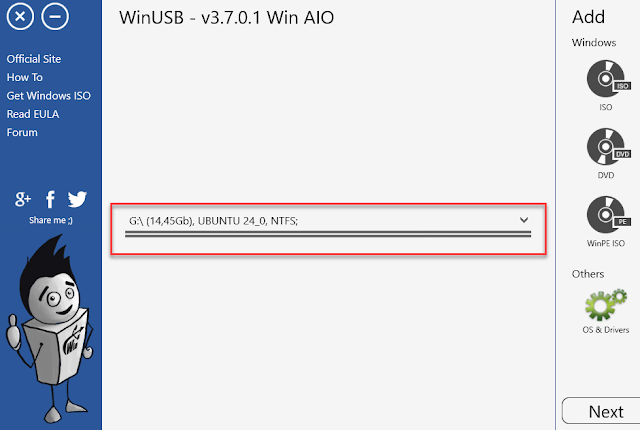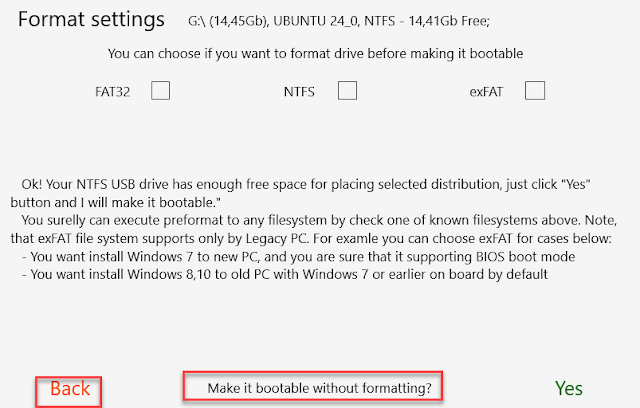Burn more than one copy of Windows on one flash drive
| Burn more than one copy of Windows on one flash drive |
Explanation of burning more than one different version of Windows on one flash drive XP or 7 or 8 or 8.1 or 10 Technology is developing very significantly and continuously, and with this development the use of CDs has decreased significantly in recent times, and flash drives have appeared and their use has increased significantly, as they perform many tasks more than CDs do, and with high efficiency.
The best programs to burn more than one copy on one flash drive
WinUSB program to burn more than one copy of Windows on a single flash drive WinUSB multiboot USB creator is a free and portable version, with an explanation of how to burn more than one ISO file on a USB flash memory without formatting and without losing the files previously on the flash drive. It is considered one of the best programs for copying Windows on a flash drive and making a multiboot flash drive, as it allows you to copy a Windows 10 32-bit and 64-bit kernel disc with Windows 7, Windows 8.1 and Windows XP on the same Flash drive without formatting or preparing the flash memory before burning it. How to burn more than one copy of Windows
Where you can add the Driver Pack Solution CD with the Hiren Boot CD, maintenance and emergency CDs, and definitions with Windows copies on a single flash drive that includes them all. From here, if you are about to reformat the device again, the flash drive will be sufficient for this purpose. How to burn more than one copy of Windows
WinUSB Features
- The program is completely free without any costs or fees at all. The program is a portable version that works directly once it is run.
- WITH
- Use it on any computer immediately without installation. By carrying it with you on a flash drive.
- Burn more than one copy of Windows on one flash drive at high speed.
- Create a combined CD for all Windows systems on a USB flash drive in very simple steps.
- Burn antivirus and recover deleted files on one flash drive along with Windows. Ability to burn Windows 10 disc with Windows 7, Windows 8.1 and Windows XP on the same flash drive.
- It also allows you to add any other copy in the future without deleting the copy previously on the flash drive.
- Of course, completely eliminating the use of CD/DVD discs to install Windows on the computer.
- It supports work with full compatibility on all Windows systems and computers without any problems or errors.
How to burn more than one Windows system on one flash drive
First, we need to download the "WinUSB" program from the link , then install it using the usual steps. After you finish installing the program and opening it, the main interface will appear as follows:
You can burn a group of operating systems on one flash drive, from Windows, Linux, etc., provided that there is sufficient space on the flash memory. It is preferable for the flash drive to be 16 GB in size.
For example, I will burn three operating systems (Windows 8 + 2 different versions of Windows 7).
Open the "WinUSB" program and your flash drive will be automatically recognized as you can see in the image below.
1- Through this option, you can select the version you want to add in iso format.
2 – DVD This option is to add the Windows version directly from the CD/DVD.
3 – WinPE ISO This option allows you to add the maintenance and emergency disc to burn it with the Windows version on the same
Choose the method "ISO" A window will appear to browse the computer, choose the operating system then "Ouvriv" or "Open" depending on the language, a window will appear to confirm adding the version. Continue Ok
After that, the ISO file will be included in the program, and repeat the same process with the rest of the operating system files and the number you want, provided that there is sufficient space on the flash drive.
After that, continue pressing the "Next" button.
This window appears allowing you to format the flash drive in more than one format (NTFS, FAT 32, exFAT) before burning it or not. If you do not have important files on the flash drive, you can agree to format it by selecting the format and clicking "Yes"
However, if you have your own files on the flash drive and you want to make the flash drive “Multiboot” and add another copy of Windows to it without formatting and keep your files as they are, in this case you can refuse to format by clicking on “Make it bootable without formatting” then “Back”
The Windows burning process will begin, and all you have to do now is wait until the entire process is finished and the message appears that the process was completed successfully.
After all copies are burned, a window appears confirming the success of the burning process. Continue Ok.
Now when you go to the program, you will find in front of each CD or Windows copy, the word Already on USB, which means that it is currently on the flash drive.
With these steps and the WinUSB program, we explained how to burn more than one copy of Windows or any other operating system on a single flash drive.
The explanation is over. Good luck to everyone.
Putting in Home windows 11 24H2 on Unsupported PC
Ghost Spectre Home windows 10 Superlite Model
Ghost Spectre Home windows 11 (24H2 - 2024 Replace)
The lightest version of Windows 11 for weak devices and games GHOST Spectre 24H2
Create a ShutDown shortcut on the taskbar in Windows 10/11 to shut down the computer
Windows 10 Pro Black Edition with the latest themes and programs