Best Controller Settings for Call of Duty Black Ops 6
Call of Duty Black Ops 6 is no different from its predecessors, giving players dozens of controller settings (The controller) that they can modify. While it allows for a very precise experience tailored to your exact preferences, it can often be difficult to determine what is best.
While using the best weapons is more important than ever, the omnimovement feature will make you need to use the best console settings to compete with players. Whether it’s field of view, motion sensitivity, or even how you aim. You have plenty of tricks at your disposal to get the most out of your settings. So if you’re playing on console and looking to get an edge over your competition, here’s our breakdown of the best settings in Call of Duty Black Ops 6.
Best Controller Settings for Black Ops 6
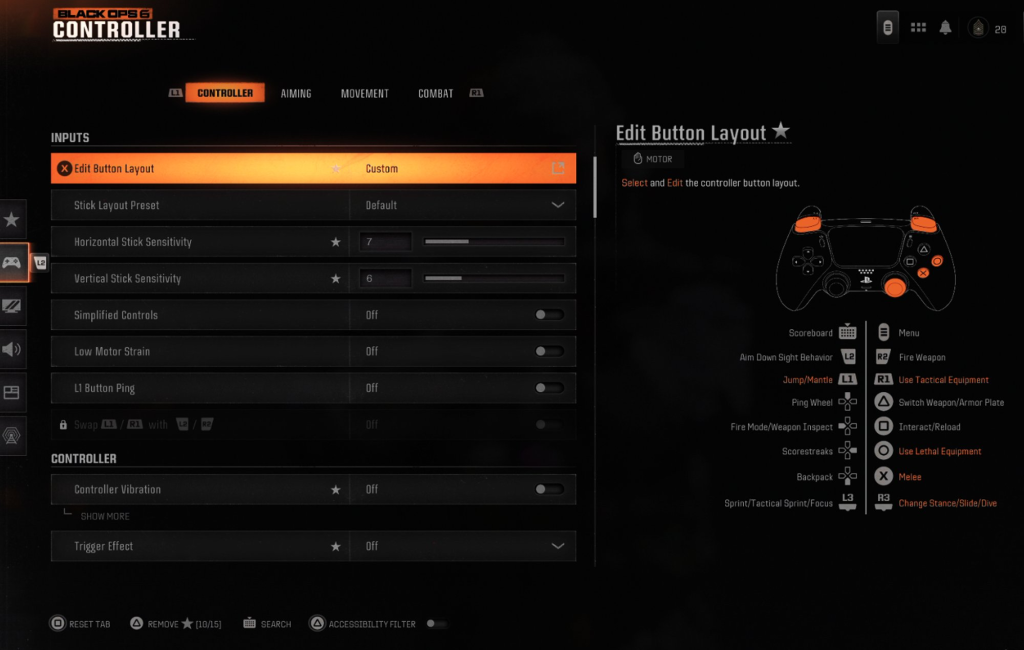
1-1) Inputs
- Aiming Input Device: Controller
- Button Layout Preset: Tactical
- Horizontal Stick Sensitivity: 6
- Vertical Stick Sensitivity: 6
- Simplified Controls Preset: Off
- Bumper Ping: Off
- Flip L1/R1 or LB/RB with L2/R2 or LT/RT: On
- Stick Layout Preset: Default
- Controller Vibration: Off
- Trigger Effect: Off
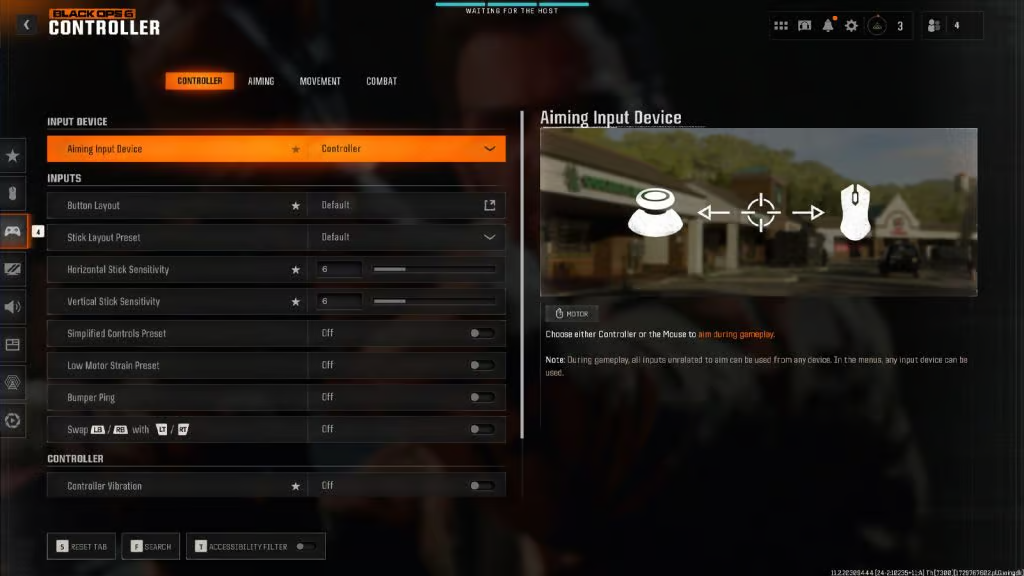
These settings replace the melee, crouching, and close combat buttons. This means you can slide or even lie down.without moving your thumbAway from analogue (Stick), which is a very important change. Of course, many gamers now use professional controllers with back buttons, so this may be less effective if that were the case.
Next, we recommend flipping L1/R1 or LB/RB to L2/R2 or LT/RT. This is because tapping the top buttons makes things a lot easier if your goal is to be as competitive as possible. It reduces input time, as instead of pulling the triggers down,You quickly click a simple button..
Next, disable both the Triggers effect and the controller vibration. While it’s a great trick for playing the campaign, having resistance in your Triggers for multiplayer or zombies is completely unworkable. This won’t be useful if you followed our previous step, this is just forWith PS5 controllersAs for the vibration, it can be a bit annoying with everything going on in any given match, so turning it off can keep you focused on the game.
When it comes to sensitivity, it really comes down to personal preference here. Some pro players use a higher setting to quickly turn and shoot targets, while others opt for a lower setting to maintain accuracy over everything else. Often, choosing somewhere in the middle is best, so we recommend around 6 sensitivity for analog (Stick) Horizontal and vertical.
2-1) Dead Zone Input
- Left Stick Min: 0
- Left Stick Max: 0.99
- Right Stick Min: 0
- Right Stick Max: 0.99
- Left Trigger: 0
- Right Trigger: 0
Dead zones essentially change the amount of movement required on the stick. In short, the more dead zones you have, the more you have to move the stick to see your character move in the game. And vice versa,The lower the dead zone setting, the faster the response time..
The best idea is to lower these settings as much as possible until you feel comfortable. But if your console has an issueDriftHere, set the dead zone to 0 and then keep raising it until the analog drift disappears.
1-2) Aiming
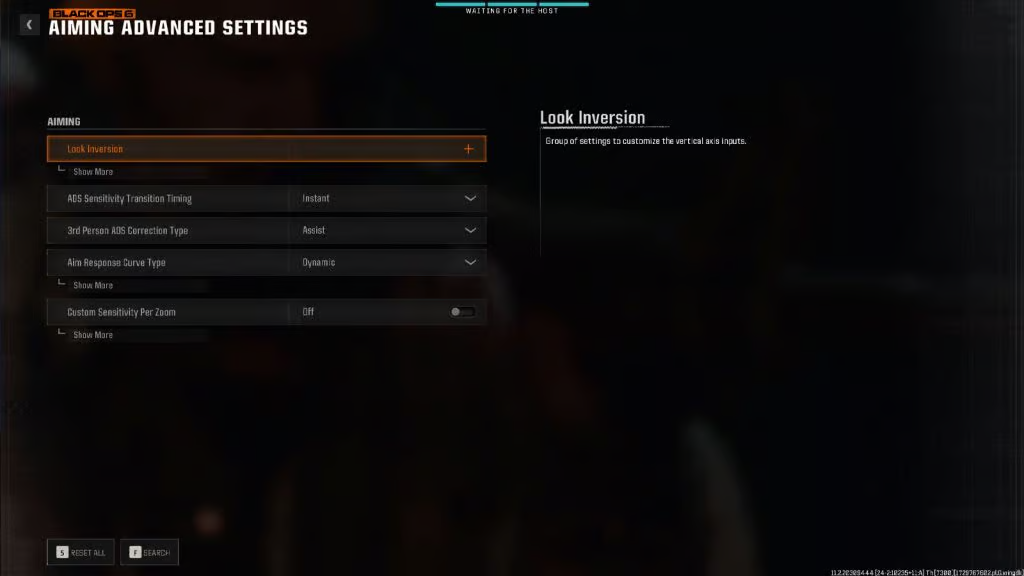
- Sensitivity Multiplier:
- Third Person Sensitivity Multiplier: 1.00
- Ground Vehicles: 1.00
- Air Killstreak: 1.00
- Tablet: 1.00
- ADS: 1.00
- ADS Sens. Multiplier (Focus): 1.00
- Verticle Aim Axis:
- On Foot: Standard
- On Foot: Standard
- Advanced
- ADS Sensitivity Transition Timing: Instant
- Aim Response Curve Type: Dynamic
- ADS Sensitivity Multiplier (Focus): 0.90
- ADS Sensitivity Transition Timing: Instant
- Custom Sensitivity Per Zoom: Off
- Aim Assist
Tablet: 1.00 - Motion Sensor
Motion Sensor Behavior: Off
1-3) Movement
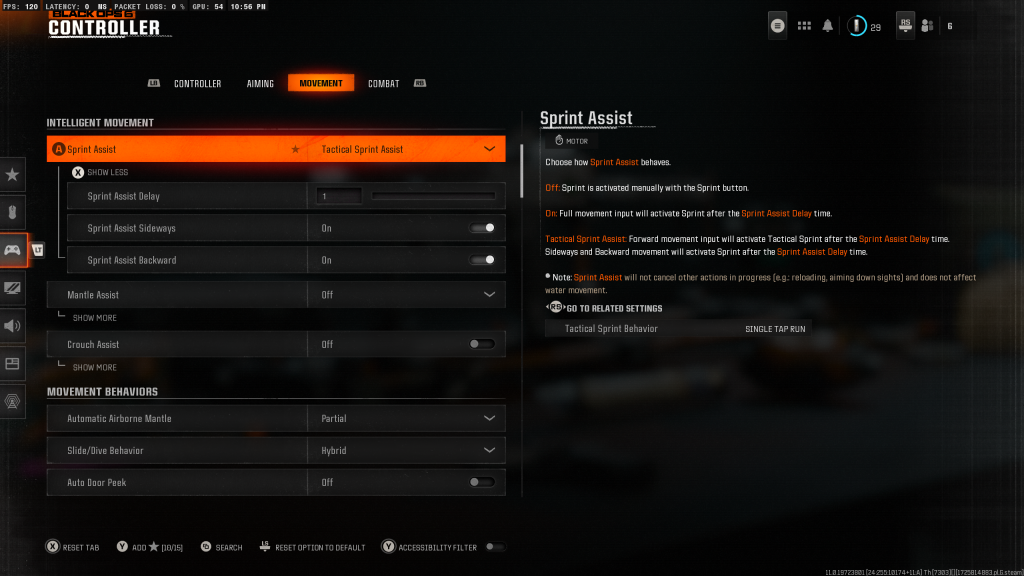
- Sprint Assist: Off
- Mantle Assist: Off
- Crouch Assist: Off
- Corner Slice: Off
- Slide/Dive Behavior: Hybrid
- Car By Peek: Off
- Automatic Airborne Mantle: Off
- Sprint Restore: On
- Slide Maintains Sprint: On
- Parachute Automatic Behavior: Off
- Mantle Cancels Reload: Off
- Advanced
- Sprint/Tactical Sprint Behaviour: Toggle
- Auto Move Forward: Off
- Grounded Mantle: On
- Tactical Sprint Activation: Single Tap Sprint
- Plunging Underwater: Free
- Sprinting Door Bash: On
1-4) Combat
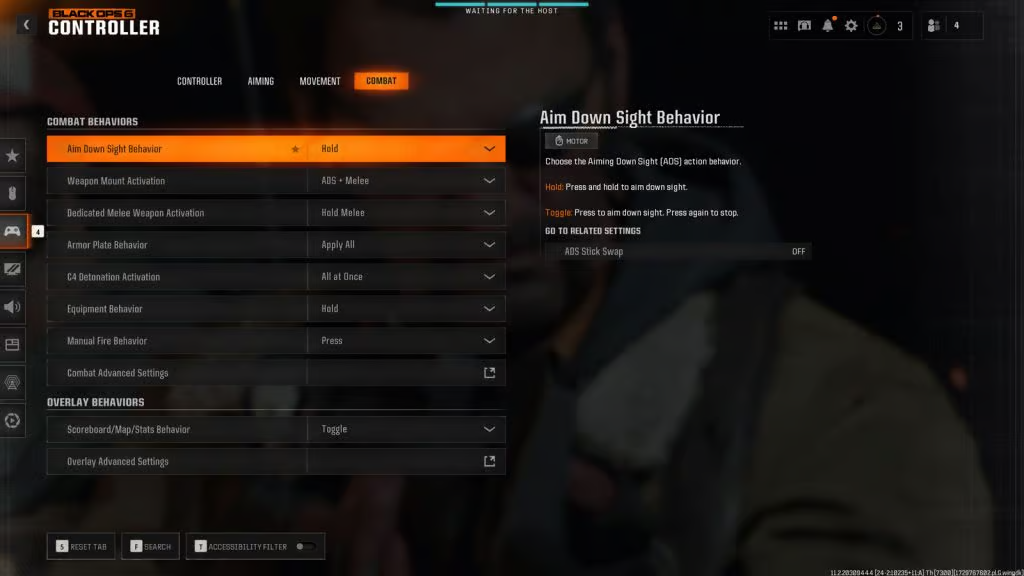
- Aim Down Sight Behavior: Hold
- Weapon Mount Activation: ADS + Melee
- Dedicated Melee Weapon Behaviour: Hold Melee
- Armor Plate Behavior: Apply all
- Equipment Behavior: Hold
- Quick C4 Detonation: All at Once
- Manual Fire Behavior: Press
- Advanced
- Change DPad Up Behavior: Ping
- Change Zoom Activation: Sprint/Tactical Sprint/Focus
- Weapon Mount Exit: Short Delay
- Interact/reload Behaviour: Tap to Reload
- Sprint Cancels Reload: Off
- ADS Stick Swap: Off
- Depleted Ammo Weapon Switch: On
- Body Shield/Finishing Move Behavior: Off
2-4) Overlays Behavior
- Scoreboard/Map/Stats Behavior: Toggle
- Inventory Control: Directional Buttons
- Ping Wheel Delay: Moderate
- Double Tap Danger Ping Delay: Moderate
- Wheels Behavior: Hold
1-5) Best Field of View (FOV) Settings
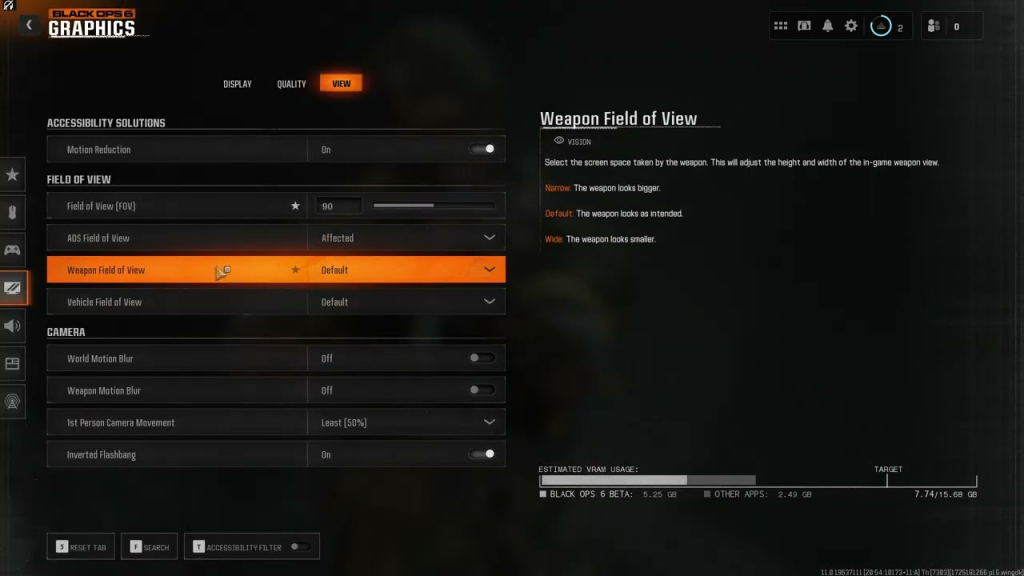
- Field of View: 110
- ADS Field of View: Affected
- Weapon Field of View: Wide
- Vehicle Field of View: Default
Field of view (FOV) is mostly a matter of preference, but we recommend any value.ranges between 105 and 115Some players prefer to raise the FOV to 120, but this makes distant targets smaller and the edges of the screen stretch. On the other hand, anything below 100 will cut off vital information from the sides of the screen. Try setting it to 105 and see how it goes, then gradually increase the value as you get used to it.
How to find and test console settings
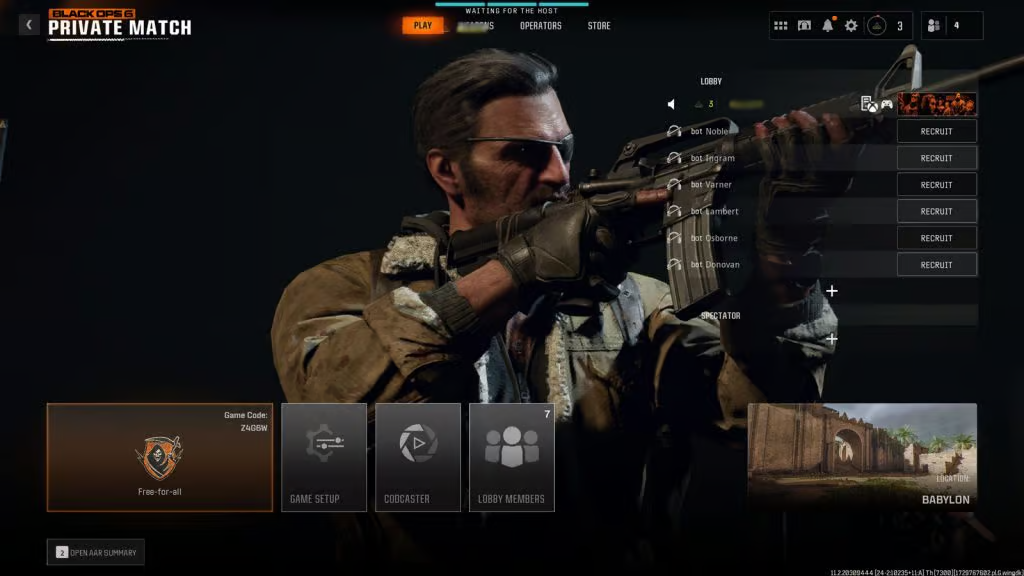
While in the menu, simply tap the Start button to bring up a secondary menu on the right side of the screen. From here, go toSettings gearYou'll find the controller option two spaces away. Press X on PlayStation or A on Xbox to select the controller settings menu and you're good to go.
To find the best controller settings, you should go intoSpecial match. Load up a small map like Bablyon with some low level bots.Playing on sensitivity, dead zones and field of viewSo find what works best for you. So, this is how you can improve your controller settings in Call of Duty Black Ops 6. But before you get into a match and get ripped.

