Best computer maintenance software and check the condition of its components

If you've just finished installing all the PC components you've been collecting over the past few months, overclocking your graphics card , overclocking your processor , installing RAM, or having trouble with your aging computer, running stress tests will give you a good idea of whether or not your computer is performing consistently, and if not, where exactly the problem is coming from.
Therefore, in this article, we will review with you the best computer maintenance programs and the tools and programs that you will need to test your computer's resources efficiently, including benchmark programs for the processor, RAM, and graphics card, as they are the 3 most important components that affect the computer's performance.
Not only will we review the testing software, but we've also included a number of monitoring tools that you can run before the stress test to see the behavior and status of your components in real time. So without further ado, let's get straight to the point.
First: Tools for monitoring computer components before performing stress tests
While you are stress testing your hardware components to see how stable they are and what maximum performance they can deliver, it is a good idea to monitor their temperature levels and load levels. So, let’s start by reviewing some monitoring tools that will provide you with more information and help you evaluate your hardware performance.
1- Core Temp program
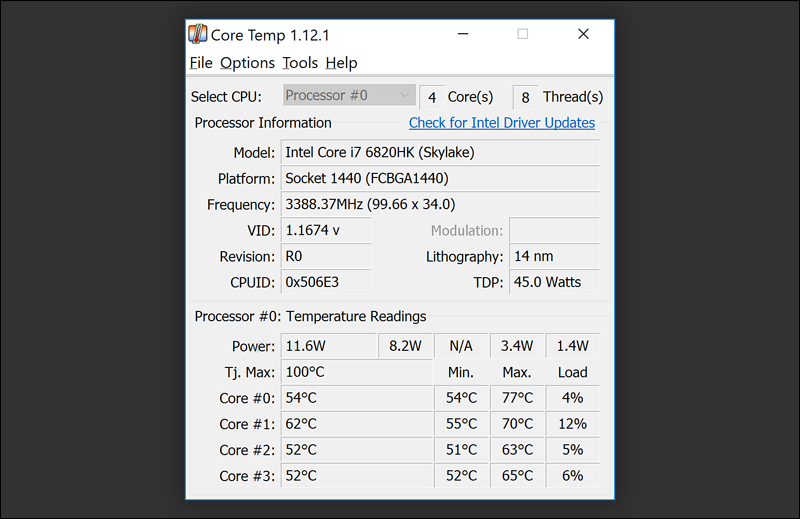
Core Temp is a lightweight CPU monitoring tool that lets you see real-time CPU temperature and CPU load percentages (the effort it is putting in). If your machine has an Intel processor, Core Temp will give you temperature and load percentage readings for each individual core of the processor.
However, if you are using an AMD processor, it will show a single temperature for the entire processor. The program also provides you with some basic information about the processor such as model, voltage, frequency, etc. Note that the program supports add-ons that expand its capabilities to get the most out of it and monitor the processor more effectively. It is a free program and a portable version is available to work without installation.
2- GPU-Z program

It's somewhat similar to Core Temp, but as the name suggests, the free GPU-Z is specifically designed to monitor the graphics card used in your machine rather than the processor.
Indeed, through the simplified main interface, you can know the temperatures and load percentage on the graphics card, as well as the actual speed of the graphics card, the speed of the internal video memory, the speed of the cooling fan... and other useful information, of course. So you will need to leave it running while you test the graphics card that you will do later.
3- HWiNFO64 program

HWiNFO64 is an all-in-one, one of the most advanced computer monitoring tools, allowing you to monitor the status of all the multiple core components in your computer.
For example, tracking the temperatures of the processor, graphics card, RAM , hard disk, motherboard, etc., as well as knowing the speeds of the cooling fans and the load percentages on the components. All this information is displayed in multiple windows that fill the screen, making you feel like you are inside the control room of a building!
Anyway, it is very effective in such situations where the voltage of the device components is tested, and it is free.
See also: - The best programs to fix all hard disk problems
Second: CPU testing tools
1- Prime95 program

Let me tell you first that Prime95 was developed by the GIMPS collaborative project which aims to find new Mersenne prime numbers (any prime number that can be the result of the equation: 2n - 1 - click to learn more ) so in general it is about mathematics,
However, the heavy load it puts on the computer when it works to search for Mersenne prime numbers makes it one of the best stress testing programs for the processor and RAM, especially after changing the speed frequency of these components, the program will help you discover whether the processor or RAM condition is stable or you should undo the changes you made.
The program is very easy to use, just install it on the device, run it, press the OK button and wait for the test to finish. You will not get any useful result about the processor status, but you can know this if the computer remains on throughout the test period and you do not get the blue screen that means there is a problem.
2- IntelBurn Test

IntelBurn is another processor stress testing program that puts a significant load on the processor to maximize its performance to determine if it is stable or not.
The program interface is very simple, all you have to do is install it and run it on your device, then select from the Stress Level menu the level of stress on the processor during the test: is the stress on the processor high, medium, or maximum... and so on. After that, click on the Start button and wait until the test period ends.
After that, you will see a pop-up window with information about the test result: if it passed or failed, and also how long the processor ran the test. Generally, if the processor keeps running until the end, this is of course a sign that the processor is stable and there is no problem with it.
Third: Random Access Memory (RAM) testing programs
1- MemTest86 program

Simply put, MemTest86 tests the RAM in your computer to try to detect any problems, this is done by writing test patterns for most RAM chips, then re-reading the data again and comparing the errors.
If the RAM is working properly, it should retain the correct format of the random patterns that were written. The program does not require any technical knowledge to use, you just need to put it on a USB flash drive or DVD and set the computer to boot on the flash drive or DVD., where it works independently away from the operating system to perform the test efficiently. After that, you will see this blue screen of the program which shows everything about the test such as the time taken, the percentage of load on the RAM and errors if any. After completion, you can restart the computer and use it again without problems.
See also: How to check the status of RAM in the computer
2- Prime95 program
We have already talked about the Prime95 tool to test the processor in the computer, but it is also useful to use it to test the random memory by selecting the Blend test through the Run a Torture Test window that appears immediately after running it.
The test also puts a heavy load on the RAM to see how stable it is. But unlike MemTest86, it doesn’t check the RAM for errors. So if you’re looking for a stress testing tool that can help you diagnose any issues with your RAM, MemTest86 is the perfect choice.
While if you have recently overclocked your RAM or changed advanced settings related to it, the Blend test in Prime95 is a good option to use.
Fourth: Graphics card testing programs - Graphics card (GPU)
1- Unigine Benchmark

Unigine Benchmark is one of the most popular tools that helps you test the new or old graphics card used in your device.
If you have recently overclocked your graphics card, you will need it to test its stability and the number of frames it can produce. But not necessarily after overclocking, you can usually use it to see the capabilities of the new graphics card you have purchased, it gives you brief and understandable results about the level of performance.
Along with that, it also helps you know what technologies and features it supports. The test usually displays a scene that looks like it is from inside a game but this scene can effectively highlight the capabilities of your graphics card. Just let the test run and wait for the window with the results to appear.
2- FurMark program

FurMark is also a popular choice for testing graphics performance in a graphics card and should be mentioned. The test is done in the same way as the previous program, where a scene containing a lot of graphics is displayed through which the actual level of performance of the graphics card is known.
So you will definitely need to use it after overclocking the graphics processor or video memory or buying a new graphics card. All you have to do after installing and running it on your device is press the GPU Stress Test button to display a pop-up window containing the scene being tested through, you will notice in the title bar of this window information about the graphics card in real time such as the number of frames, temperature and load percentage on the graphics card.

