Ways to strengthen the Wi-Fi network on Windows 10
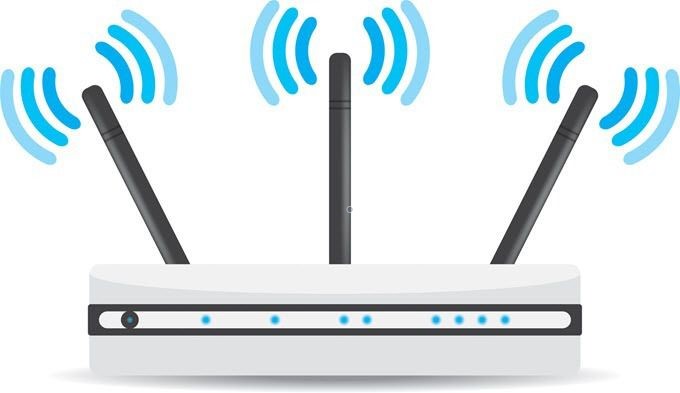
Best Solutions to Strengthen Wifi Network on Windows 10
You may encounter problems running Wi-Fi on Windows 10 due to a weak or unstable signal. This weakness and fluctuation in signal performance may cause a lot of problems and inconvenience, especially if you are enjoying one of the games that depend on the speed of your Internet connection, as signal fluctuation may cause very annoying lag.
Today we will mention a set of solutions to enable you to avoid this problem and treat it on Windows 10 easily, but note that all the solutions we will mention today are software solutions and depend primarily on the software and not your hardware, so if you are facing a problem with your Wifi signal receiver or facing a problem with your router, these solutions will not help you at all.
Update Wifi Driver:
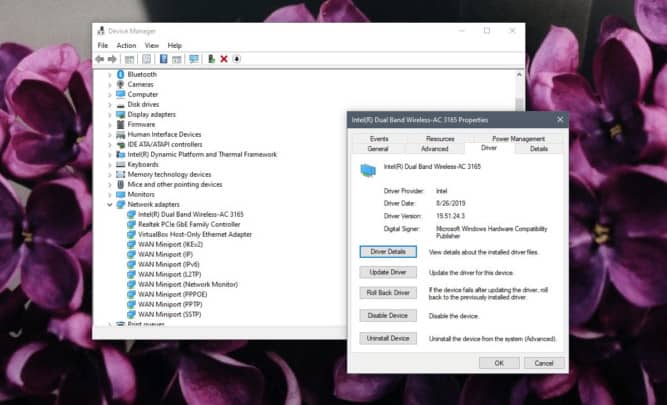
You should always make sure that you are running the latest version of your Wi-Fi driver, even if it is from a third party or an unknown Chinese company.
To do this is very easy; follow these steps:
- Go to Device Manager
- Click on Network Adapter to show you all your network devices.
- Right-click on your Wi-Fi receiver and select Update Driver.
- Let Windows 10 do its job of searching for and installing available updates for your device.
- Restart your computer.
If problems start to appear after updating your Wi-Fi driver, all you have to do is select your Wi-Fi receiver, right-click, go to the Driver tab, and then roll back the driver with ease.
Control power settings to strengthen the WIFI network on Windows 10:
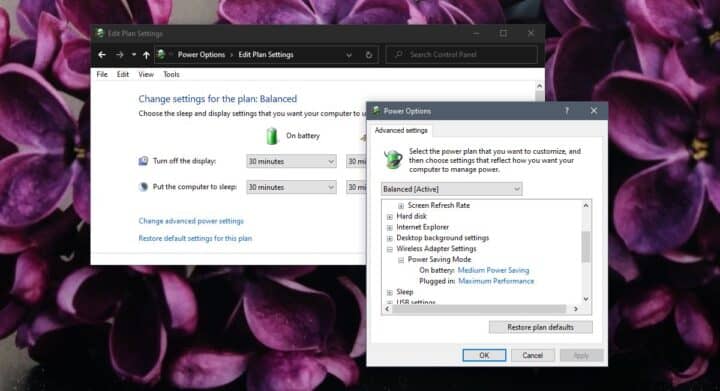
One of the causes of this problem is the weak power supply to your Wi-Fi adapter. This is usually part of Windows 10's attempt to reduce and conserve power. This feature is supposed to work if you leave the device unused for a period of time, but this feature usually faces a set of problems, so it is better to turn it off completely or remove the permission to tamper with the WIFI adapter from it.
To do this, it is very easy. All you have to do is follow these steps:
- Go to Power Options and the best solution for this is by typing Power Options in the Windows Hello search menu.
- Click on Change Plan Settings
- Now click on Change Advanced Power Settings.
- In the Advanced Power Settings menu, click Wireless Adapter Settings.
- Open the On Battery and Plugged In menus and select Maximum Performance for each one.
- Restart your computer.
This solution may help you solve the problem if it is the cause or your hardware supports it, but the opposite is true if it is not the cause and your hardware does not support it; there is no benefit in making it work.
Change MTU settings:
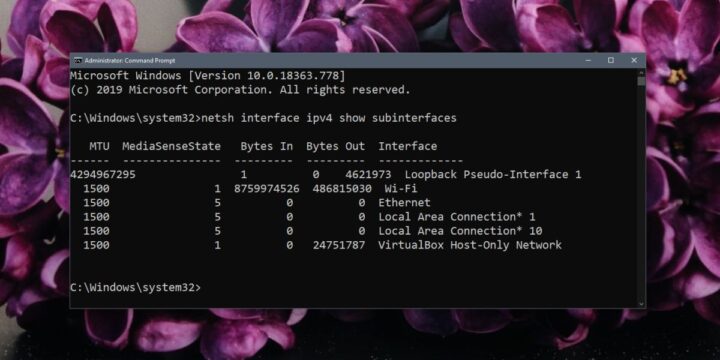
Normally the MTU settings are preset at 1500 but this doesn't work well with all systems so you have to change it to suit your Wi-Fi adapter.
- Go to CMD and open it with administrator privileges.
- Type the following command to find out the name of your Wifi Adapter: netsh interface ipv4 show subinterfaces
- Now notice the name of your Wifi card, which you will need in the next step and you will also see that the MTU value is most likely 1500.
- Run the following command and enter Network Adapter in place of the word Wifi in the next line and also write the MTU value you want. ipv4 set subinterface Wi-Fi mtu=1400 store=persistent
Change the Sensibility Value:

You can change this value to help you get a better and more stable Wi-Fi signal.
- Open Device Manager
- Expand Network Adapter
- Right-click on your Wi-Fi card and select properties.
- Go to Advanced Tab
- Under Priority, look for an option called Roam Tendency or Roaming Aggressiveness and open it.
- Now change the value from the value dropdown and choose a higher value than the current one.
These were some solutions to help you strengthen your Wifi network on Windows 10. They are all good, tested, and working solutions. If you are still facing some problems with your Wifi network, you can buy a new router from here.
