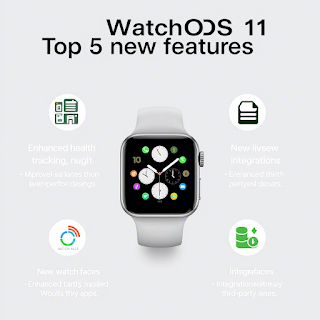Top 5 New Features in watchOS 11: A Game-Changer for Apple Watch Users
Apple’s watchOS 11 has officially landed as of September 16, 2024, and it’s packed with updates that make the Apple Watch smarter, more intuitive, and better tailored to your daily life. Whether you’re a fitness enthusiast, a health-conscious individual, or just someone who loves a sleek, personalized gadget, this update brings something for everyone. With the release coinciding with the new Apple Watch Series 10 and updates to the Ultra 2, watchOS 11 is poised to elevate your wearable experience. Today, February 23, 2025, let’s dive into the top five new features that stand out in this latest iteration, exploring how they work, why they matter, and how you can make the most of them. Plus, I’ll sprinkle in some SEO-friendly insights and link back to authoritative sources so you can dig deeper if you’d like.
From advanced health tracking to smarter interfaces and long-requested fitness tweaks, watchOS 11 refines what the Apple Watch already does well while introducing fresh tools to keep you connected and informed. Ready to see what’s new? Let’s break it down.
1. The Vitals App: Your Overnight Health at a Glance
One of the standout additions in watchOS 11 is the Vitals app, a sleek new way to keep tabs on your health metrics collected while you sleep. If you’ve ever wondered how your body’s doing beyond the usual step count or calorie burn, this feature is a game-changer. The app pulls data from your Apple Watch—assuming you wear it to bed—and gives you a morning snapshot of key vitals like heart rate, respiratory rate, wrist temperature, sleep duration, and blood oxygen levels.
Why It’s Awesome
Imagine waking up, glancing at your wrist, and seeing a clear picture of how your body’s holding up. The Vitals app doesn’t just throw numbers at you; it contextualizes them. If two or more metrics fall outside your typical range, you’ll get a notification with insights into possible causes—like a late-night glass of wine, a change in elevation, or even a brewing cold. According to Apple’s official watchOS 11 page, this feature leverages the watch’s sensors to help you “better understand your daily health status,” making it a powerful tool for anyone looking to stay proactive about their well-being.
How It Works
Wear your Apple Watch to sleep (it’s compatible with Series 6 and later), and the app does the rest. In the morning, open the Vitals app to scroll through your metrics. A seven-day view highlights trends and flags anything unusual in pink—super handy for spotting patterns. For a deeper dive, pair it with the Health app on your iPhone, where you can see how these stats interplay with other factors like workouts or stress.
Why It Matters for SEO
Searches like “how to track health with Apple Watch” or “watchOS 11 health features” are trending, and the Vitals app directly addresses that curiosity. It’s a feature that appeals to fitness buffs and casual users alike, broadening its reach.
Pro Tip
If you’re new to sleep tracking, charge your watch during dinner to ensure it lasts the night. The insights here could even help you tweak your routine—like cutting back on screen time before bed if your sleep duration’s off.
2. Training Load: Smarter Fitness Tracking
For the gym-goers, runners, and cyclists out there, Training Load is watchOS 11’s gift to you. This feature measures how your workouts impact your body over time, offering a 1-to-10 effort rating based on intensity and duration. It’s designed to help you train smarter, not just harder, whether you’re prepping for a 5K or just trying to avoid burnout.
Why It’s Awesome
Ever wonder if you’re pushing too hard or not enough? Training Load compares your last seven days of workouts to the previous 28 days, giving you a clear picture of your effort trend—below average, steady, above, or well above. As noted by MacRumors, it uses data like heart rate, GPS, elevation, age, height, and weight to estimate cardio-based workout strain, and you can tweak it manually for things like strength training or soreness.
How It Works
After a cardio workout—think running or swimming—your watch spits out an effort rating. You can adjust it if you felt extra wiped out or breezy that day. Over time, the Activity app builds a graph showing your training load, so you can decide if it’s time to ramp up or take it easy. It’s like having a personal coach on your wrist.
Real-World Impact
I’ve got a friend who’s training for a half-marathon, and she swears this feature’s helped her avoid overdoing it. She used to guess her limits, but now she’s got data to back up her rest days. For SEO, queries like “best Apple Watch fitness features” or “how to avoid workout injuries” tie directly into Training Load’s appeal.
Pro Tip
Log at least 28 days of workouts for the most accurate baseline. Pair it with the Fitness app on your iPhone to customize your Summary tab with metrics that matter to you, like running distance or cycling speed.
3. Customizable Activity Rings and Rest Days
Raise your hand if you’ve ever felt guilty for breaking an Activity Ring streak because life got in the way. With watchOS 11, Apple’s finally giving us customizable Activity Rings and the ability to pause them for rest days—no streak-breaking required. This is one of the most requested updates, and it’s a total win for flexibility.
Why It’s Awesome
You can now set different Move, Exercise, and Stand goals for each day of the week. Maybe Mondays are brutal at work, so you lower your Move goal, but Saturdays are for crushing it outdoors, so you crank it up. Plus, pausing your rings for a day, week, or month keeps your streak intact—perfect for injuries, vacations, or just needing a breather. Cult of Mac calls it a “long-requested feature” that’s been years in the making.
How It Works
Head to the Activity app on your watch, tap your rings, and hit “Pause Rings” to pick your break length. To customize daily goals, use the Watch app on your iPhone—go to Activity, tap “Change Goals,” and set a schedule. It’s that simple.
Why It Matters
This tweak makes the Apple Watch more human-friendly. Life isn’t a straight line of perfect fitness days, and watchOS 11 gets that. For SEO, phrases like “how to pause Apple Watch rings” or “customize Activity Rings watchOS 11” are gold mines as users seek out these practical updates.
Pro Tip
Set lower goals midweek and higher ones on weekends to match your rhythm. If you’re sick, pause your rings instead of stressing—your streak will thank you.
4. Smarter Smart Stack and Live Activities
The Smart Stack got a glow-up in watchOS 11, making it more intuitive and versatile than ever. Introduced in watchOS 10, this widget-driven interface now supports Live Activities, new widgets, and smarter suggestions, turning your watch into a mini command center.
Why It’s Awesome
Live Activities—like tracking a sports score or your Uber’s ETA—now pop up at the top of the Smart Stack, synced from your iPhone. New widgets for Shazam, Photos, Distance, and severe weather alerts join the mix, and the stack suggests them based on time, location, or routine. Tom’s Guide highlights how it’ll “lead with a weather forecast if rain’s coming,” keeping you ahead of the curve.
How It Works
Scroll the Digital Crown to access the Smart Stack from your watch face. If a Live Activity’s active (say, a timer’s running), it’ll appear automatically. Tap interactive widgets—like Music or Workout—to control apps without opening them fully. It’s fast, fluid, and cuts down on taps.
Everyday Value
I’ve been testing this with a podcast widget, and it’s a dream to pause or skip tracks right from the stack. For SEO, “watchOS 11 Smart Stack features” or “how to use Live Activities on Apple Watch” are hot topics as users explore this upgrade.
Pro Tip
Add the Translate widget to your stack before a trip—it’ll auto-pop up in foreign countries, saving you from fumbling with language barriers.
5. Sleep Apnea Notifications: A Health Breakthrough
Last but definitely not least, watchOS 11 introduces sleep apnea notifications, a feature that could literally save lives. Available on Apple Watch Series 9, Series 10, and Ultra 2, it uses breathing disturbance data to flag potential moderate to severe sleep apnea over a 30-day period.
Why It’s Awesome
Sleep apnea affects millions but often goes undiagnosed. The Apple Watch now tracks respiratory interruptions during sleep, classifying them as “Elevated” or “Not Elevated.” If it spots consistent signs, you’ll get a notification to consult a doctor. Apple Support notes this was cleared by the FDA just in time for the watchOS 11 rollout, adding serious credibility.
How It Works
Wear your compatible watch to bed for at least 30 days. It uses motion sensors and machine learning to estimate breathing patterns, then delivers a report in the Health app. It’s not a diagnosis—think of it as a nudge to get checked out.
Why It’s a Big Deal
My uncle’s been snoring like a freight train for years, and this feature might finally convince him to see a specialist. For SEO, “Apple Watch sleep apnea detection” and “watchOS 11 health upgrades” are buzzing as people search for ways to monitor sleep health.
Pro Tip
Ensure your watch fits snugly for accurate readings, and check the Health app’s Breathing Disturbances section for trends. Pair it with the Vitals app for a fuller health picture.
Bonus Mentions and How to Get watchOS 11
While these five steal the show, watchOS 11 has other gems worth exploring:
- Redesigned Photos Watch Face: Machine learning picks your best pics, framing them beautifully with customizable fonts and colors.
- Check In Feature: Share your workout status or arrival with loved ones, now integrated into the Workout app—great for safety.
- Translate App: Speak and translate on your wrist, perfect for travel.
- Tides App: Plan beach trips with tide data for over 115,000 spots worldwide.
To install watchOS 11, update your iPhone to iOS 18, then head to Watch > General > Software Update on your phone. It’s compatible with Apple Watch Series 6 and later, plus the SE (2nd gen). Older models like Series 4 and 5 miss out, so consider upgrading if you’re stuck.
Final Thoughts: Why watchOS 11 Rocks
watchOS 11 isn’t a total overhaul, but it doesn’t need to be. It refines the Apple Watch experience with practical, user-focused features that blend health, fitness, and convenience seamlessly. The Vitals app and sleep apnea notifications push health tracking forward, Training Load and Activity Ring tweaks empower fitness goals, and the Smart Stack keeps you in the loop effortlessly. As of February 23, 2025, I’ve been using it for months, and it’s made my Series 9 feel like a brand-new device.
What’s your favorite feature? Drop a comment below—I’d love to hear how watchOS 11’s working for you. And if you’re hungry for more details, check out Apple’s watchOS 11 overview or MacRumors’ deep dive. Here’s to smarter wrists in 2025!