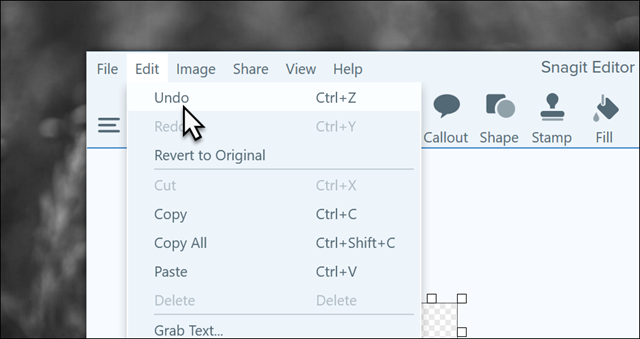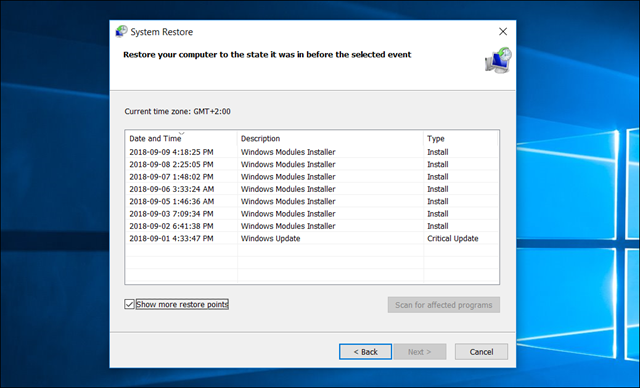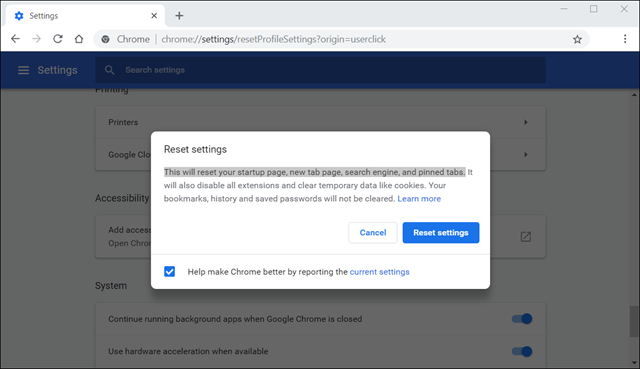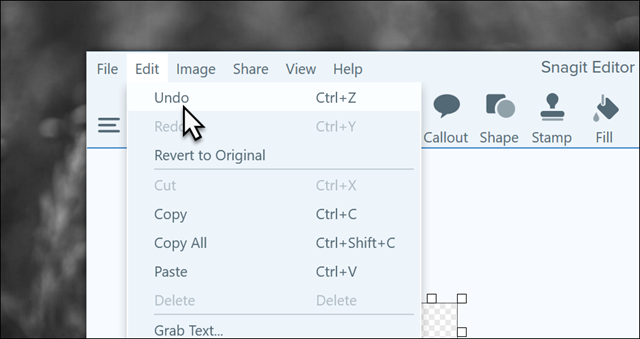Learn how to cancel and undo any wrong action you did while using the computer

As humans, we must make some mistakes that we learn from so that we do not repeat them, but on the computer, making a mistake may cause you to lose one of your necessary files or destroy your device or worse, it may expose your device to hacking, so I wanted to explain to you in this post how to cancel and undo any wrong action you did while using the computer, so follow along with me.
1- Using the System Restore tool:
If you change a Windows setting or install a program and discover that it is harmful to the device or cannot be removed, you can uninstall it using the System Restore tool provided by Microsoft on Windows. To access it, type the name of the tool in the search box after clicking on the Start button, then click on the first option, then you will find a button called System Restore. Click on it and you will go directly to the tool.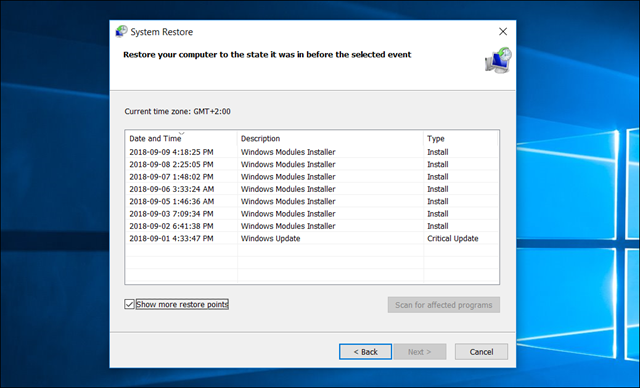
2- Cancel changes in program settings:
Of course, all programs have settings that the user can change according to his needs, but changing some settings may lead to an error in the program or the program crashing, so to solve this problem, go to the program settings and look for a button with one of these names: "Reset" - "Reset To Default" - "Reset settings" - "Reset Options" and once you click on it, you will be able to undo all the settings you changed so that the program returns to its default state.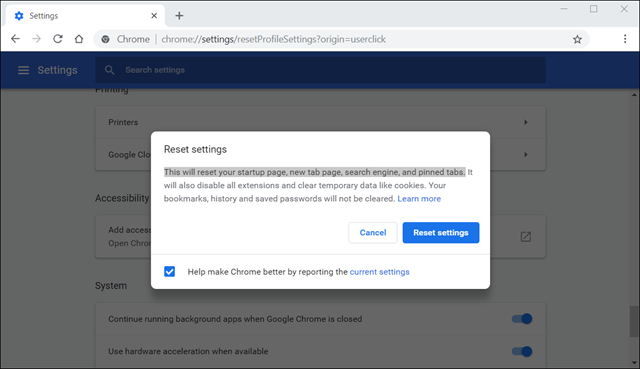
3- Use the Ctrl+Z button:
This shortcut is one of the most important shortcuts used in Windows, and the same goes for Cmd+Z on Mac. This shortcut allows you to undo any action you have taken, or rather go back a step, and the nice thing about this shortcut is that it works on most programs.