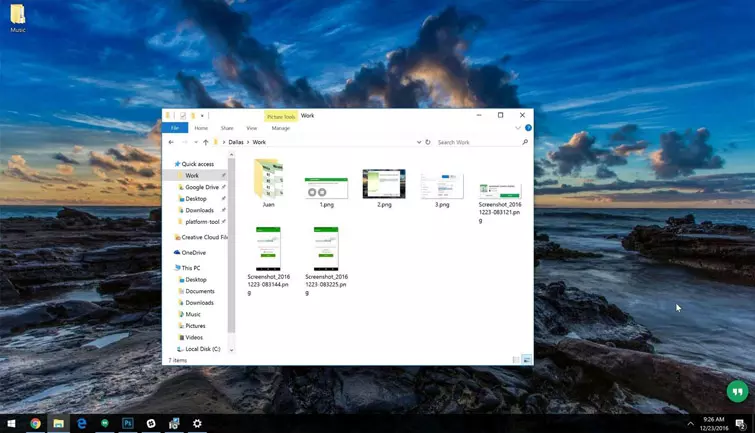How to use Android phone as a second screen for computer
The phone has many different uses, including making calls, sending messages, browsing the Internet , and other tasks. But what we cannot ignore is the possibility of using this phone as a second screen for the computer . Yes, this method is very useful for those people who perform many different tasks using the computer.
If you are one of those people who prefer to have a second screen connected to the same computer; in order to perform some complex tasks that require us to have two screens connected to the computer. This is somewhat expensive, and requires a lot of capabilities from us to do so. But there is no problem in doing this using the phone, and making it work as a second screen instead of buying another screen.
Doing this will save us money and effort, and it will not take up much space in the place or office where we sit. All you need to provide for this method to succeed is to have an Android phone, as well as your own computer, and to be connected to the same network. Your availability of the above requirements will contribute to broadcasting everything on the computer screen to the phone screen.
How to use Android phone as a second screen for computer
We will use a special program that allows us to display the computer screen on the Android phone, which is the spacedesk program . This program will work as a link between the phone and the computer, allowing the computer screen to be displayed on the phone and not only that, but also controlling the computer from the phone. Follow the explanation and steps in order to do this method with ease and accuracy
- First, we need to download the Spacedesk program through the official website of the program, which is available very securely on the Internet, as this program is available for both 32-bit and 64-bit systems.
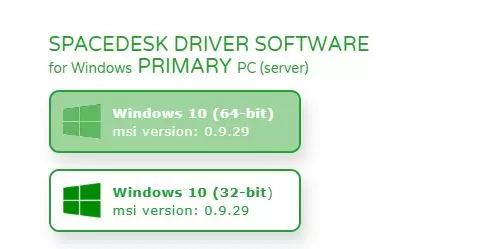
- After downloading the program to the computer, we run the installation package to start installing the program on the computer, as the download steps are easy and simple, just like any other program that is installed on the computer.
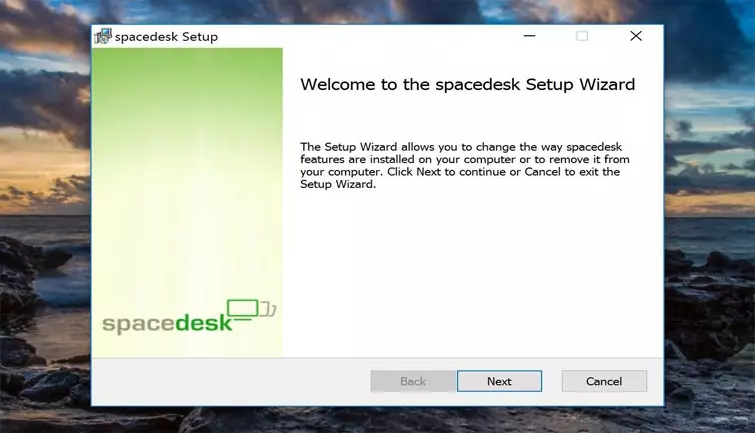
- After installing the program on the computer, it is time to install the application on the phone on which we will display our computer screen, as you can install this application through the Google Play Store .
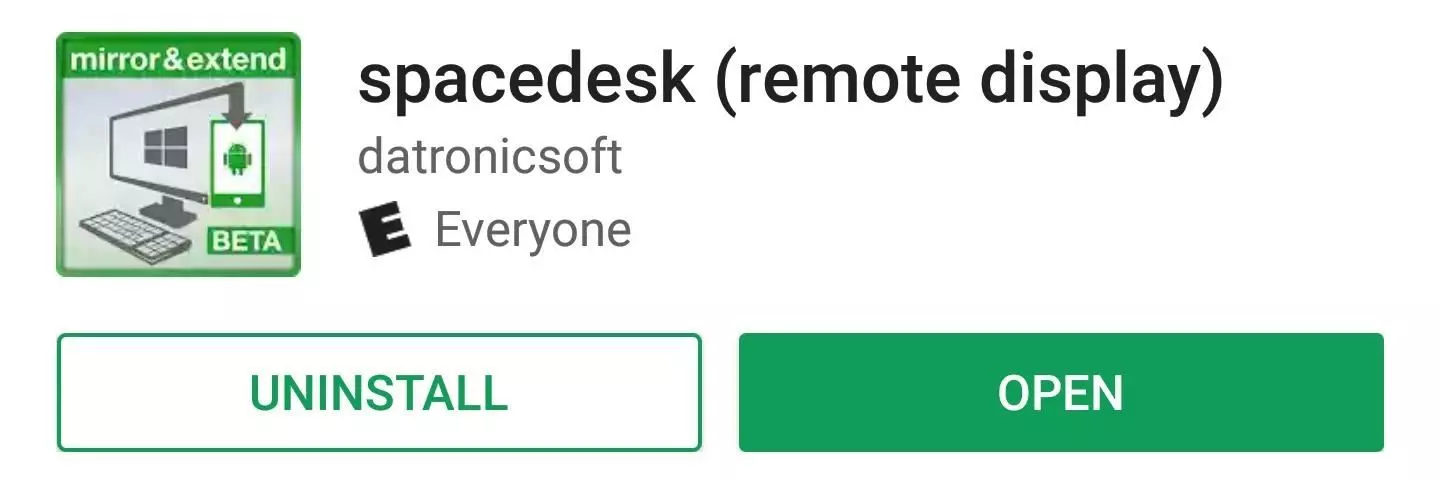
- The purpose of downloading this application on the phone is to link the program to the application available on the device and thus be able to display the computer screen on the phone, so let us complete the explanation
- After installing the program on the computer and the application on the phone, you must ensure that the phone and computer are connected to the same WiFi network to ensure that the display process occurs. As one of the most important conditions for the application and the program is to be connected to the same Internet network.
- Now we run the application to connect the phone to the computer. The application provides us with options to either search automatically, meaning that the phone will automatically search to identify the computer connected to the same network. Or by manually searching for the computer by placing the IP address on the computer on the phone and in the place designated for it in the application.
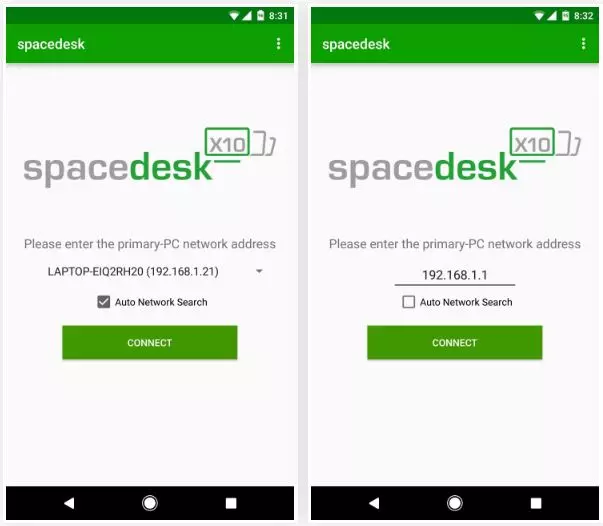
- After completing all the settings, we click on the word connect in the application, i.e. connect, and wait until a connection is made between the two applications on both the phone and the computer. We will notice that the phone has started to display everything that is being done on the computer screen, and thus controlling the computer is very easy and doing all the required tasks without the slightest problems, and without any interruption in the connection.