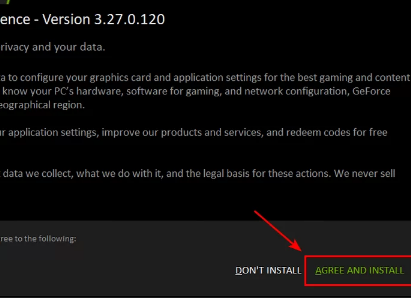Update Nvidia graphics card driver to the latest version
Updating the Nvidia graphics card driver to the latest available version, whether for Windows 10, 11, or even Windows 7, is what we will talk about in this article, as we learned in a previous article how to update the AMD graphics card driver in an official way , and by official methods we mean those methods that are from the manufacturer of the graphics card itself, and not using artificial programs by other programmers. It is worth noting that Nvidia is considered the giant and most widespread company in the field of manufacturing graphics cards or as it is called the graphics card, whether of the GeForce or Titan type, and its cards are found in a huge number of devices around the world.
In general, Nvidia offers multiple ways for the user to get the correct definition for the graphics card and also to update it with the latest available version, which is what we always advocate, but we will present to you the easiest way to do this.
Before we start, it should be noted that updating the GPU graphics card definition is very important in particular, as it has a positive impact on improving and enhancing the performance of this important piece, whether by improving compatibility with the operating system or fixing bugs and problems or adding new features that were not present before and other things that benefit the user, as the update process itself works to improve the performance of games and speed them up, especially those games with high graphics.
We note that downloading the Nvidia GeForce Driver graphics card definition through official methods is the safest thing for you, as the programs may come to you with old versions, but these methods make you get the latest version of the definition directly from the company, so let's get to know these methods together starting from the following lines.
Update Nvidia graphics card driver:
The first method depends on installing an official program from the company on your device called Nvidia GeForce Experience. This method is suitable for you if you have reinstalled Windows on your device or purchased a new computer that contains an Nvidia card, but you do not know how to download the latest driver suitable for this card so that it works.
The program will simply alert you always if there is a new driver for the graphics card on your device, and you will be able to update the driver directly without the need to download programs or visit websites. In general, we will enter the GeForce Experience page from your browser, then click on the green Download Now button as shown in the picture.
After the download is complete, open the installation file, where the following window will appear for you to agree to the terms of use, where we will click on Agree and Install as shown.
Now you just have to wait for GeForce Experience to finish installing on your device, which doesn't take long.
After that, the main program interface will appear, where we will click on the word Drivers at the top as in the following image, then click on Check For Updates to search for the latest available definition for the external graphics card on your device, and if there is a new definition, the download button will appear, where you click on it to download the definition. We note that the program gives you the latest version that is compatible with the operating system installed on the computer.
After completing the download of the definition, two options will appear on the program window. Click on Express Install to install the new definition on Windows, noting that the installation process will not take much time.
Also follow:
Download Nvidia graphics card driver manually:
The second method is the manual method, where you will go to the Official GeForce Drivers page , then under the Manual Driver Search section as shown in the following image, you will find a group of fields such as Product Type, Product Series, Operating System, 64-bit architecture, and others, and all you have to do is fill in these fields according to the specifications of your graphics card, then after that click on the Start Search button below to search for the appropriate drivers for the card whose specifications you have specified.
As shown in the following image, the latest definition suitable for the graphics card specified in the boxes appeared to me. We will click on the Get Download button next to GeForce Game Ready Driver.
You will be taken to a new page containing the details of the definition itself, including the release date, compatibility with operating systems, and size. All you have to do now is click the Download Now button to download it to your device. Make sure that this is the latest definition available from Nvidia for the card used in your device and is also compatible with the operating system.
These were the official methods for downloading the latest version of the Nvidia graphics card driver, and I think it is simpler than using programs that download old and unreliable versions that may harm your device components, and at the same time it is more secure because you are downloading the official drivers, i.e. from the manufacturer itself.