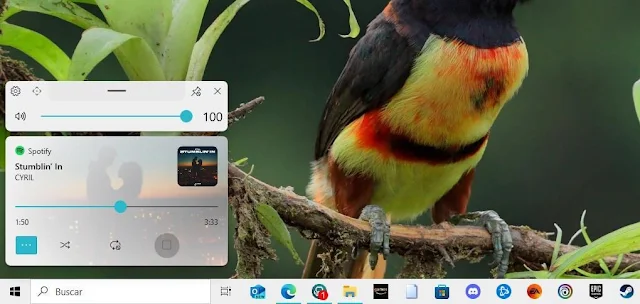This program allows you to change the design and position of the volume control in Windows.
Windows 10 was a significant design change from previous versions of Windows, blending the good stuff from Windows 7 (almost everything) with the little that was kept from Windows 8. This version also introduced on-screen volume control in the form of a bar that moved up and down as you adjusted the volume control.
Although it is true that the volume control location in the upper left corner is designed not to cause inconvenience. When it also displays information about the content being played, its size is too large and becomes annoying. Originally, Microsoft does not allow you to adjust the size of the volume control or the box that displays what we are playing.
Fortunately, there is a solution to every Windows problem in the form of an app, and in this particular case, it was no different. If we wanted to change both the size of the Windows volume control as well as its position and design, the program we should use is called ModernFlyouts, a free app that is also available in the Microsoft Store, so it complies with Microsoft guidelines and we won’t face any incompatibility issues.
ModernFlyouts is a small application that allows us to replace the classic vertical volume bar design with a horizontal one. In addition, it allows you to move the volume control bar to any part of the screen if the default position bothers you, especially when browsing or using a gaming application. Just as the volume bar design is replaced by placing it horizontally, in a very similar way to Windows 11, it also replaces the design of the content we are playing.
Instead of showing a small cover of the content, the image appears transparently in the background. In addition, it includes two new buttons with which we can activate playback in random mode or activate repeat playback, functions not originally available in Windows. We can also specify how long we want this information to be displayed on the screen.
But the additional functions offered by ModernFlyouts do not end there. In addition to the functions related to playback control, we can also activate the on-screen menu when we activate the caps lock, the number lock, the scroll block and when we press the insert key. As if that were not enough, if we use a laptop, this design will also be displayed when we adjust the brightness.
It is compatible with Windows dark and light mode, and adapts automatically. If we do not want Windows to show any kind of interface when we change the volume, we can from the application deactivate it or even return to the previous interface without having to deactivate it.
- Link: ModernFlyouts