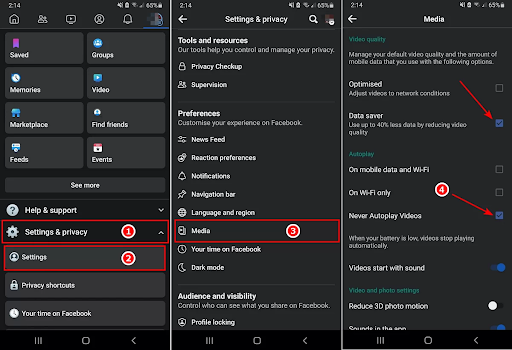Stop video from playing automatically on Facebook for Android and iPhone
By default, after installing the Facebook application on your Android phone or even on iOS devices, you will find that the videos play automatically without you having to click on them, and thus you will find that all videos play as soon as you access them, as this causes the Internet package to be consumed very quickly, and this may cause the package to run out, especially if you are one of those who use Internet packages affiliated with telecommunications companies Mobile Data.
On the other hand, playing videos automatically forces you to watch videos that you may not want to watch in the first place. It is worth noting that the automatic playback feature for Facebook videos has been added in the new versions of the application, but it is not suitable for people who use limited Internet packages and low speeds.
Today we will show you how to stop the automatic playback of Facebook videos on the mobile application, whether for Android or iPhone, so that the situation returns to normal in that the video will not play unless you click on it as usual.
Stop video from playing automatically on Facebook:
First, you will open the official Facebook application on your Android or iPhone, then click on your thumbnail at the top of the application if you are using an Android phone , and if you are using an iPhone, click on the three horizontal bars at the bottom of the application. After that, we will click on Settings & Privacy, and from the settings that will appear in front of you, click on Settings and then click on Media, then on the next page, check the box next to Never Autoplay Videos, and it is also preferable to activate the option to save Internet consumption when playing videos Data saver as shown in the picture.