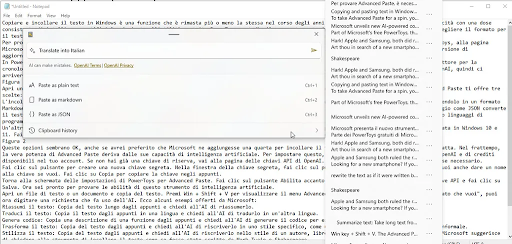Microsoft releases a copy-and-paste tool with AI capabilities. Here's how to apply it.
The way that text can be copied and pasted in Windows has not changed much over time. Microsoft is now adding more AI to the functionality. The new Advanced Paste function was added to the free PowerToys utility on Tuesday.
It allows you to select the format for pasted text and utilize artificial intelligence (AI) to translate, summarize, and rewrite it.
To experiment with Advanced Paste, make sure you have the most recent PowerToys version. Visit the GitHub page, the Microsoft Store page, or Microsoft's Learn page for PowerToys to download and install the application if you do not already have it. If you already own the tool, launch it from the Windows System Tray to acquire version 0.80.1, which is the most recent update.
Navigate to the Advanced Paste settings page in PowerToys. Make sure the "Enable Advanced Paste" switch is turned on. Moreover, the clipboard history switch needs to be turned on.
We will get to that in a moment. Using the tool's built-in AI capabilities requires an API key from OpenAI. However, as soon as you copy text, you can select how you want it to be pasted using an immediate menu.
Copy some text from an open plain text document or file. Next, use the Windows key + Shift + V default shortcut.
From the Advanced Paste menu, you have three options: three different ways to paste: 1) as plain text, 2) as markdown, and 3) as JSON.
How to Paste Text with AI Using Advanced Paste in Windows 11
Formatting is eliminated when pasting as plain text. By transforming HTML content into the Markdown format, pasting it as markdown maintains its formatting. If you write web content that has to be used in a system or program that supports Markdown, this option can be useful.
The JSON (JavaScript Object Notation) format, which is used in many computer languages and files, is created when text is pasted as JSON. Plain text is probably going to be the most helpful unless you are working with HTML or other computer languages.
You may also retrieve your clipboard history using this option, which is connected to the cloud-based universal clipboard that comes with Windows 10 and Windows 11.
To view a list of recently copied things, select this option. After selecting the file to paste, select Paste as plain text from the menu.
The AI capabilities of Advanced Paste are what give it its true power. You will need the OpenAI API key and enough credits in your account to set this up. Go to the OpenAI API Keys page if you do not already have an extra key. Use your existing account to log in, or create one if needed.