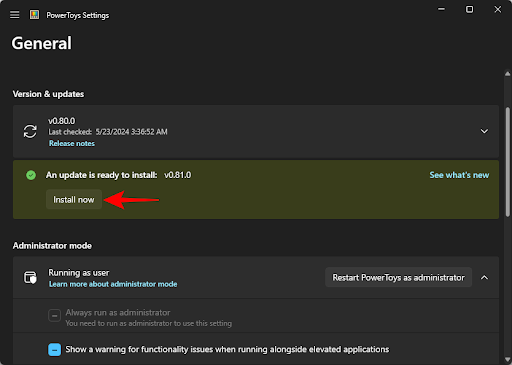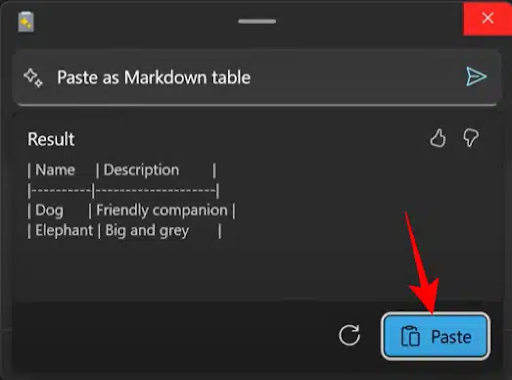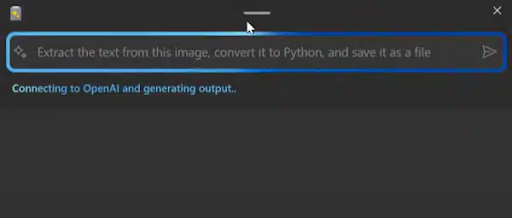How to Paste Text with AI Using Advanced Paste in Windows 11
Pasting content in various forms is a daily tedious process that users face, but PowerToys has added a new feature that aims to change that, which is the “Advanced Paste” feature. This feature is specially designed for developers and programmers, as it makes it easier for them to paste text with artificial intelligence and in different formats. In this article, we will review how to use the Advanced Paste feature in PowerToys.
Enable Advanced Paste in PowerToys
- To enable this feature, you will first need to download the latest version of PowerToys (version 0.81.0 or later) to your Windows computer.
- After installing the program, open the “Advanced Paste” tool from the sidebar and make sure that the “Enable Advanced Paste” and “Clipboard history” options are enabled.
- The Advanced Paste window can be opened using the default keyboard shortcut: Win+Shift+V.
- The Shortcuts section displays all the key combinations for pasting content in different formats.
Although only the shortcuts for opening the Advanced Paste window and directly pasting plain text are predefined, you can modify all the shortcuts as you like by clicking the Edit icon (pencil icon).
Using AI with Advanced Paste
The AI feature in Advanced Paste lets you ask AI to analyze and format text based on its context.
However, to start using the AI Paste feature, you will need an OpenAI API key as well as available credit in your OpenAI account, if you meet the requirements above:
- Click “Enable” next to “Enable Paste with AI.”
- Then paste your OpenAI API key into the field and click “Save.”
- Once the “Paste with AI” feature is available, open the “Advanced Paste” window and describe to the AI the format in which you want to paste the content.
- After creating the content, click “Paste”.
- You can use Paste with AI to do many things, such as: summarize text, translate it, convert it or format it, and generate code, all by analyzing the clipboard text and its context.
One of the valuable new additions to Microsoft PowerToys is the AI Text Paste feature , which aims to make the process of pasting text much easier. This feature allows you to have full control over the formatting of the copied text before pasting it, through several useful options.
Paste plain text directly
This feature allows you to paste text without any formatting, replacing any formatting present in the copied text with plain text.
You can use the keyboard shortcut Win+Ctrl+Alt+V to enable this feature.
Paste text as Markdown directly
This feature allows you to convert copied text to Markdown format while pasting, making it easier to write content in an organized and tidy manner. Although there is no default shortcut for this feature, you can customize your own keyboard shortcut or use the “Paste Text with AI” window to activate it.
Without pasting in Markdown format
With Markdown formatting paste
Although no default shortcut is set (you're free to choose any shortcut combination you want), you can always call up the Advanced Paste window and select Paste as Markdown.
Paste text as JSON directly
This feature is especially useful for developers, as it allows them to automatically paste text in JSON format, saving time and effort. You can use the “Paste Text with AI” window to enable this feature, with the ability to customize a keyboard shortcut for it.
No pasting in JSON format
With JSON format paste
Assuming you've already copied the text, go to a JSON editor (or wherever you want to paste the text in JSON format), bring up the advanced paste window, and select Paste as JSON.
If you regularly paste in JSON format, it's a good idea to set a shortcut for it in the Advanced Paste window in PowerToys.
common questions
Let's take a look at some of the frequently asked questions about the advanced paste tool in PowerToys and today we will answer some of these questions:
Which version of PowerToys has the “Advanced AI Paste” feature?
AI Text Paste support starts from PowerToys version 0.81.0 and above.
Can Ctrl+V be used as a shortcut to enable “Advanced Paste with AI”?
Yes, you can use the Ctrl+V shortcut, but it is recommended not to do so to avoid any potential issues.
The “Advanced Paste with AI” feature is a valuable addition to the PowerToys program, as it helps developers in particular to increase their productivity. Of course, I hope that this guide will be useful to you, and for more technical information, follow the Arefni website.