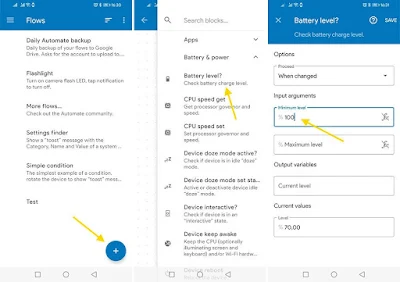How to make your phone notify you when it is 100% charged
A great trick to avoid having to look at your phone all the time: How to make your phone notify you when it is 100% charged
As you know, the health of our mobile phone battery is essential to maintain the maximum autonomy of the device over time, but it is not always easy to maintain it. This is mainly due to the fact that we do not charge the phone healthily since we cannot realize when it is 100% charged, but this is something we can easily correct.
That's why in this post we're going to show you a very useful trick that will make your device alert you when it's 100% charged so you can remove it from the power source and thus improve its productive life. All you have to do is configure it just once, and once you do it will always work without you having to do anything else.
To start, the first thing you have to do to be able to carry out this simple command is to download the Automate application from the Google Play Store, a completely free application that works very similarly to what we can get with IFTTT , but in this specific, we can use it to notify us when the phone is fully charged.
Once everything is set up, the device will notify us with a notification when it reaches 100% charge so we can unplug it so it doesn't charge for longer than necessary. In the long run, this will be very helpful in keeping the battery in the best possible health, so we highly recommend it.
Moreover, the way to configure it is very simple:
- Open Automate on your mobile phone and click on the “+” button, which is the item that you will find in the lower right corner of the screen.
- Now, in the “Battery & power” section, look for “Battery level?” and change the “Minimum level” to 100%.
- Once done, go to the overview and draw a line between the “GO” and “IN” buttons.
Once you have completed the previous steps, press the “+” button again to set an audible warning.
- Now, access the “Camera & Sound” section and add the “Speak” block.
- Configure the message and language you want the notification to play in, then combine what you created earlier with this new setting so it works properly.
As you can see in the image above, the configuration needs to be this way for everything to work properly. When enabled, the phone will send us a notification when the battery is 100% charged and we will never have to configure it again, so it is very easy to implement and we recommend doing it.
- Automate