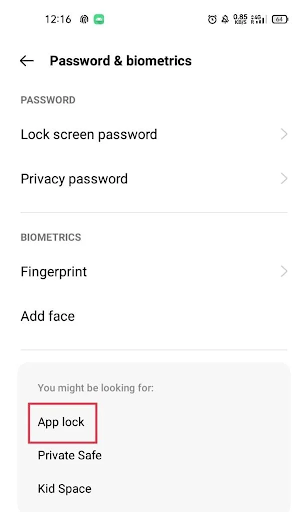How to Lock the Android Instagram App
Social media is become a significant aspect of our everyday life. Social media sites like Instagram are essential to our interpersonal interactions since they allow us to share priceless moments and have private conversations. Therefore, to further secure your communication, it is imperative that you protect your personal information. Thankfully, Instagram for Android can be locked in a number of ways. We will go into great detail about these techniques in this essay. Now let us get started!
It is critical to protect your personal information given the growth in cybercrimes. Using an app lock is one way to accomplish this. Thankfully, you can lock your apps and secure your data with a built-in function included on the majority of Android devices. If you are not familiar with using this option, keep reading to learn how to lock the Instagram app on an Android smartphone.
Open your device's Settings app, then select the Password & biometrics option by tapping on it.
Press the "App lock" button.
Pick Instagram from the available options.
To enable the password lock, toggle the button next to Instagram.
That concludes your work. You will now be prompted to enter a password each time you launch the Instagram app in order to activate it.
How to Use Third-Party Apps to Lock the Instagram App
App Lock - Applock Fingerprint Method 1
Install the Google Play store version of App Lock - Applock Fingerprint.
After installation, select the App Lock and enter a pin to activate your app lock.
The locked app can be unlocked with this pin.
After selecting Applock, go to the ALL-APPS area.
Select Instagram from the menu and press to lock.
Instagram will lock after it is tapped, and you will need to enter the pin you established to unlock it.
Method 2: App Lock: Password-protected apps
Another useful application that lets you put up a pin or pattern to protect your personal data is App Lock - Lock Apps.
On your Android device, first download and install App Lock - Lock Apps, password. Open the app after it has been installed, then provide the required permissions.
Your app lock can be set using a pin or pattern.
After that, choose an Instagram app from the list that appears.
Press the LOCK button.
Congratulations! Your Instagram app has now been successfully locked. The App Lock - Lock Apps, password app allows you to unlock the app whenever you want.
How to Use Screen Pinning to Lock the Instagram App
Screen pin: Practically all Android devices have this useful security feature. With the help of this function, you may lock the screen of your phone to a specific app and keep other users from seeing any other apps.
To make this possible, do the following:
After launching the Settings app, select Security.
After selecting Screen Pinning, tap to make the feature active.
Now launch the Instagram app and select Recent applications.
After tapping the icon with two dots, choose Pin.
To complete the procedure, tap Got it.
Screen pinning will now lock the Instagram app. You may always tap and hold the Recent apps and Back button simultaneously to get out of pinned mode.
What Should You Take Into Account When Using a Password to Secure Instagram?
There are several factors to take into account while using a password to secure your Instagram account, such as:
Make sure your password is distinct.
Do not use the same passwords for several accounts. Attempt to reset the password on a regular basis.
To make your password less guessed, do not use your birthdate or name as your password.
To make it more secure, use a combination of letters, numbers, and punctuation.
What Makes an Instagram App Lock Useful?
It is crucial to use an Instagram app lock on your device for a number of reasons.
It assists in preventing the improper people from obtaining your personal information.
It aids in preventing unwanted access, particularly while sharing a phone.
It supports the upkeep of your internet reputation.
Frequently Requested Enquiries (FAQs)
Q1. How Often Must I Enter the Password for the App Lock?
The options you have selected will determine how often you use Instagram's app lock password. Generally, each time you launch the Instagram app, you will need to enter the app lock password. This provides an additional degree of security to help prevent unwanted access to your information.
Q2. Which Well-Known App Lockers Are Available on the Instagram App for Added Security?
Indeed.
There are many well-known app lockers, some of which are:
Norton App lock
AppLock – Fingerprint & Password
AppLock – Fingerprint
IVY AppLock
AppLock Pro
App Lock by Smart Mobile
Locker for insta social app
AppLock
Q3. Is a password automatically applied to my Instagram app?
Indeed. No, a password does not automatically lock your Instagram account. You must create a strong password and activate an app lock in order to protect your account.
With any luck, this post will enable you to lock Instagram on your Android smartphone. Please feel free to provide us with your insightful thoughts in the space provided below. Check back often at Masrawy Sat for other insightful and practical articles.
Top 10 Ways to Increase Instagram Followers 2024 for Free
Avoid using these words and hashtags on Instagram because they are forbidden and prohibited
Increase Instagram followers 10k for free, real (100% guaranteed)