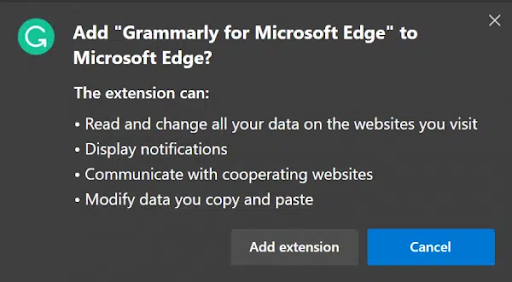How to control the new Edge browser extensions from removing and adding
Microsoft's new Edge browser is the first step the company takes on the right track, while the old versions of the browser were bad and very slow, the browser became much better after it was built on the open-source Chromium kernel.
And if you do not know the Chromium kernel, this kernel is the one on which the famous Chrome browser and the firefox browser are built, and they are the best in this field at all, and because this kernel supports extensions, the Microsoft Edge browser also supports it, and you can download extensions from the Chrome add-on store as well, not just Edge, and today we will talk to you about controlling these extensions.
Install a new extension in the new Edge browser:
In the beginning, you will have to visit the Microsoft Store for extensions, which is called Add-on Page, and it works with any version of the Edge Chromium browser, click on the image of any extension you want to install and then the Products window will open for you, choose Install and a window will appear asking you to grant the extension the necessary permissions to run it, approve it and click Add.
Control installed plugins:
All extensions can be controlled through one page, which is Extensions or Add on depending on the language of your device, you can access this page by typing edge://extensions in the browser instead of the site address, and you can also open it through the menu.
The main page that will appear in front of you includes all the existing plugins and the ability to control them in a simple way of closing, activating and removing, if you want to customize more, click on Details to show you a detailed list of customization options available for this add-on.
Remove an extension from the new Edge browser:
You can remove an extension from the browser with the click of a button, all you have to do is go to the extensions page like we said above and then search for the word Remove next to the word Details and click on it, the browser will ask you to confirm your choice and then you will remove the extension from the new Edge browser.
These were all the choices and things you will need greatly with Microsoft's new Edge browser; we hope this information has benefited you.