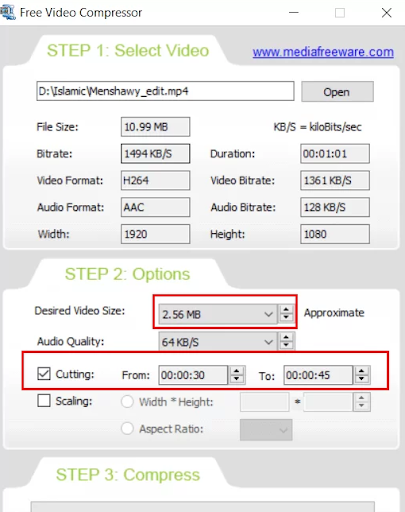Free Video Compressor to compress and reduce video size
Video compressors are important programs if your device contains a large number of videos, so that they take up a lot of space on the hard disk.
These programs help you save a lot of space on your device without deleting these videos, and among these programs I recommend the Free Video Compressor program that we have with us in this article, which is produced by Media Freeware.
The program is provided by the producing company for free, although it is powerful at the same time and will help you compress any video on your device, thus reducing its size significantly, which will benefit in terms of saving more space on the hard disk as I mentioned.
The benefit of Free Video Compressor also lies in the case if you want to upload a specific video on the Internet and this video has a large area, as the program will allow you to reduce the size of the video significantly, and thus will facilitate the upload process and will not take you long. In general, the program is very easy to use, which you will notice at first glance after running it on your device.
Compress Video by Free Video Compressor:
First, download the Free Video Compressor program from its official website, and after installing the program on your device and opening it, you will see its simple interface as in the following image. Now just click on the Open button to choose the video you want to compress.
After selecting the video to compress, you will see at the top all the details of the video, starting with its actual size, duration, Bitrate, and video resolution. In the STEP 2 section, you will find that the program has automatically set the compression percentage, for example, to 80%, as shown, and in the example below, you will notice that the video size will be reduced from 10.99 MB to 8.79 MB. The program will also reduce the video audio quality from 128 KB/s to 64 KB/s.
The last step is to press the Compress button at the bottom of the program, where a window will appear to determine where to save the video, and then a message will appear to confirm the compression process, and all you have to do is click on the Yes button, and the program immediately starts compressing the video and saving it on your device.
When the video compression process is completed, you will see a message from the program confirming the success of the process, and we note that the time taken by the program in the compression process depends on the size of the original video, the compression ratio, and also the specifications of the device. The nice thing about Free Video Compressor is that it doesn't put any watermark on the final video, so I recommend this program and see that it is very special in the function it does.
Additional tools in Free Video Compressor:
At the bottom of the program, you will find other options, as the program allows you to cut and cut part of the video before making the compression process, when you check the small box next to Cutting, you will be able to select the beginning of the cut and the end of the cut, and thus the program will compress only the selected part "clip" and save it on the computer compressed. In the example below, we have positioned the beginning of the shear at the 30th second and the end at the 45th second, so that only the part between them will be cut and compressed at the same time.
When the box next to the word Scaling is checked, you will be able to crop the video by selecting the length and width of the video Width * Height or by choosing Aspect Ratio from the menu to select the cropping percentage.