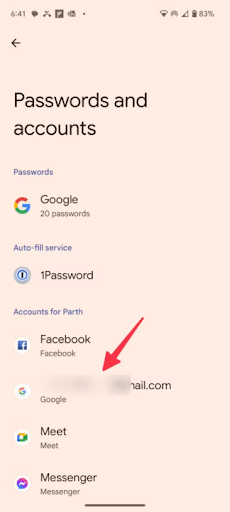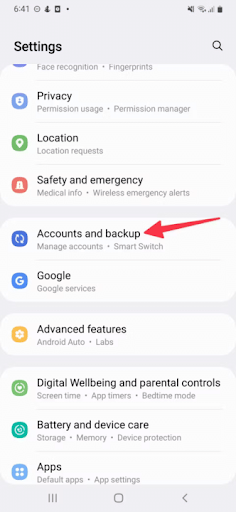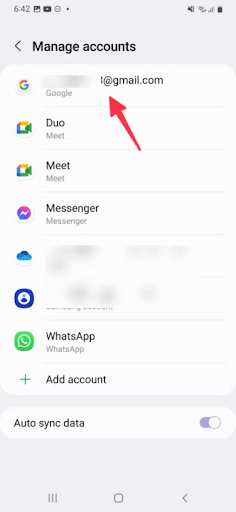Comprehensive Guide | Delete Google Account from Apple and Samsung Devices
Steps to delete Google account from Android systems
Note: In the following steps, we are using a Google Pixel 6 phone running Android 13. The settings menu on your Android device may differ.
- Open “Settings” on your Android phone.
- Scroll to Passwords and accounts.
- Select the Google account you want to remove.
- Then click on “Remove account”.
- Check the pop-up notification and confirm your decision, you will be asked to enter your device PIN or password when you delete the primary Google account on the device.
- Google deletes messages, contacts and other data from your Android phone.
- The data is still stored on the company's servers, you can access Gmail and Google Drive from a web browser on your computer like Chrome to check a specific contact, email or file.
Delete Google Account from Samsung Galaxy Phone
Samsung uses a different Settings app on Galaxy phones, here is a step-by-step guide to delete Google account on Samsung mobile phone:
- Go to “Settings” on your Samsung phone.
- Scroll to “Accounts and backup”.
- Click on “Manage accounts”.
- You can check Google, Samsung, Outlook, Amazon, WhatsApp and other social media accounts, select the Google account you want to remove.
- Click on “Remove account”, select the same from the bottom.
Delete Google account from iPhone or iPad
iPhones support Google accounts, so you can disable syncing of Gmail, contacts, calendars, and notes on your iPhone or delete your email account entirely. For example, the system deletes Gmail calendars from the default Calendar app when you turn off calendar syncing. Conversely, deleting your Google account removes calendars, notes, and contacts from your iOS device.
How to delete Google account from iPhone
- Open the “Settings” app on your iPhone.
- Scroll to “Mail”.
- Select “Accounts”.
- Select your Gmail account.
- Click on “Delete Account”.
- Tap “Delete from My iPhone”.
Note: You can add a Google account to your iPhone from the same menu.
remotely delete google account
Lost your Android or iPhone? Remotely remove your Google account to prevent unauthorized access. Here's how to use your Google account on the web to sign out of any device:
- Go to your Google Account on the web and sign in with your account details.
- Select Security from the sidebar.
- Scroll to your list of devices.
- Select Manage all devices.
- Google segments your devices based on OS, select your phone from the list.
- Select Sign out and confirm when the dialog box appears, access to your Google Account is removed from the device.
Employers are using the same trick to wipe Google Workspace accounts from their employees' Android phones and iPhones.
At the end of this article, we have reviewed the detailed steps for deleting a Google account from Android and iPhone phones. It is important to emphasize the importance of this process, whether you want to protect your privacy, sell your phone, or simply move to another service.
Remember that deleting an account means losing access to all Google services associated with it, so make sure to keep a backup copy of your important data before starting this process.