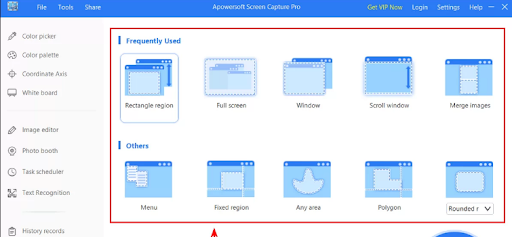Apowersoft Screen Capture to take a screenshot of your computer screen
Apowersoft Screen Capture is a powerful program for capturing the computer screen, whether we are talking about taking screenshots or even recording a video of the screen. The program provides you with multiple options for capturing. The program is produced by WANGXU TECHNOLOGY, which has many programs in different specializations, and it is designed to work on Windows systems, including Windows 11.
Apowersoft Screen Capture Description:
First of all, you can download the latest version of Apowersoft Screen Capture , then install the program on your device and run it, where the main window will appear as shown in the following image, where you will find all the options for capturing the computer screen “taking a snapshot”, for example, you can capture a square area that you select with the mouse from Rectangle region or the entire computer screen from Full screen or a specific open window from Window and so on.
After selecting the appropriate option to take a screenshot of the computer screen, press the button below or press Ctrl+Q on the keyboard. After that, you can start taking pictures, and then open the captured image inside the Image editor inside the program. You can make some modifications to the image such as drawing arrows and shapes, writing texts, adding frames, and other editing tools as shown in the following image.
In order to record a video of the screen, click on the word Record located at the bottom of the program on the left, where a new window will open, from which we will click on Start, and from the options that appear, select Region to record a specific area of the device screen or Full screen to record the entire computer screen.
Note that from Audio input you can select the sound source that will be recorded with the device screen, whether it is the internal device sound System sound or the external microphone sound connected to the device, or you can even select the option to record the device sound and the microphone sound, and this will be useful to you if you want to comment on what is being recorded on the screen in real time during the recording process.