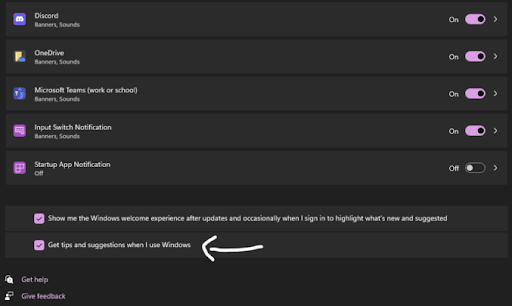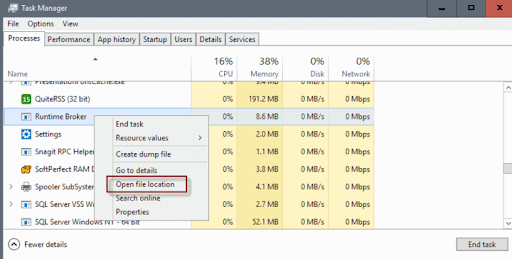What is Runtime Broker process in Task Manager, why is it running on your device and is it harmful to you?
The Runetime Broker process is a process that appears in the task manager among the processes running on your device, and of course you have noticed it and you may wonder what this process is? You want to know what it can do to your device, will it harm you? Will there be something bad coming out of this process? Why does it consume your device's memory and can it be stopped? In this article, we will try to answer all your questions about this process, whether it harms you and how to get rid of it, so follow us.
What is Runtime Broker?
Runtime Broker started with the launch of Windows 8 and then continued until Windows 10 and 11. It is a process that specializes in Microsoft Store applications, which were called Metro Apps. It monitored whether applications exploited their declared permissions, such as location, microphone, and similar permissions that the application you are using wants. Naturally, this process exists in the background and works in the background, but what you will notice is an increase in the activity of this process when you run an application from the store applications. This process will be activated. It is the mediator that connects the application to its permissions and privacy settings that you have specified for it.
Why does Runtime Broker use your device's memory?
In normal mode, this process uses a low amount of RAM, we are talking between 20 to 40 MB on average, but the real consumption begins to appear when running any applications from the Microsoft Store applications , you will notice that memory consumption increases between 500 to 700 MB, which is a very strange number to be exposed to for a task that only runs in the background, in fact, no matter how many applications you open, this service will not consume more than 700 MB of memory, and after closing the application, consumption returns to normal to 20 or 40 MB.
When does Runtime Broker consume CPU?
In normal mode, the processor is not consumed by this service, but rather it appears at 0% consumption for a long period of time. When you run an application, it temporarily wakes up, consuming 25 to 30% of the processor, then drops again. This is a normal situation for this service, but if the percentage increases to 30% at once and remains constant at this number for a long period of time, or it starts consuming numbers from your memory larger than the normal and usual that we mentioned, here we begin to say that there is a problem and we must think of a solution for it.
Reasons for high Runtime Broker consumption
- Windows 10 Tips & Tricks sends you a lot of notifications that cause this process to continue in the background, because Tips & Tricks are system applications and Windows applications at the same time, it exploits this process, so the solution here is to turn off all these notifications, and we will explain them in a separate paragraph in this article, do not be afraid A specific application is constantly consuming the device's resources, which leads to this task's high consumption of the device's functions. The solution here lies in knowing which applications are consuming a high percentage of the device's performance and updating them to the latest version or by repairing them from within Windows settings. If you do not need the application, uninstall it completely at once.
Stop Windows Tips Notifications
- Open the Settings app.
- Select Notifications
- Turn off Get tips and suggestions when I use windows.
Can I cancel the Runtime Broker process? Is that recommended?
No, you cannot cancel it, do not think about canceling it, and do not come close to canceling it at all. It is a necessary process of the system processes. It protects your privacy and regulates the access of applications to their permissions. Imagine that access to something like the microphone depends on this service. Without it, the application may access the microphone without any permission from you, or it may not be able to access anything, which leads to a malfunction in the application and its failure to work by default, especially since it is a service whose default form is relatively light and does not consume a high percentage of the device’s resources, so there is no fear that you will leave it running in the background.
If this process is consuming your device abnormally, you can get rid of it through Task Manager, which will stop this process for a temporary period of time, but after that the process will return to work again normally. While stopping this process, many applications will stop working temporarily and then will resume working again after restarting the service again.
How do I check that it is not a virus?
The subject is simple, in the task manager, right-click on it and choose Open file location. This will take you to the path C/Windows/System32. As long as you moved there, this means that this service is normal and that it only consumes the normal amount of your device, so do not be afraid of this matter. This service is normal in the system.