AT&T U-verse gateway authentication failure solution
AT&T U-verse gateway authentication failure is a problem you may encounter while connecting to one of AT&T's services. It is only important to know how your internet works, as you know the internet works through the ISP or Internet Protocol on your device which works as a background task, so most likely if there is a problem accessing a site the problem lies within the internet settings on your device. Let's try to solve these problems.
AT&T U-verse Gateway Authentication Failed
AT&T is one of the largest internet service providers. Which provides fast internet connection whether you are talking about wireless internet via 4G and 5G networks or home internet, in addition to many other services that you can use without interruption or problems. Among the many services and products provided by AT&T is the U-Verse TV service. A television service provided by AT&T via the internet like all other internet services, and as long as this is an internet service, do not worry, you will find other internet problems here.
AT&T U-verse gateway authentication failure solution
If you are seeing a Gateway Authentication Failed message on your U-Verse TV, try the fixes below.
1. Check AT&T service status
Before you try anything to fix the Gateway Authentication Failed error, check if AT&T is experiencing a service outage. This happens and the company needs to fix it. To check the status of your service, visit the company’s Service Status page . Alternatively, you can call the support line and they will tell you if there is a problem at the moment. If there is a service outage, it is up to AT&T to resolve the issue and they will eventually resolve it.
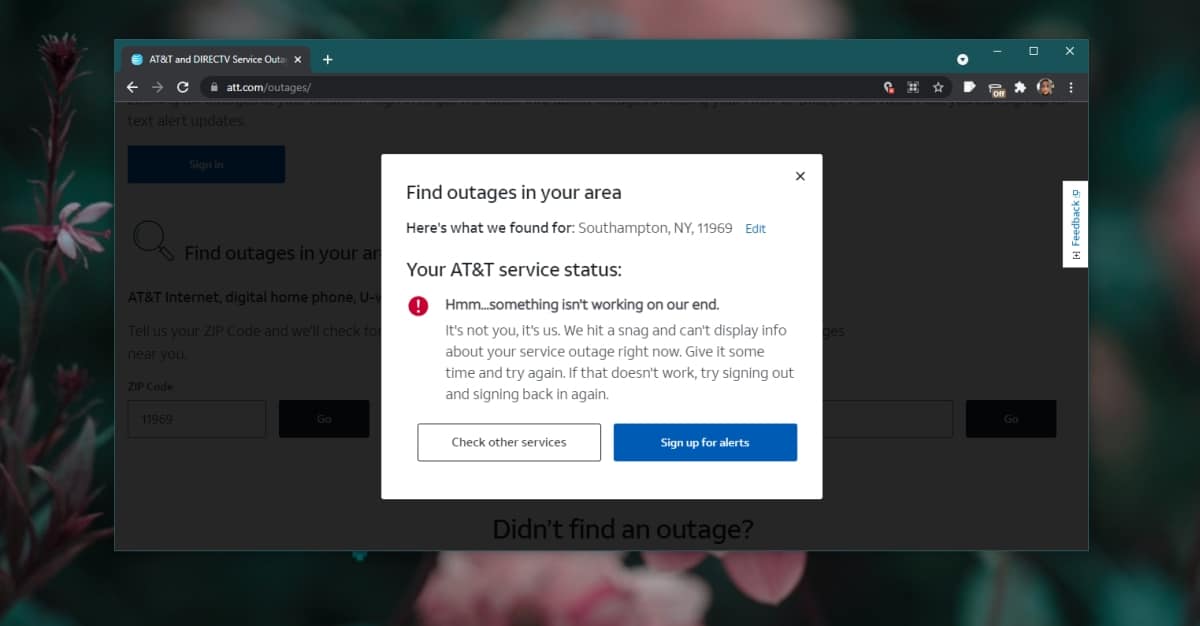
2. Restart the router
- Locate the power button on your router.
- Press and hold the button for 15 seconds.
- Leave the button.
- Disconnect the router from the power.
- Wait another 15 seconds.
- Reconnect the router to the power.
- Press the power button to turn it on.
- Wait for the lights to settle down.

3. Check for loose cable.
If the cable is not securely connected to the router, you may see a problem accessing the service because the cables are not connected properly. From the router, make sure that all the wires are connected in the correct places. The easiest solution is to disconnect all the wires and reconnect them after making sure that each wire is connected in the correct place.
4. Reset the router
There may be a problem with the router settings that is preventing you from accessing the service properly. Reset the router. Each router has its own setting method. The safest solution is to press the reset button on the back of the device. Note that this button may require you to press it with a thin pin to be able to press the button.
- Locate the reset button on your router (this is different from the power button).
- Press and hold the reset button.
- When the lights on the router start flashing, release the button.
- Wait for the lights to stabilize. Then reset the device based on the company settings.
- The problem should be resolved now.
Conclusion
This problem on your computer could be related to all sorts of things; your browser, your computer’s network settings, your DNS settings, or the website you’re trying to access. If you’re seeing this problem on all of your devices, your router or connection could be at fault. If you’re not familiar with resetting a router, you can contact AT&T for assistance.

