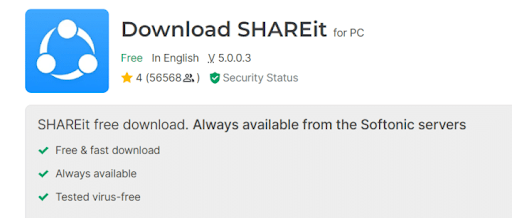Top 5 Ways to Transfer Files from Computer to Computer
Learn the 5 best ways to transfer files from computer to computer
How to transfer files from computer to computer.. You may have gotten a new computer or laptop, and now need to transfer your files from your old computer to your new computer! This is what we are talking about, it is easy to transfer them from phone to computer and vice versa, or from phone to phone , but how can you transfer files from computer to computer? Here are the possible methods that we will mention below, follow to learn about them one by one, follow to learn more!
The most prominent ways to transfer files from computer to computer
There are many ways to transfer files, which we will mention below in simple steps. Learn about them:
Through hard disk
Hard disks come in many forms, such as USB Flash, what we call a “flash drive”, or an external hard disk. If the files are small in size, they can be transferred via CD (but this is an unlikely solution since most current laptops do not come with a CD room input). This is an easy way to transfer files from one computer to another, and what distinguishes it is the simplicity of the steps. So, how can it be done?
- Put the hard disk in the computer carrier
- Copy files to hard disk
- Remove the hard disk from the computer and connect it to the other computer..then transfer the files by copying them to the appropriate folder.
Through Todo PCTrans Free app
This method depends on your internet connection, specifically the connection of both devices to the same internet network, so that you can use the Todo PCTrans Free application, which is characterized by the ability to transfer programs without the need to reinstall them on the new device, and share files between the two devices easily and quickly without any complications, and is characterized by the simplicity of its design, which helps to facilitate its use as well. Here is how to use it: -
- Install Rodo PCTranse Free on both devices
- Then open the application on your new computer and click Start.
- Then click on the new computer option.
- You will have installed the application on the other (old) computer and connected to the same internet network.
- Open the application on the old computer and do the same steps (clicking on the old computer option)
- On your new computer, choose the device you are transferring the files to from that list.
Then choose to complete the steps according to what the application will ask you to do next, and you can then transfer files from computer to computer easily.
To download the application
Through cloud storage
Through cloud storage, you can easily transfer files from one computer to another. What distinguishes cloud storage is that the files you have stored can go anywhere and at any time. There are no spatial or temporal limits at that time, especially if it comes to transferring files between two devices, regardless of their locations. So how can you do cloud storage and transfer data through it?
- Go to a cloud storage platform like Google Drive or OneDrive.
- Register with your own account..then upload the files you want to transfer to the cloud storage used
- Open the platform or application on the new computer and log in with the same account.
- Then you can upload the files you have previously uploaded to it.
Through the share it app
The Share it application is well-known. It was launched a long time ago and its uses have multiplied to the point of transferring files from one computer to another. Just as files can be transferred between phones through Share it, or files can be transferred from one phone to another, they can be transferred from one computer to another. This happens easily through the option provided by Share it to share files between two different devices connected to the same Internet network! So how can this be done?
- Install SHAREit on both devices.
- Then choose to share files on the PC as follows:
- After doing the same steps on both devices, choose the old device on your new device when it appears in that list.
- Then you will be able to share files between both devices easily.
(Note that you should download this version from the following website and do not update it):- From here
Through your phone
The phone can be used as a medium for transferring files from one computer to another, and this is similar to the idea of a hard disk. In this method, the phone is like the hard disk for the new and old computer. What you will do is:
- Connect your phone to the old computer via its USB, and transfer the files you want to transfer to the new computer.
- Then connect the phone to the new computer.
- Move the files to the appropriate folder.. This way you can transfer files from one computer to another easily.