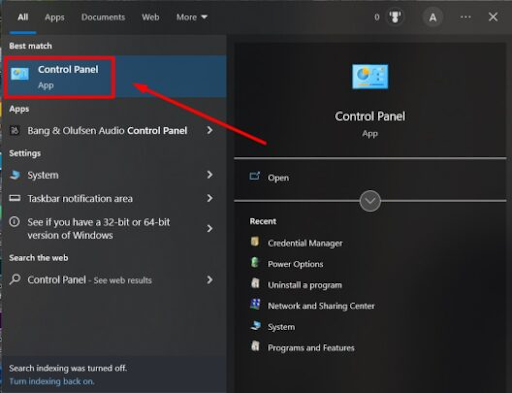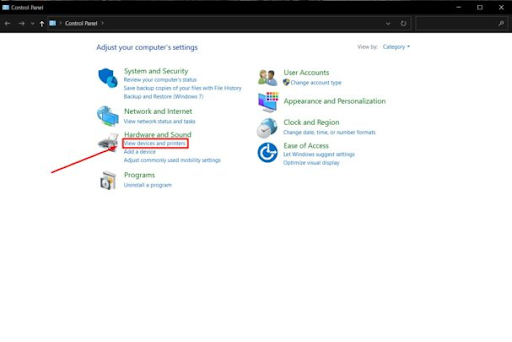Solve the problem of the printer not connecting after updating Windows 10 in simple steps
If you are looking for a solution to the problem of the printer not being connected after updating Windows 10, here is the solution to this problem in detail, as Windows 10 updates may lead to some performance issues and some printer problems centered around the Printer Offline message while printing, but do not worry about that matter, you can solve this problem easily now.
Solve the problem of the printer not connecting
The first method:
Resetting the printer first helps a lot in solving this problem, so you have to disconnect the power cord from the wall plug and wait for the printer for at least 30 seconds, as it works during this time to review the settings and check for any recent changes.
After that, connect the printer back to the wall outlet directly to avoid any obstacles. Now, turn on the printer from the power button and wait a little while for the printer to restructure again. After that, connect the printer to your device, whether via USB cable or wireless connection. Now, try to print any file on your device with ease.
But if this problem persists and you still face the Printer Offline message, you should resort to the second method.
The second method:
Remove all installation files for the printer driver and then reinstall it again by following these steps:
- Go to the Control Panel menu.
- Then go to the Devices and Printers option as shown.
- Search for the printer files installed on your device, select them, and then uninstall those programs completely.
- After that reinstall the printer drivers again, and you will notice that the problem has been solved immediately.