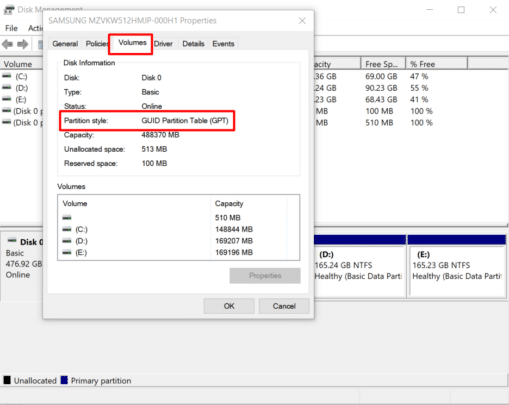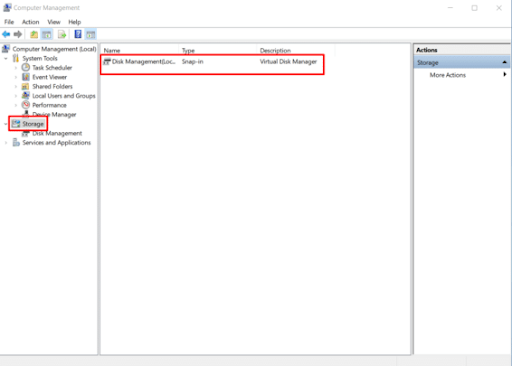Learn about converting the hard disk from GPT to MBR and the difference between them
Learn about converting a hard disk from gpt to mbr and the difference between them. We know floppy disks or storage disks as disks dedicated to storing data, but have you asked yourself about more precise details?
Bigger details?
How does the disk deal with dividing sectors or disks (partitions) on your computer? This is what we are talking about when we say mbr or gpt, so what do those letters mean? And what exactly do they refer to! This is what we are talking about in our article, so how can you know the disk standard and how can you convert the hard disk from gpt to mbr and vice versa! We will explain all of this simply below, follow to learn more.
What is mbr and gpt?
MBR or GPT are abbreviations for the types of partitioning standards that the Windows system is based on in dividing disks or partitions on Windows. GPT is an abbreviation for Guid Partition Table, and MBR is an abbreviation for Master Boot Record.
They can be classified under the word “method” as they are two different methods for storing information on partitions or partition information, where the partitioning begins in Windows is determined before it is installed.
The MBR method is the older method, which is used with most old disks that do not come with large spaces as well, and the GPT method is a newer method, and is mostly used with large disks because of its flexibility and advanced features than MBR.
Explain more..
It can be said that the computer, when starting up or operating, does not work like this without specifying a way to recognize and identify the basic parts of the boot process. So where will it get that information from? From mbr? Or through gpt? What we are talking about is how to convert the hard disk from gpt to mbr or vice versa.
What is the difference between mbr and gpt?
As we explained, whether MBR or GB, they fall under the category of how the computer knows the basic parts at which it will start booting when turned on. In the past, disks came with very small spaces, much less than what we are talking about now. Now we are talking about 4T, or 4000 GB! It is more information and more space and can be considered unlimited.
The differences between MBR and GPT can be summarized as follows:-
mbr (Master boot record)
- Only able to handle small disks
- There are no more than four partitions on the storage disk.
- Partition and boot data stored in one location.
- It does not specify what problem happens to the data if it is exposed to any of them.
- It only happens that you notice the problem during boot or operation.
- It cannot store multiple copies of data.
Guided partition table
- Capable of handling disks up to 4TB
- Able to handle 120 divisions on the system
- More flexible than mbr
- Can store multiple copies of data
- It can solve problems that may occur to the data.
In short, GPT is the best method for modern large disks, and below we will provide you with a method for converting the hard disk from GPT to MBR and vice versa.
Knowing the disk type and converting the hard disk from GPT to MBR and vice versa
Converting a hard drive from gpt to mbr and vice versa is what our article is basically about. Next, we will learn how to convert a hard drive from gpt to mbr, or vice versa. But before anything else, you should first learn how to know if your hard drive is based on the gpt or mbr method, so that you can know whether you need to convert from gpt to mbr and vice versa or not.
How to know the type of disk gpt or mbr
Below I will provide you with a simple way to know the type of method that the disk on your computer is based on. Follow the following:-
- In the Windows search box, you may search for Partitions.
- Then point the mouse here and right click...then choose properties
- Then choose the Volumes section. As you can see, you will know the type of hard disk so that you can determine whether you want to convert the hard disk from GPT to MBR or not.
How to convert hard disk from gpt to mbr and vice versa
Next, we will talk simply about how to convert the hard drive from GPT to MBR after we learned how to know the type of hard drive. The method is not difficult, but what should be is that you know what you are really doing and why you are doing it. Next, I will provide you with a way to convert the hard drive from MBR to GPT or vice versa: -
- Right click on the My Computer icon and choose Manage.
- Then choose storage/ and from there click on Disk Management
- Go to the disk you want to convert from GPT to MBR or vice versa, right click/then choose delete volume.
- After finishing, right-click again on the same disk and choose Convert to (gpt/mbr) disk.
Thus, we have explained what is the Guided Partition table and its features, what is the Master boot record and what are its characteristics, how to know the type of your hard disk, and convert it if you want from one method to another.