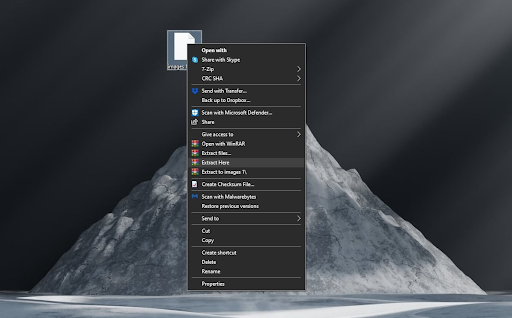What are TGZ files and what programs can open them?
TGZ files are one of the compressed files in Windows where files can be compressed into different formats. ZIP and RAR are the most common formats but there are many other compression formats and you may come across some of them from time to time. File compression applications support a large number of formats as the application you choose can extract as many or more of the compressed file types it supports.
TGZ files on Windows
TGZ is a compressed file format that you will find on Linux systems. You won’t find it very often on Windows 10, but compression apps for Windows 10 can compress and extract TGZ files. If you already have a compression tool installed on your system, it’s worth checking to see if it supports extracting this type of file. If not, try the following apps.
Compress to TGZ files
If you want to compress a file to TGZ file format, you can do so using a free application called 7zip. It is a two-step process where you will have to compress the file twice. It is not the easiest or fastest solution but 7zip has a user interface that makes this a snap.
- Go to the location of the file you want.
- Right click on the file/folder you want to compress.
- Select 7zip from the context menu and select Add to archive from the submenu.
- Open the Archive format drop-down list and select TAR.
- Click the file.
Once pressed
- Right click on the newly created TAR file.
- Select 7zip from the context menu and select Add to archive from the submenu.
- Open the Archive format drop-down list and select gzip .
- Continue compressing the file.
- The output file will be in Tar.gz file format .
Decompress and open TGZ files
The first method using 7zip
7zip is an excellent compression and extraction tool. It is lightweight and you can use it to extract TGZ file.
- Download and install 7zip .
- Open the file location and right click on the TGZ file you want to extract.
- Select 7zip from the context menu.
- Select Extract to “folder name.tar”.
- The file will be extracted to a TAR file.
- Right click on the TAR file and select 7zip.
- Select Extract to “folder name”.
- The file/folder will be extracted.
The second method using WinRAR
If you don't like extracting the file in two steps, you can use WinRAR . It can extract it in one step.
- Download and install WinRAR .
- Open the file location and navigate to the file you want to extract.
- Right click on the file and select WinRAR Extract to “Folder Name”.
Conclusion
If you want to compress files to TGZ format on Windows 10 you will have to compress them in two steps but with extraction you have the option to extract in one step or two steps. The extraction process varies depending on the application you are using whether it is winrar or 7zip.