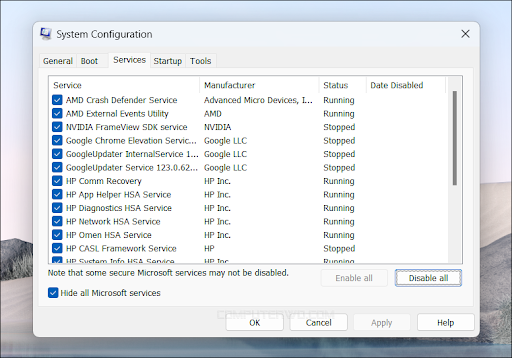How to Clean Boot to solve Windows 11 problems
Introduction:
In this digital age, computers and the Windows 11 operating system have become an integral part of our daily lives. However, you may experience some problems that affect system performance. To solve these problems efficiently, performing a clean boot is one of the effective steps.
What is Clean Boot?
Clean Boot is the process you perform to start an operating system so that only essential programs and services are loaded, without running unnecessary programs and processes. This is intended to determine if there are programs or services that cause problems with the operating system.
How to perform a clean boot Clean Boot in Windows 11?
1. Open the Run prompt:
Press the key "Windows" + "R" to open the "Run" window.
2. Enter the msconfig command:
Type "msconfig" in the search box and press "Enter".
3. Choose Selective startup:
In the "System Configuration" window, go to the "Services" tab and select "Hide all Microsoft services".
Choose "Disable all" to disable all non-essential services.
4. Disable Startup programs:
Go to the "Startup" tab and choose "Open Task Manager".
Choose the programs you don't need and choose "Disable".
5. Restart Restart:
Press "OK" and restart your computer.
6. System Check:
After the restart, check the system to see if there is an improvement in performance.
Benefits of Clean Boot:
Troubleshooting Problems: Helps identify programs or services that are causing problems with the operating system.
Improved performance: By disabling unnecessary software, system performance can be improved.
Avoid interference: Reduces interference between programs and services and thus reduces the likelihood of problems.
The best thing to do after a clean boot
Conclusion:
Clean Boot is a powerful tool for solving Windows 11 problems. Using this method, you can identify and correct problems efficiently and quickly, helping to improve your computer's performance.