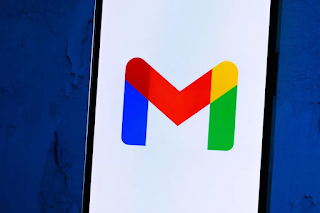Don't Pay Extra If You Run Out of Google Storage - Tips to Free Up Space
Delete large files in Google Drive
To maximize your free Google Drive space , you can delete large files efficiently. Follow these steps on your desktop:
- Sign in to your Google Drive account.
- Click on Storage in the left menu.
- Sort files by size and select large files.
- Click the Trash or drag files to the Trash.
- Go to the Trash, click Empty Trash, and confirm the deletion.
For mobile users, in the Google Drive app:
- Open the app and log in.
- Tap Files, then Storage Used.
- Click on the three dots next to the file, then remove.
- Access the Trash, and then click Empty Trash.
Organize and delete emails by size in Gmail
Free up Gmail space by deleting large attachments:
- Log in to your Gmail account.
- Use the search bar with "Contains:Attachment larger than:10MB".
- Select the emails you want to delete and click the trash icon.
- Go to the trash and empty it.
In
the Gmail app :
- Open the app and log in.
- Use the search bar with "Contains:Attachment larger than:10MB".
- Tap the email, tap Trash, and then empty the Trash.
Empty your spam folder in Gmail
Prevent unnecessary data in your Gmail by clearing your spam folder regularly:
- Sign in to Gmail.
- Click Spam on the left side. If it's not visible, click More.
- Delete all unwanted messages.
In the Gmail app:
- Open the app.
- Click on the hamburger icon, then Spam.
- Delete all unwanted messages.
Clean up google photos
Manage Google Photos to optimize storage:
- Open Google Photos and sign in.
- Hover over the photos, tap the check mark, and then tap the trash can icon.
- Go to the trash and empty it.
In Google Photos app:
- Open the app and log in.
- Click on the image, click on the trash can, then empty the trash can.
Bonus tip: Reduce photo and video sizes in Google Photos to reclaim space.
Download and store files locally
If you still don't have enough space, download the files and store them locally:
- Sign in to Google Drive, Gmail, or Google Photos.
- Select files, emails, or photos.
- Click on the three dots and choose Download.
- Once downloaded, delete it from your account.
Remember to empty the trash cans to effectively free up space.
Frequently Asked Questions
Q1: How often should I clear my Gmail spam folder?
It is recommended to clear your Gmail spam folder regularly, preferably every month, to maintain storage efficiency.
Question 2: Will deleting photos from Google Photos affect my local iPhone photos?
If your Gmail is linked to iCloud, deleting a photo in Google Photos may remove the local photo from your iPhone. Make sure you understand the connection between the two storage spaces.
Q3: How can I improve Google Photos storage capacity without losing quality?
To improve your Google Photos storage capacity, reduce the sizes of your photos and videos. Be aware that this may affect media quality.
Discover practical tips to maximize your free Google storage. Learn how to delete large files, manage Gmail efficiently, clean up Google Photos, and optimize storage usage. Free up space without upgrading to a paid plan.