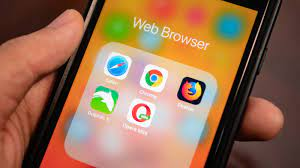How to turn off browser pop-ups on Chrome or Safari on iPhone
A comprehensive guide to turn off ads and pop-up notifications on Android and iPhone
Introduction
Dealing with intrusive ads and pop-up notifications can be frustrating for mobile users. Although many apps have phased out pop-ups, some pre-installed or third-party apps and browsers may still show unwanted ads. This guide provides step-by-step instructions on how to turn off pop-up ads and notifications on both Android and iPhone devices.
How to turn off browser pop-ups on Chrome:
For Android and iPhone users, follow these steps on Google Chrome to remove browser pop-ups:
1. Open Chrome on your mobile phone.
2. Tap on the three dots in the upper right corner (bottom right on iPhone) and select "Settings".
3. Scroll down and choose "Site Settings" (or "Content Settings" on iPhone).
4. Under the Content section, select "Pop-ups and redirects."
5. Disable the option to block pop-ups.
How to disable pop-ups in Safari browser on iPhone:
For iPhone users on Safari, follow these simple steps:
1. Launch the Settings app.
2. Scroll down and select "Safari".
3. Enable the "Block pop-ups" option to block random pop-ups.
Work with first-party app notifications on Android:
Some pre-installed apps may send frequent advertising notifications. Disable these notifications by following these steps:
App Store notifications:
1. Open the App Store.
2. Go to Settings.
3. Select the Notifications option and disable it.
Other First Party Apps:
1. Find the app in the app drawer.
2. Long press on the app icon and select "Application Information".
3. Tap on "Notifications" and disable them on the next screen.
Working with third-party app pop-ups on Android
Even if third-party apps send pop-up notifications, you can disable them through the app's settings:
1. Locate the app in the app drawer.
2. Long press on the app icon and select "Application Information".
3. Tap on "Manage Notifications" and disable it on the next screen.
Customization
Explore in-app notification settings to customize your preferences for different types of notifications.
Tips to avoid pop-up ads on Android
Take care to reduce the risk of pop-ups appearing:
1.Warning of the application source
- Download apps from official sources only like Play Store.
- Avoid sideloading of APK files without the right information.
2. Notification Permissions
- Be careful about granting notification permissions to websites.
- Disable notifications of untrusted sites in browsers.
Frequently asked questions
1. Determine the source of pop-ups
- Use the last menu to select the app that is causing pop-ups.
2. Legality of ad blockers
- The use of ad blockers is legal, but websites may restrict access to content by users who use them.
Conclusion
By following these comprehensive steps and tips, users can regain control of their mobile experience, blocking pop-ups and unwanted notifications on both Android and iPhone devices.