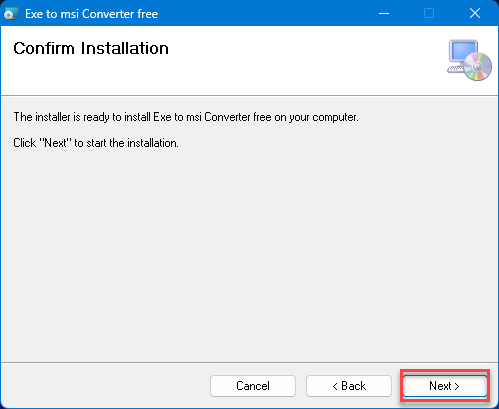Solve the problem of software installation failure in Windows
| Solve the problem of software installation failure in Windows |
It is frustrating when you finish downloading a program or game and in the end you are surprised that the program cannot be installed on your computer no matter how hard you try and use methods, you may even have to change the version of Windows you are currently using and still the same problem, programs and games fail to install.
The problem of Windows refusing to install programs or one of the programs or applications, this is a common problem among many computer users, especially recently, specifically in Windows 7 versions and after the Windows versions that were recently released.
Reasons for computer software installation failure:
- Neglecting to get Windows updates
- The program size is large, or the hard disk space is not enough
- The program is not compatible with your version of Windows.
- It does not support your device architecture, or does not meet your device requirements.
- Error in the executable file of the program itself
- The program is very large in size.
Before downloading and installing any program, follow these steps:
- Restart your computer jazz
- Clear cache and Prfetch files
- Check system requirements and specifications Make sure your computer is up to date.
- Always make sure to download and install Windows updates.
- Disable Windows Defender Firewall
In this topic, we explain how to solve the problem of computer software installation failure by converting the program's executable file from "exe" to "msi" or vice versa using the free and small-sized "Exe to msi converter" program, which is also easy to use.
If you do not want to read the article and the explanation with pictures, you can shorten the distance and watch the video explanation below the post.
Download "Exe to MSI Converter"
First, download the " Exe to msi converter " program or the link below the post, scroll down and click on the link to download the program
How to install
Double click on the program installation icon. A window will pop up. Check "I Agree" and then "Next". In the next window, repeat everything as it is and continue "Next".
In the next window, click "Next", then wait for the program to install, then click "Close".
With these steps, the "Exe to msi converter" program is installed.
Now, we come to solve the problem of failure to install computer programs on Windows by converting the program's executable file, which is the program or game installation icon, from "exe" to "msi".
Solve the problem of computer software installation failure
From the program interface, click on the 'three dots' sign. A window will pop up to browse your computer. Choose the icon of the program you want to install, then continue to "Ouvrir" or "Open" depending on the language.
After inserting the program executable file, continue pressing the "Build MSI" button. A window will pop up. Continue. Ok, seconds and the file will be converted from "exe" to "msi".
Finally, you will get another executable file, but this time in "msi" format.
Then try to install the program which will have the extension "msi", but if the program's executable file is "msi" just convert it to "exe" format.
Download link for Exe to MSI converte