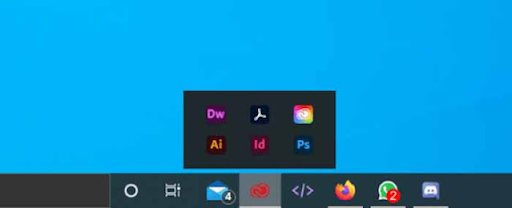Taskbar groups: Organize and simplify the taskbar to improve productivity
Introduction:
One of the most convenient ways to improve your computer experience is to place frequently used programs on the taskbar. However, when the number of programs on the taskbar increases, it can become cluttered and make it difficult to access the specific program you need quickly. To address this issue, there is a free program called Taskbar Groups that simplifies access to the programs on your taskbar by grouping them into different categories. This program is free and does not require any installation, making it a useful tool for efficient taskbar management.
Start:
To start using taskbar groups, simply launch the program and click Add Taskbar Group to create a new group. You can customize this group by giving it a name and choosing an icon for it from the photos on your device. After you create the group, tap Add New Shortcut to add the programs you want to join the group. Be sure to select the executable file (with .exe extension) for each program, which is usually located in the Program Files folder.
Save your collection:
Once you've added the programs you want to include in your collection, click Save to save the group. However, to add this group to the taskbar, go to the Shortcuts folder where the taskbar Groups program is located. Here you will find a file with the name of your group. Right-click on it and select "Pin to taskbar".
Use taskbar groups:
After completing these steps, when you click on your group icon, a bar will appear with the programs you have customized. To-do bar groups are a valuable time-saving tool that simplifies organizing and accessing apps, especially if you're working on multiple screens or simply want to organize your taskbar.
Conclusion:
To-do bar groups are an easy-to-use, time-saving tool that simplifies the organization and accessibility of apps on the taskbar. Whether you're working on a project, using multiple screens, or just trying to reduce taskbar clutter, taskbar groups can help improve your productivity and improve your overall computing experience. Try it today to see how it can streamline your workflow.