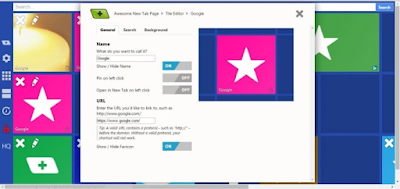Explain the work of new tabs in Google Chrome
How to use extensions to add new tabs to Google Chrome-Chrome
The New Tab Page in Google Chrome contains thumbnail shortcuts for websites, but the browser doesn't have many customization options. However, extensions can turn your Google Chrome New Tab Page into brand new content. You can use many great plugins to modify the New Tab page, and these are some additional features that require attention.
Incredible start page
First, consider adding this cool splash page to Google Chrome from here. Hit the + Free button on the extension's page to add it to your browser. After adding it to Chrome, click the new tab button in the tab bar to open the Amazing Start Page in the snapshot below.
So you now have a New Tab page with all your bookmarked websites, app shortcuts, and hyperlinks to your most visited websites. Organized into three separate tabs within the page, you can click on those tabs to open a list of shortcuts. There is also a search box at the top of the page, where users can enter keywords to find bookmarked pages and shortcuts. To the left of the tabs is a handy list of your recently closed notebooks and tabs.
Click Theme Options in the lower left corner to open up some other customization options. There, you can add other background colors to the page by clicking one of the panel boxes at the top. Below, you can choose other wallpapers by checking "clouds", "sunset", "nature" or "stars" as the shortcut box. Then select an image from the dropdown list. Or select "Custom" and press "Choose File" to add one of your images.
Select advanced options for some other settings. Then select a new Notepad font by clicking on the "Notepad Font" drop-down menu. In addition, you can also configure the number of columns included in the My Apps, My Bookmarks and Most Visited Apps tabs.
Currently
Chrome has some weather extensions. The current addition is the addition of weather extensions to the browser's New Tab page. Open this page and click the + Free button to add it to your browser. Then open the New Tab page, as shown in the snapshot below.
Now you have some weather forecast under the clock and date on the page. There are no shortcuts at all, which is one of the drawbacks of this extension. Click on the WU See Forecasts option at the top left of the page to open up more detailed forecasts.
Tap the hamburger button in the upper left corner to open up more "current" settings. Click the option to open more forecast and clock settings. Next, you can select a location drop-down menu, with which you can switch the weather forecast to other regions by clicking Customize. Enter the area details in the text box.
To change the page background, click on the topic. Then select other background colors by selecting "Currently 2.0" or "Classic". Choose a color from the color palette and hit the "Save" button to add it. You can also choose other theme options, but at an additional cost.
Hyundai new tab page
This extension can add a threaded shortcut layout to the Chrome New Tab page. Click the + Free button on this page to add the extension to your browser. Next, open Chrome's New Tab Page, which should match the page shown directly below.
Now you have a page with customizable boxes that can open the website. This page also includes the Apps, Bookmarks, and Recently Closed buttons, which can open your browser app, bookmarked sites, and all closed tabs.
To add a new site to the page, you can press the + button on the right. This will open the Tile Configuration window, and you can enter the URL in the Site URL text below. Enter a title in the "Site name" box below, and select an image of the ribbon. If there is no suitable image, please select one from the Image List button. Press the "Save" button to close the window and add a block.
You can also adjust the color scheme and page background. Press the gear icon and "Color" in the upper right corner to open the color scheme options. Then choose other colors from there. Select the background image, then click here to upload an image to add the background wallpaper to the page.
Cool new tab page
The cool New Tab Page page is another extension that adds a more streamlined layout to Chrome's New Tab Page page. This is the extension page. You can access the browser from this page. Once added to the browser, the New Tab page should look similar to the one in the snapshot below.
So, the page now has a framed grid layout where you can add shortcuts to websites, apps, and widgets. To edit this page, first click on the lock icon on the left toolbar. Click the empty square on the grid to open the window below (or select the pencil icon to edit the shortcuts on the page).
Enter the website address in the Name box, then enter the URL in the text box below. Please note that it must contain http:// before www. Then press the Close X button to add a shortcut.
Press the "Applications" button on the left toolbar to add an application. Then, when the page is unlocked, you can drag the app out of the window to an empty area on the network. You can add widgets to the page, almost the same. But choose Tools instead of Apps on the toolbar.
To set the background in a cool new tab page, select the gear configuration icon on the toolbar. Then click on the "Background" tab, from which you can choose other colors or backgrounds. Tap Change background color to add a new color, then tap Upload image to select a background.
Unlimited new tab pages
Infinity New Tab is one of the best new tab page extensions for Google Chrome, because you can add almost any shortcut to it. It is completely flexible and has an excellent layout and design. You can install it from this Chrome Store page. After adding a new tab to the browser, the new tab page will look like this.
The extension transforms the New Tab page with a series of circular shortcuts and a broader search engine bar at the top. This page includes shortcuts to cloud apps, apps, bookmark lists, and notebooks where you can add notes, otherwise it includes quick connections. Press the left and right arrow keys to move between pages.
You can add content to this page by pressing the + button in the upper right corner. This will directly open the sidebar in the snapshot below, from which you can select different categories of apps and cloud apps. To add a basic website shortcut, click Customize, enter the URL in the Notes text box, select the icon color, and hit the Add Item button.
You can quickly add a random wallpaper to the page by pressing the Get Random Wallpaper button in the lower right corner. To add your own image to the page, tap the + button, select Settings > Theme, and tap to select the image next to the local background. Or select the "Auto-refresh wallpaper" option above the setting to include more random Bing or Infinity wallpapers.
If you click Settings > General from the sidebar, you can select other options for the shortcut icon. For example, drag the "Icon Border Radius" column to the far left to add a square shortcut. Or adjust the number of built-in shortcuts by selecting the “Number of Items” grid option.
These are five extensions that will comprehensively improve the New Tab Page in Google Chrome browser. They offer a new page layout, while adding more shortcuts and other customization options. If you ask me, "Unlimited New Labels" is the best among them, because it has more extensive settings than other labels. For more details on how to customize the New Tab page in Firefox, please refer to this TechJunkie article.